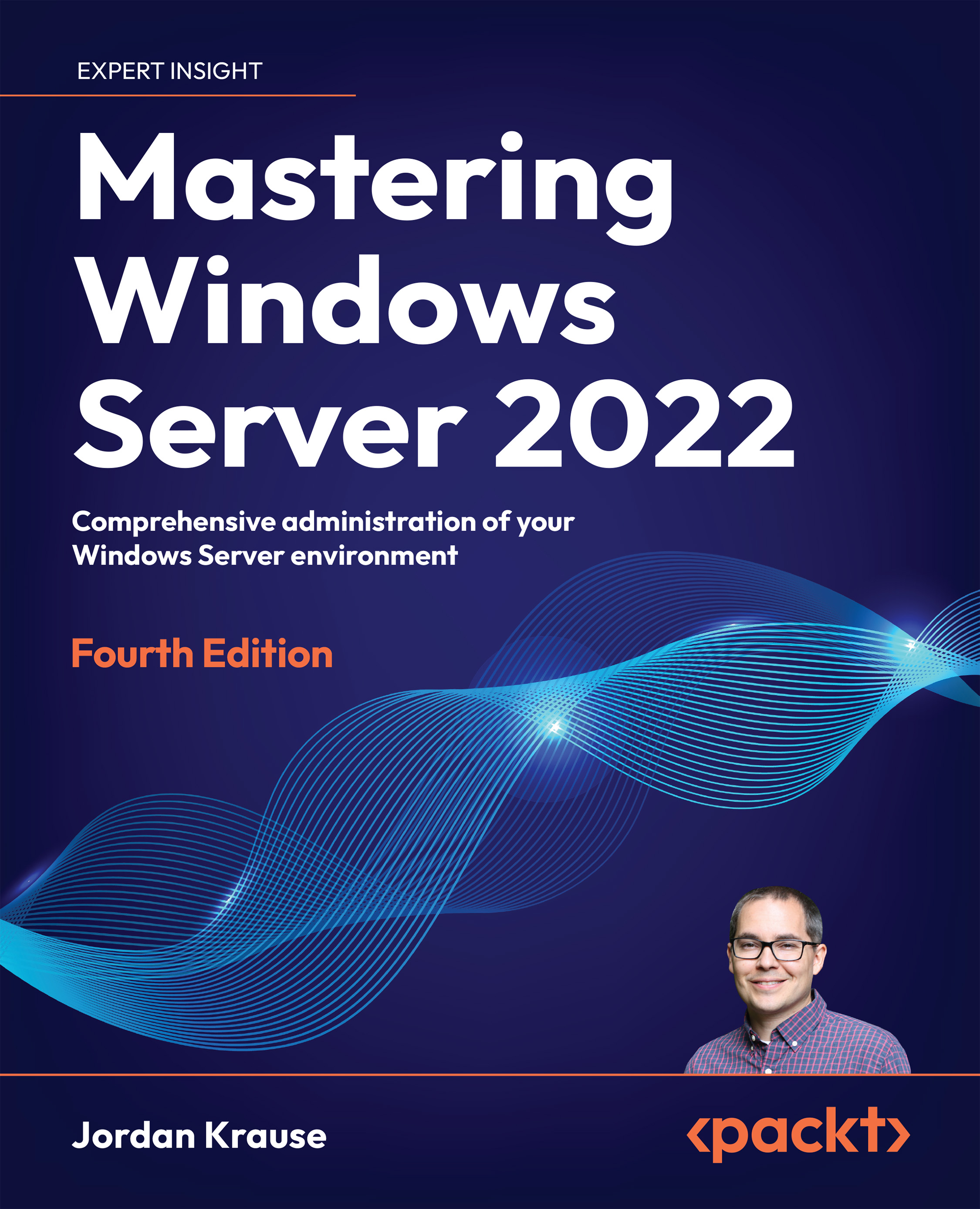Resource Monitor
Like Task Manager on steroids, Resource Monitor can take system monitoring and troubleshooting even further. It contains plenty of the same information that we just experienced inside Task Manager but lays things out in a different format. CPU, memory, and disk utilization metrics are present, as well as monitoring of your network interfaces. There are various ways to sort the items that utilize resources, quickly identifying the high hitters for CPU and memory, and there are also right-click functions to end or suspend processes. On the Overview tab, as shown in Figure 16.13, you’ll see that I am able to quickly identify the reason for my high CPU utilization – PowerShell is consuming almost 100% of available CPU resources:
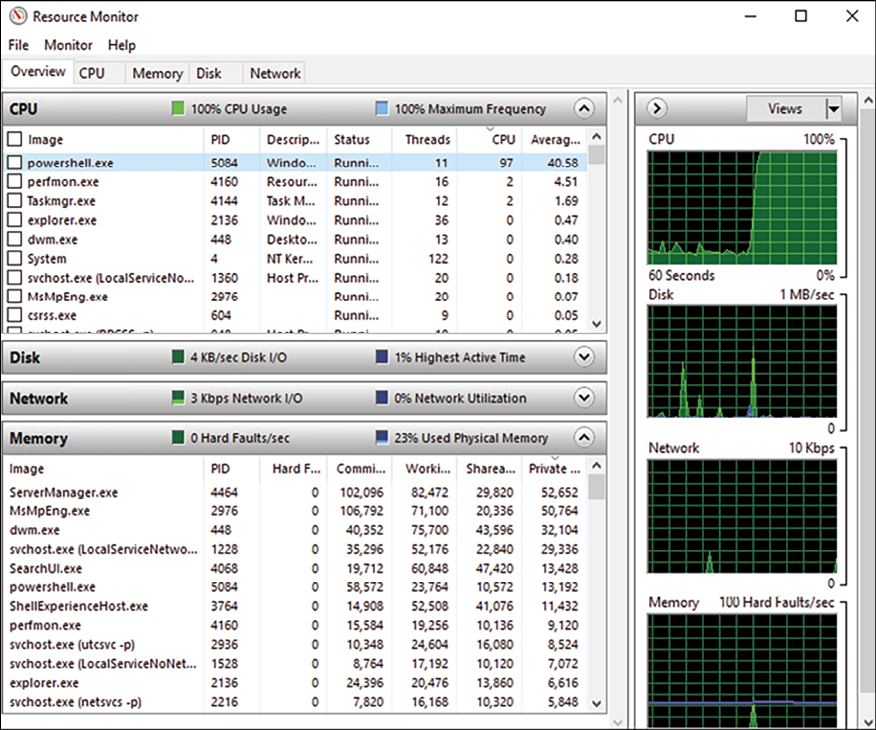
Figure 16.13: Using Resource Monitor to investigate high CPU utilization
Exploring the different tabs inside Resource Monitor will show you more detailed information about CPU, memory, and even disk resource consumption...