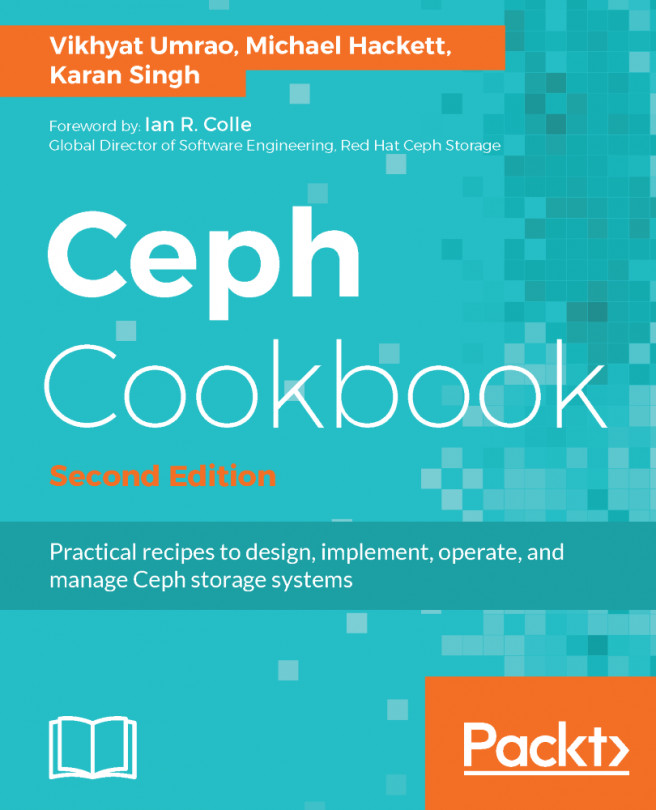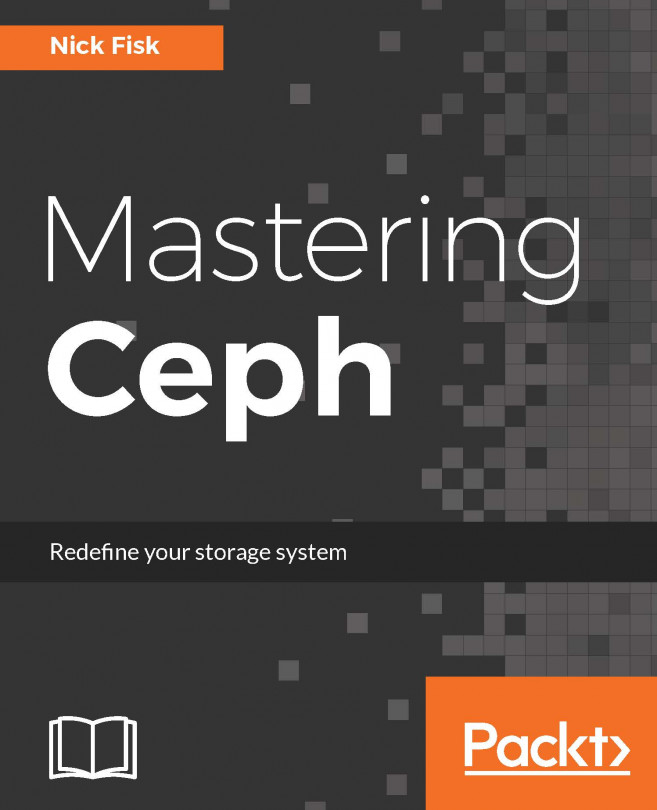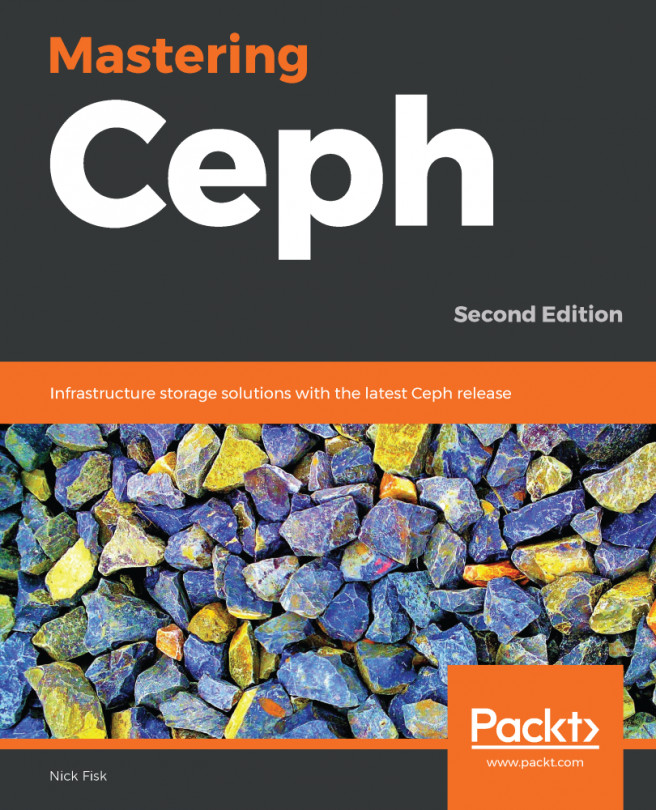Understanding container templates
Unlike KVM virtual machines, which can be installed from ISO images, LXC containers can only be deployed using container templates. Container templates are not the same as the templates we created for KVM in the previous chapter. LXC templates of various operating systems and an application-specific container can be directly downloaded from the Proxmox repository. To view a list of available templates already downloaded, we need to select an attached storage that can store container templates and click on the Content tab, as shown in the following screenshot:
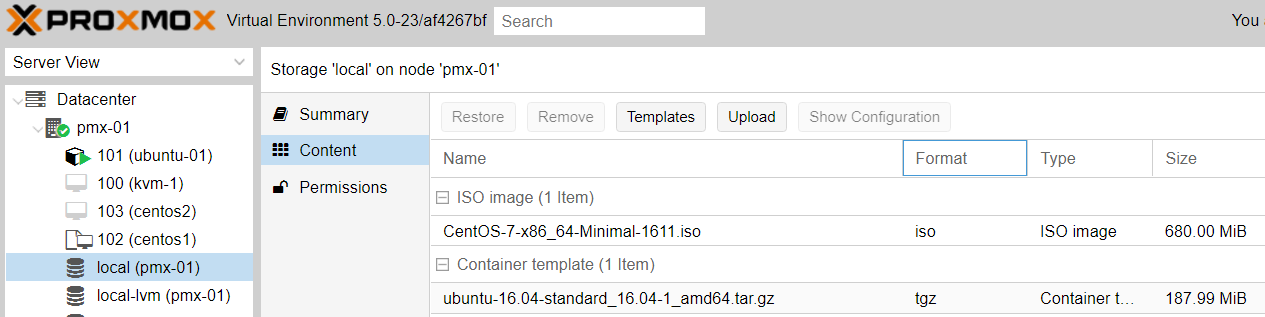
In the preceding screenshot, we can see that we have a Ubuntu container template that is already downloaded to our local storage. To view a list of available LXC templates and to download them from the Proxmox repository, we need to click on the Templates menu to open the dialog box:
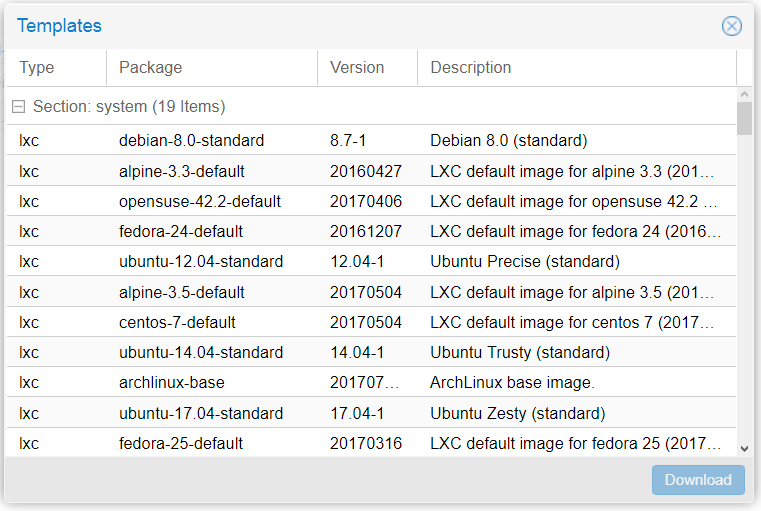
There are over 100 templates available to be downloaded from this dialog box. If you are not able to see the complete list...