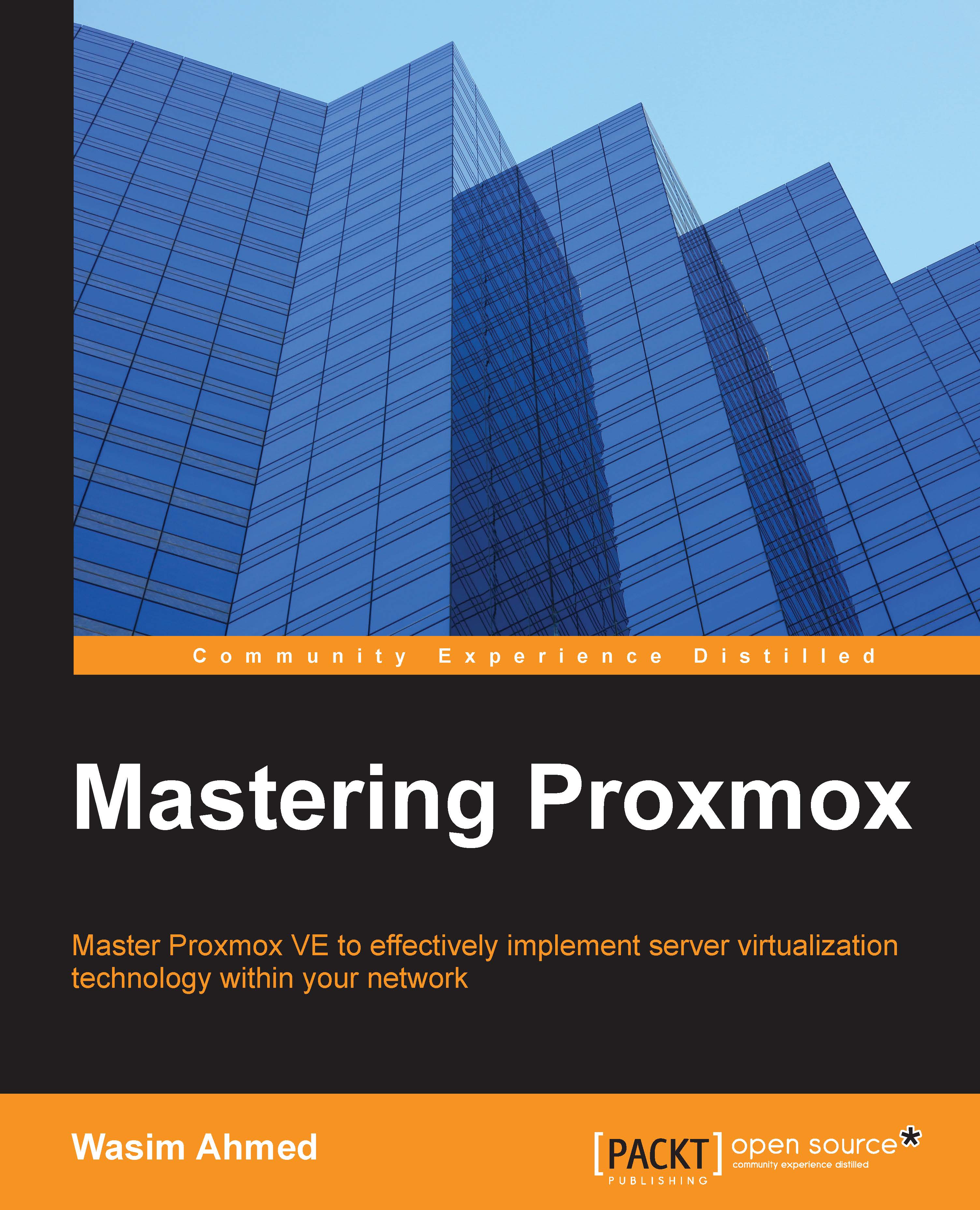Creating a VM from a template
Let us start by creating our second virtual machine from the Ubuntu template we created in the Transforming VM into a Template section in Chapter 1, Dive into the Virtual World with Proxmox. Right-click on the template and select Clone, as shown in the following screenshot:

Use the settings shown in the following screenshot for the new virtual machine. You can also use any virtual machine name you like. A VM name can only be alphanumeric without any special characters.
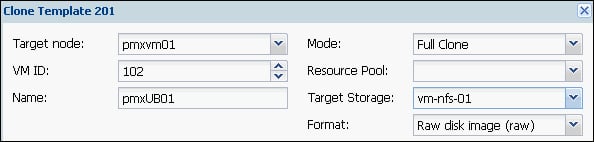
You can also use any other VM you have already created in your own virtual environment. Access the virtual machine through the Proxmox console after cloning and setting up network connectivity such as IP address, hostname, and so on. For our Ubuntu virtual machine, we are going to edit interfaces in /etc/network/, hostname in /etc/, and hosts in /etc/.