Windows Live Movie Maker
If you really can't get through to your colleagues in IT to have the YouTube block lifted, then you can still turn to Windows Live Movie Maker (WLMM). We looked at this useful tool a lot in the previous chapter when using audio, but of course, it's real purpose is to work with video. Here we'll look at how to add some of the same effects we saw in the YouTube editing areas.
Make sure that you have Windows Live Movie Maker open on your PC or laptop, and a video file to use.
The Home menu
As soon as you open WLMM, you'll be taken to the home screen. From here, you'll need to load a video by clicking the Add Videos and Photos button.
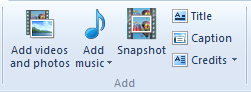
To the right of this button, you can also Add music (see Chapter 2, Using Audio) and insert a Title, Caption or Credits just as we saw in YouTube.
Clicking on either of these options will create a new screen with different options for text size, background color, and even the start time and text duration.
You can adjust these settings and click...































































