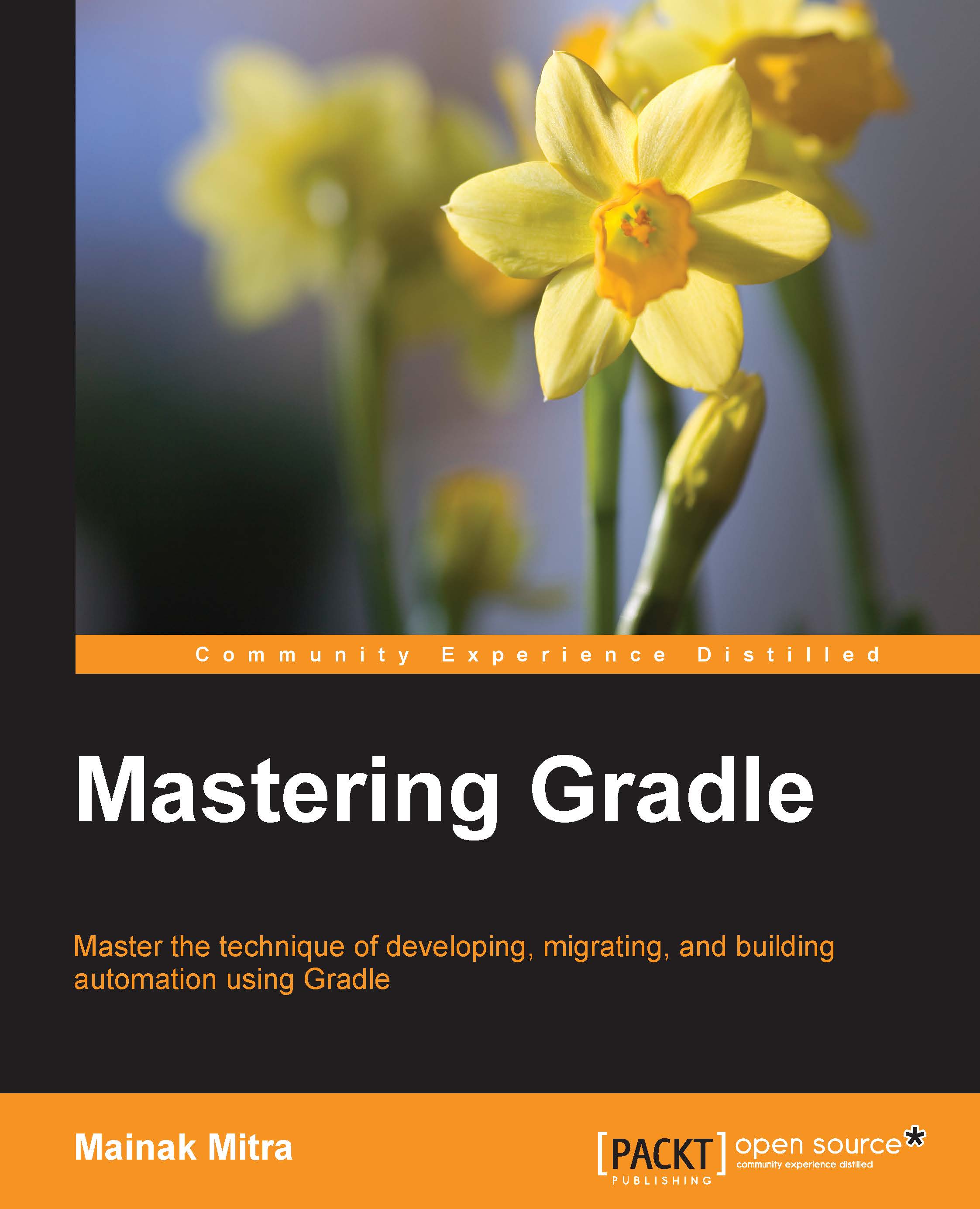Conventions
In this book, you will find a number of text styles that distinguish between different kinds of information. Here are some examples of these styles and an explanation of their meaning.
Code words in text, database table names, folder names, filenames, file extensions, pathnames, dummy URLs, user input, and Twitter handles are shown as follows: "Gradle shares the same JVM options set by the environment variable JAVA_OPTS."
A block of code is set as follows:
def methodMissing(String name, args) {
if (name.startsWith("plus") ) {
// write your own implementation
return "plus method intercepted"
}
else {
println "Method name does not start with plus"
throw new MissingMethodException(name, this.class, args)
}
}When we wish to draw your attention to a particular part of a code block, the relevant lines or items are set in bold:
apply plugin: 'java'
version=1.0
configurations {
customDep
}
repositories {
mavenCentral()
}Any command-line input or output is written as follows:
$ gradle –b build_customconf.gradle showCustomDep :showCustomDep
New terms and important words are shown in bold. Words that you see on the screen, for example, in menus or dialog boxes, appear in the text like this: "Click on OK to add the repository."
Note
Warnings or important notes appear in a box like this.
Tip
Tips and tricks appear like this.