Adding data-linked shapes to containers
Containers group shapes together visually. The normal user adds a container to the existing shapes using the Insert | Diagram Parts | Container button. The same action can be repeated in code using the Page.DropContainer() method. The container shape is added to the page and encloses the target shapes.
An alternative is to use the Shape.ContainerProperties.AddMember() method, where Shape is a container shape. The container can then expand to enclose the target shapes, which remain in their current positions.
The final alternative action is to move the target shapes into an existing container shape. In the following screenshot, the Person shapes are on the outside of the Sales container:
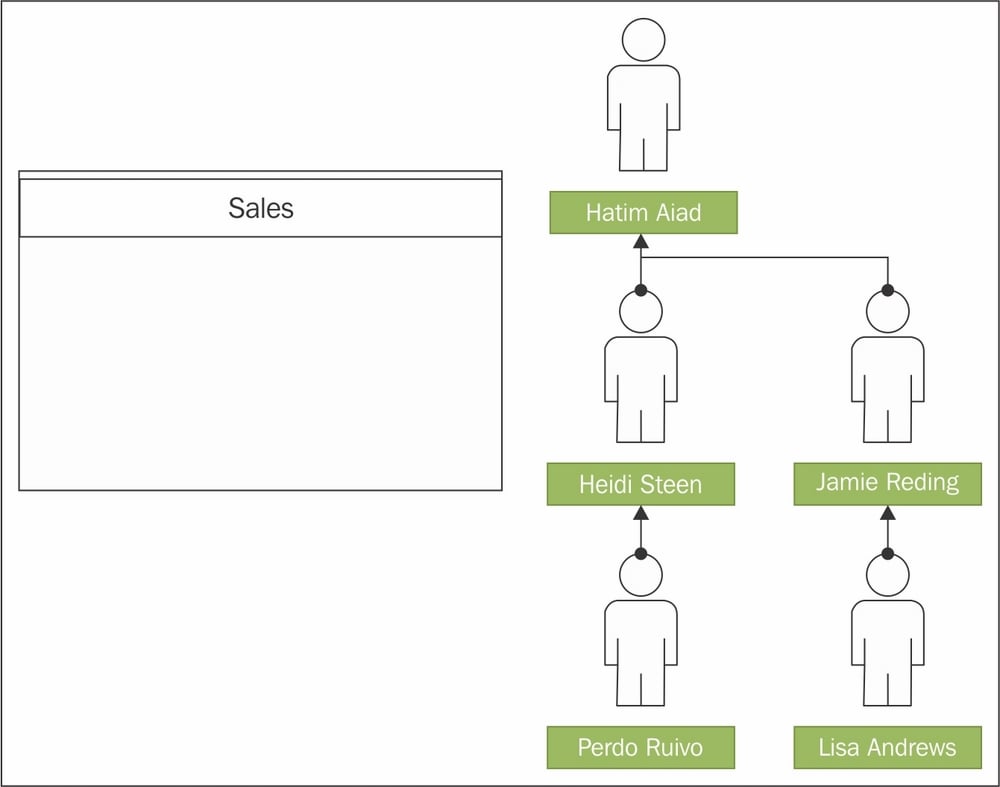
The following sub-function, DropShapesInContainer(), finds all the relevant containers by creating a selection of all the shape instances of the Belt Master. It gets the text of each container because this is the name of a department. It then finds all the rows from Personnel...























































