The five faces of Adobe Photoshop Elements 2024
Here's a brief overview of the five main parts of Photoshop Elements that you'll encounter when working on your images—the Home Screen, Organizer, Quick Edit, Guided Edit, and Advanced Edit. Generally, you might use just one or two of these windows—for example, the Organizer and the Advanced Edit mode. But of course, you can freely swap between the editor and the Organizer, depending on your requirements—and skill level.
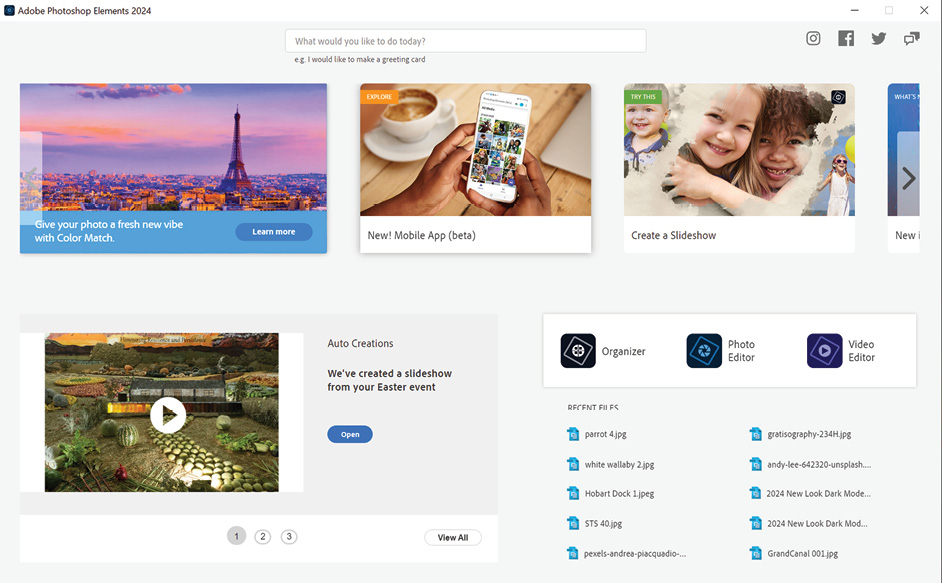
This is the Home Screen, the first panel you'll see when Elements starts. Use it to gain inspiration from the range of auto creations shown, and as a source of instruction (from the web links), or simply as a gateway to the other parts of Elements: the Organizer and the Quick, Guided, and Advanced Edit modes.
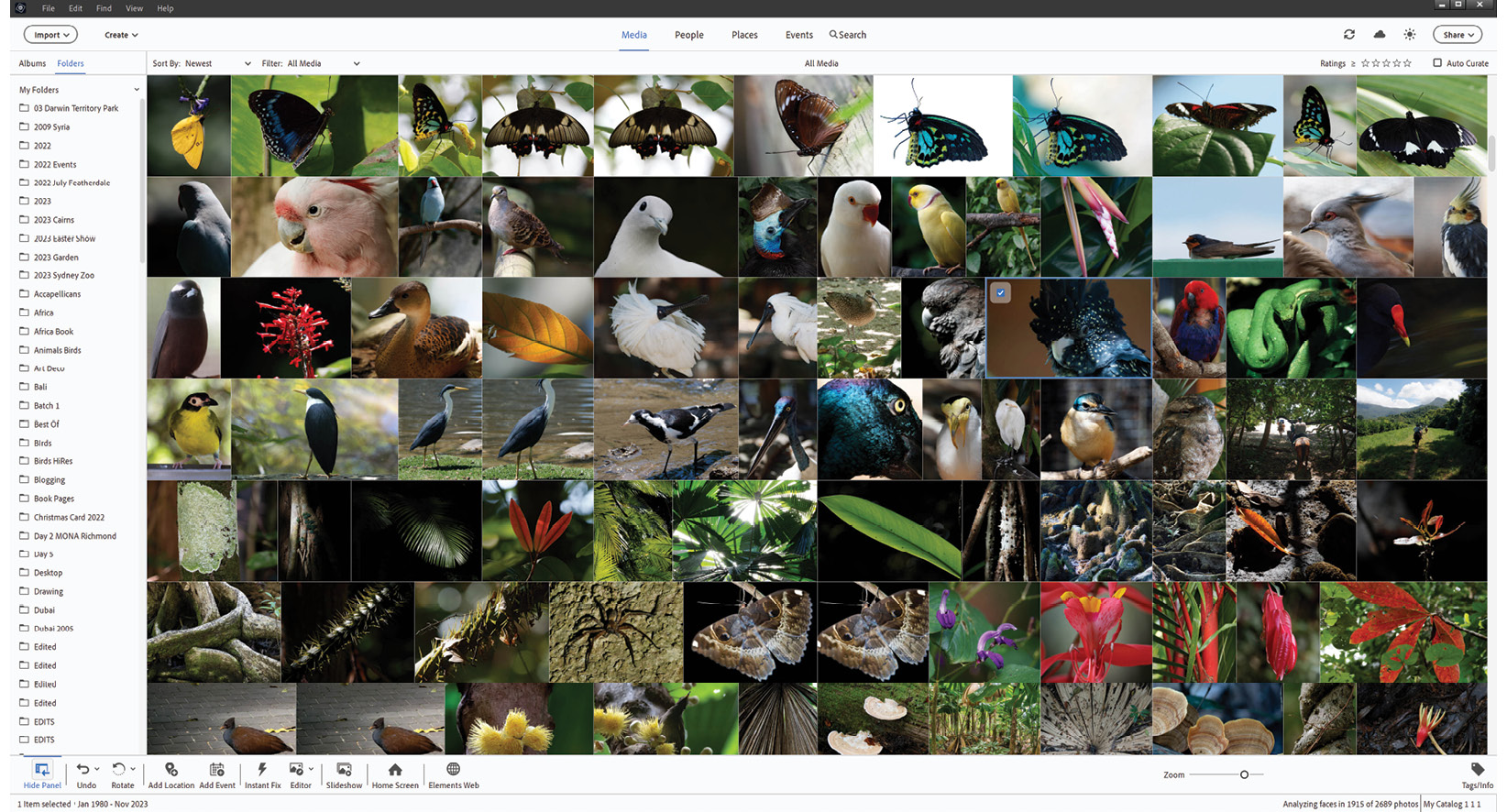
This is the Organizer. Use this part of Elements to import and view all your pictures, Photoshop Elements projects, videos, and music...
































































