Another way of adding a kind of animation to a Video Demo project is to add Transitions. A Transition defines how the project moves from one video clip to the next.
Because you trimmed the original video, you have two or more video clips in your project. The only places you can add Transitions to are between different video clips (which includes the trimmed videos), as well as at the very beginning and at the very end of the project. To add Transitions in any other portion of the video clip, you first have to split the video into smaller sequences. You will then be able to add Transitions between these sequences.
Let's check it out by performing the following steps:
- In the Timeline panel, move the playhead to where the front title of the video finishes (see 1 in the following screenshot).
- At the bottom of the Timeline panel, click the Split button, shown as (2) in the following screenshot:
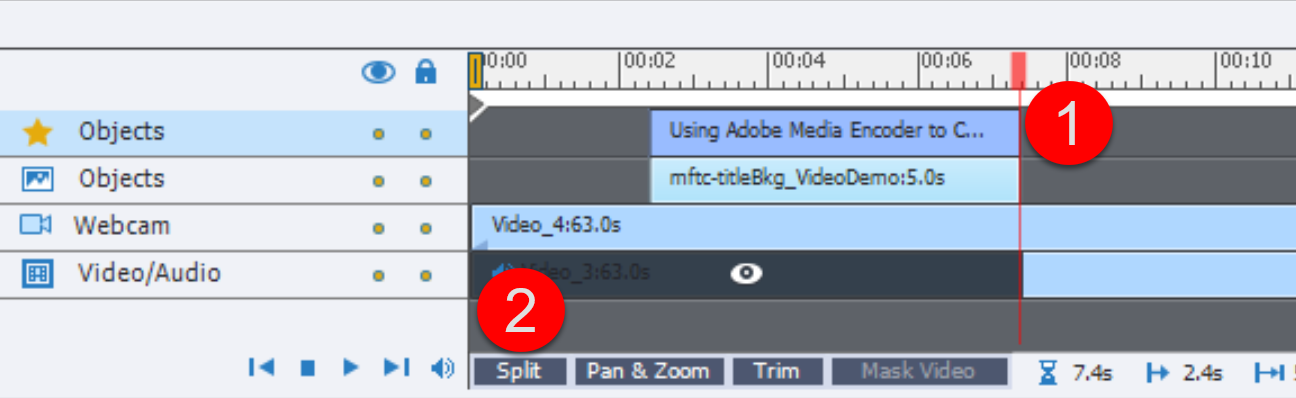
This effectively splits the video file into two separate sequences...



































































