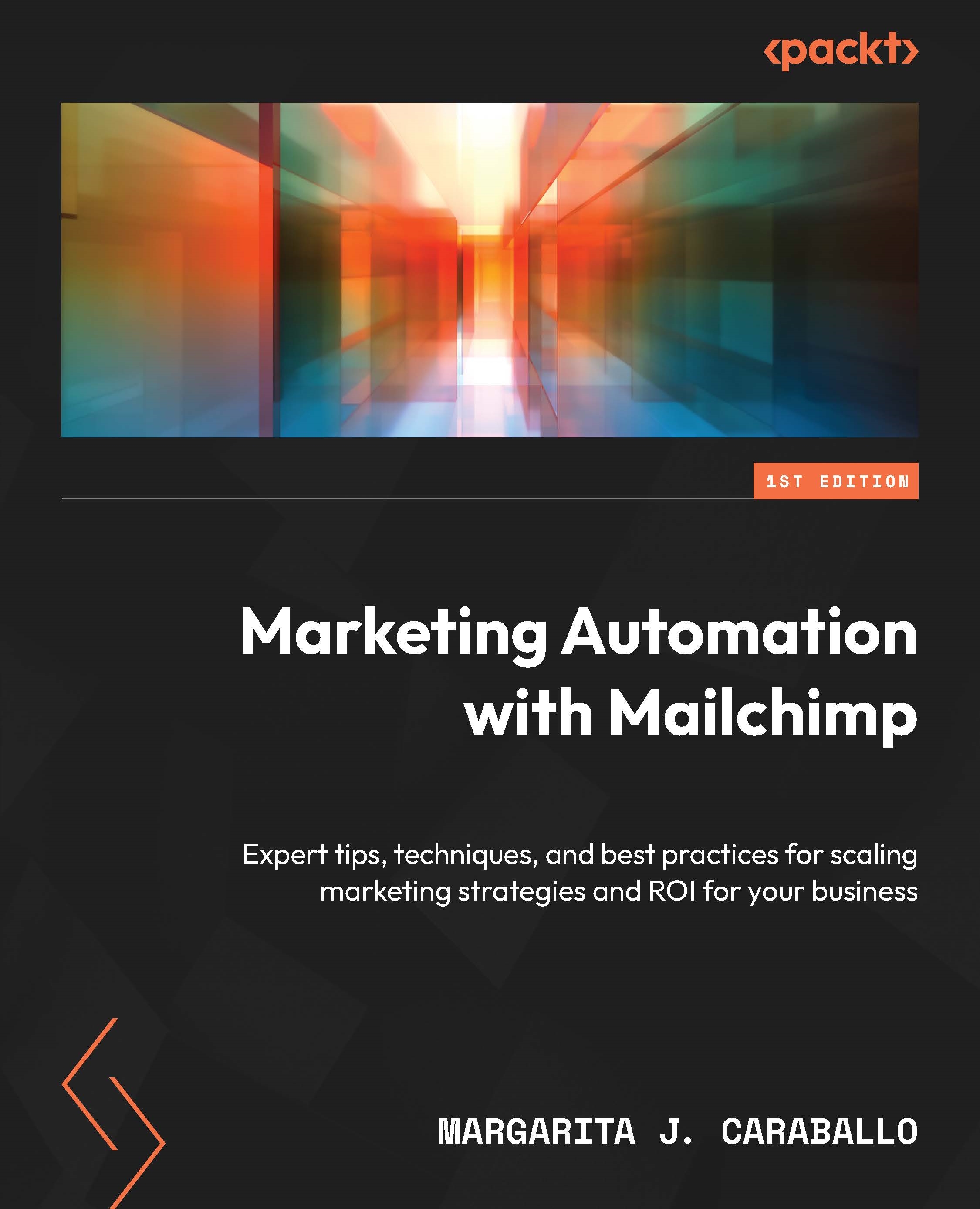Setting up a Mailchimp store
Now, creating a store in Mailchimp will be quite familiar to you if you read the chapter on creating a website earlier in this book. This is because, fundamentally, a store is a specific type of website. So when you have logged into your Mailchimp account, to start this process you do the following:
- Click on Website in the left-hand navigation menu.
- Click on Store from the submenu that appears (Figure 13.1).

Figure 13.1 – The left-hand navigation Website submenu
If you’ve never attempted to create a store with Mailchimp, the Stores page provides you with only one option when you click on it – the Start Your Store button. This will take you directly into a builder, and as with every other channel, you start by naming your channel – in this case, providing the business name for the store, as shown in Figure 13.2.

Figure 13.2 – The Site Name builder...