Navigating Xcode
Now that we've finally made it into the software, let's take a look around. You'll notice that there are a lot of subsections in the application window, along with a handful of toolbars and buttons. To make sense of everything that's going on, we're going to break things down into different areas. Before we begin, in the top-right corner of the application window should be three grouped buttons. Make sure they are all blue and active by clicking on them. This will make all of Xcode's shelf areas visible:
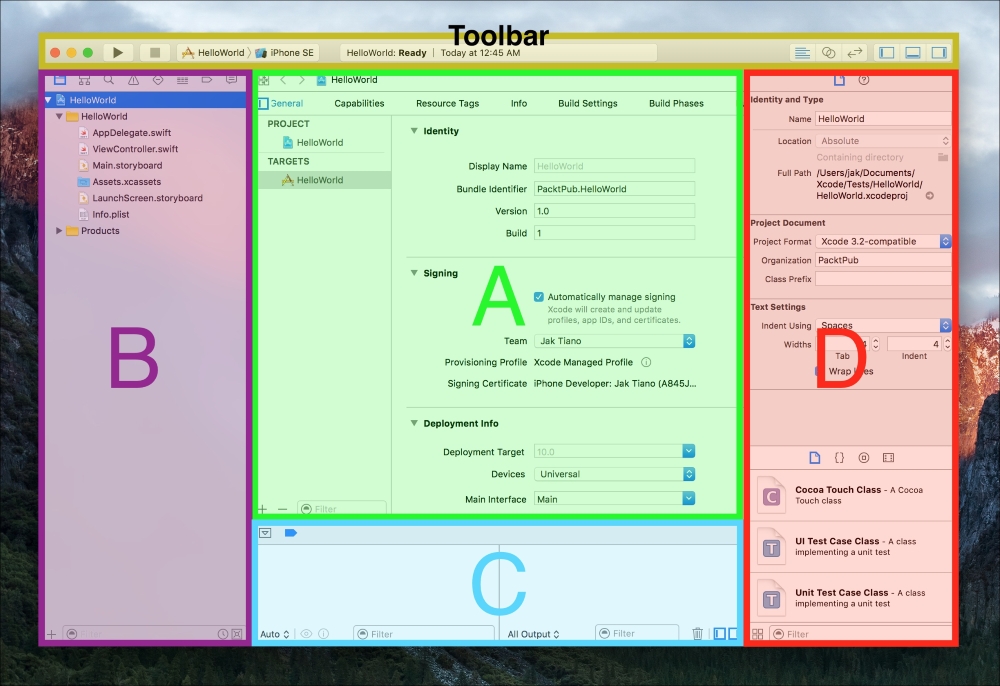
Figure 2.7: A breakdown of the main components of the Xcode application window
At this point, your window should look similar to the preceding screenshot. I've broken down the full window into four separate sections: section A is the editor view, section B is the navigator sidebar, section C is the debug area, and section D is the utilities sidebar. At the very top is the Toolbar; we'll be using the buttons on the far right of the toolbar very frequently throughout the next...





















































