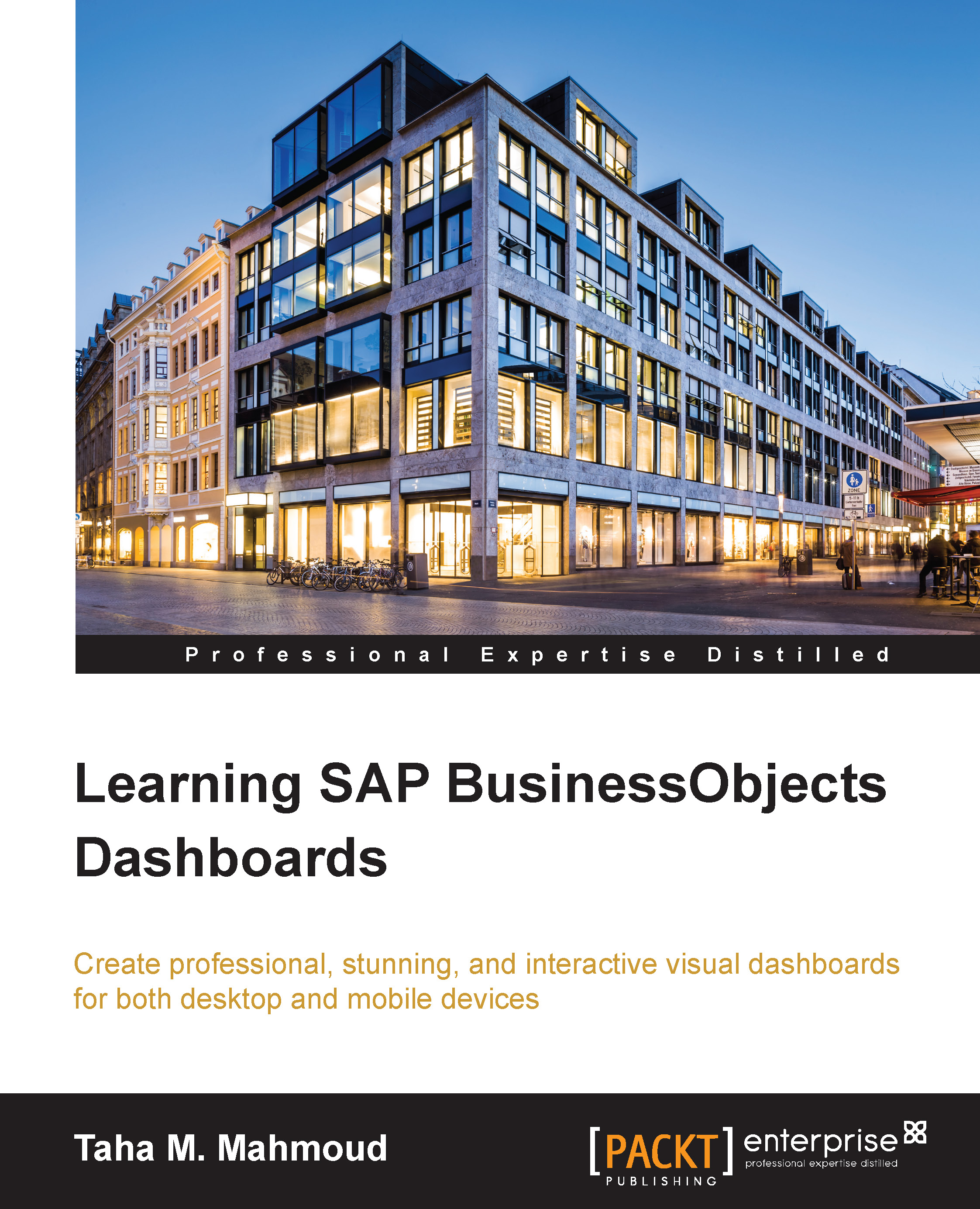Using other selectors
We've almost covered all the available selectors. The remaining ones are similar to the previous selectors. Therefore, we'll just describe each one, and discuss any new features if they are applicable.
We will discuss the following selectors:
- Icon
- Filters
- Push and toggle buttons
Using the icon
The icon dashboard component is exactly the same as the checkbox component. It can be used to toggle between two source values (checked and unchecked). The advantage of using the icon component here is that you can use the Alert feature to give a color indication, based on the assigned value and target. A green icon indicates good performance, while a red icon requires more attention. The title will be displayed when the user hovers over the icon component at runtime.
Tip
We can use a transparent icon with a title and no value on the top information image to act like a tool tip.
We can see an example here:

An example of the icon component is shown in the following screenshot...