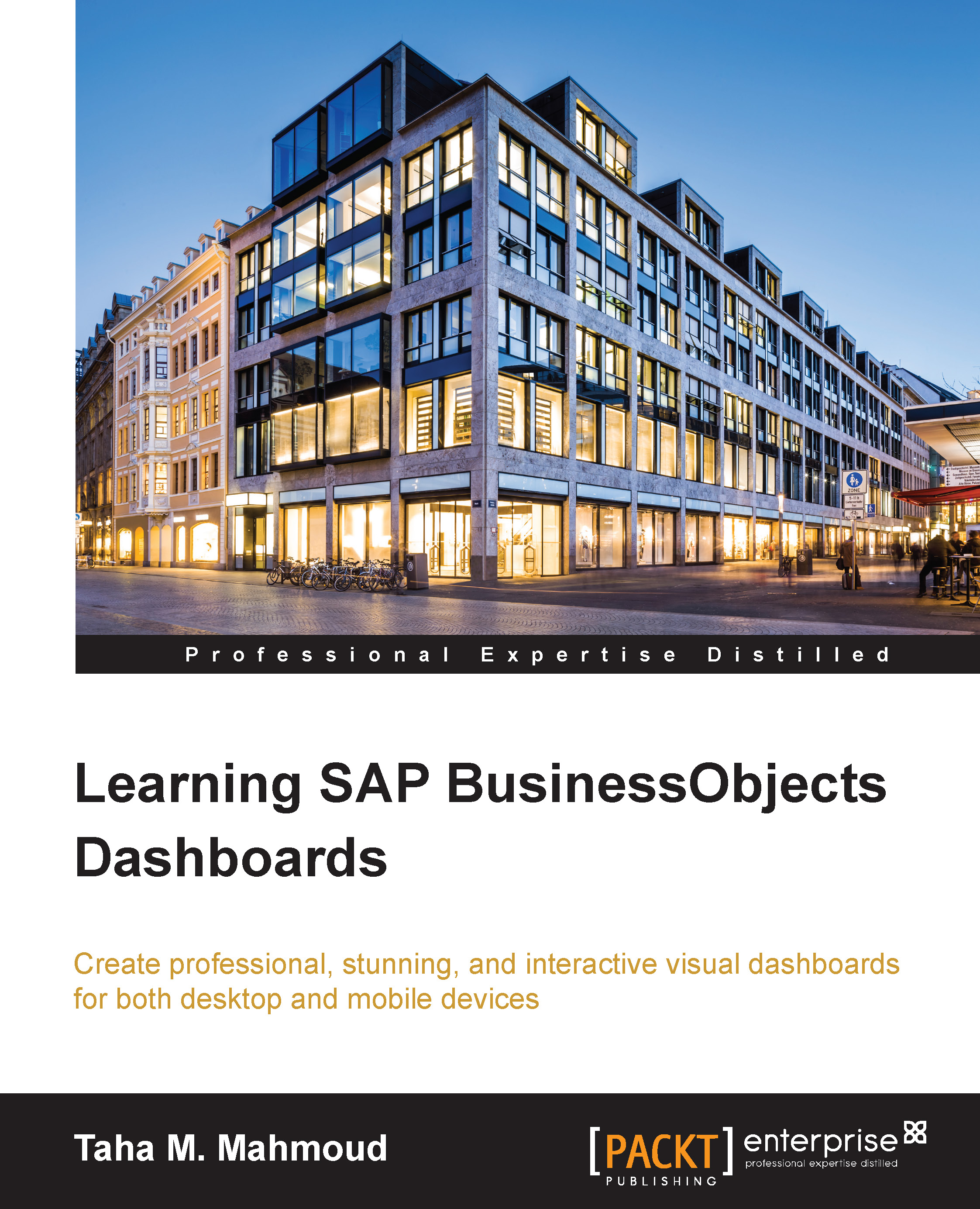Using other third-party plugins
In this section, we will discuss the following third-party plugins:
- Dash printer
- Micro chart
Using a dash printer
Dash printer is a plugin developed by Data Savvy. It enables the end user to print their dashboard. This plugin will help you select an area to print, annotate, and then share flexibly, as you can see in the following screenshot:
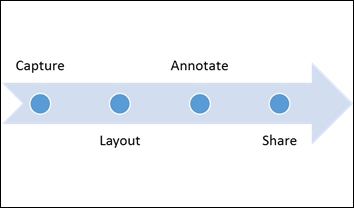
You can register and download it from the Products section at http://datasavvytools.com/. After you've downloaded the plugin, you can install it in exactly the same way we installed the CMap plugin.
Let's create a side example to learn how to use this plugin. Make sure that you've installed the plugin before you continue reading:
- Navigate to the Data Savvy Tools category under the Component panel.
- Then, we drag and drop Dashboard Printer onto our Side2 tab canvas under the Current tab set.

- Click on the Preview button and then on the Print icon.
- Select the area that you want to print, and then click on Preview (this...