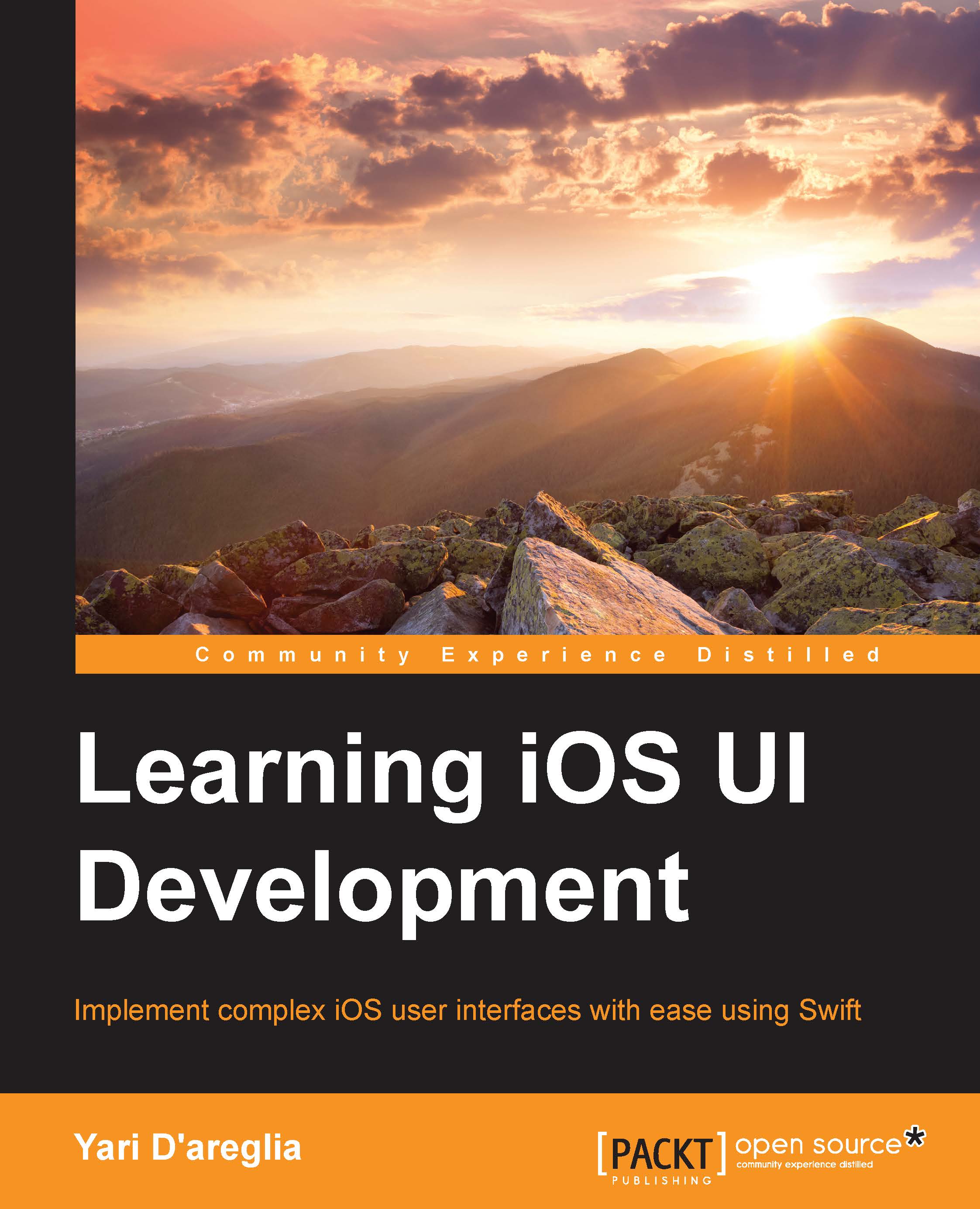Conventions
In this book, you will find a number of text styles that distinguish between different kinds of information. Here are some examples of these styles and an explanation of their meaning.
Code words in text, database table names, folder names, filenames, file extensions, pathnames, dummy URLs, user input, and Twitter handles are shown as follows: "The properties that define the view geometry are frame, bounds, and center and they are configured using the geometry structures you just saw."
A block of code is set as follows:
// Define a point
let point = CGPoint(x: 20, y: 10)
// Define a size
let size = CGSize(width: 20, height: 10)
// Define a rect using size and point
let rect_A = CGRect(origin: point, size: size)
// Define a rect using x, y, width and height data
let rect_B = CGRect(x: 15, y: 10, width: 100, height: 30)When we wish to draw your attention to a particular part of a code block, the relevant lines or items are set in bold:
enum UIUserInterfaceSizeClass : Int {
case Unspecified
case Compact
case Regular
}New terms and important words are shown in bold. Words that you see on the screen, for example, in menus or dialog boxes, appear in the text like this: "Create a new asset by clicking on the + symbol and selecting New Image Asset."
Note
Warnings or important notes appear in a box like this.
Tip
Tips and tricks appear like this.