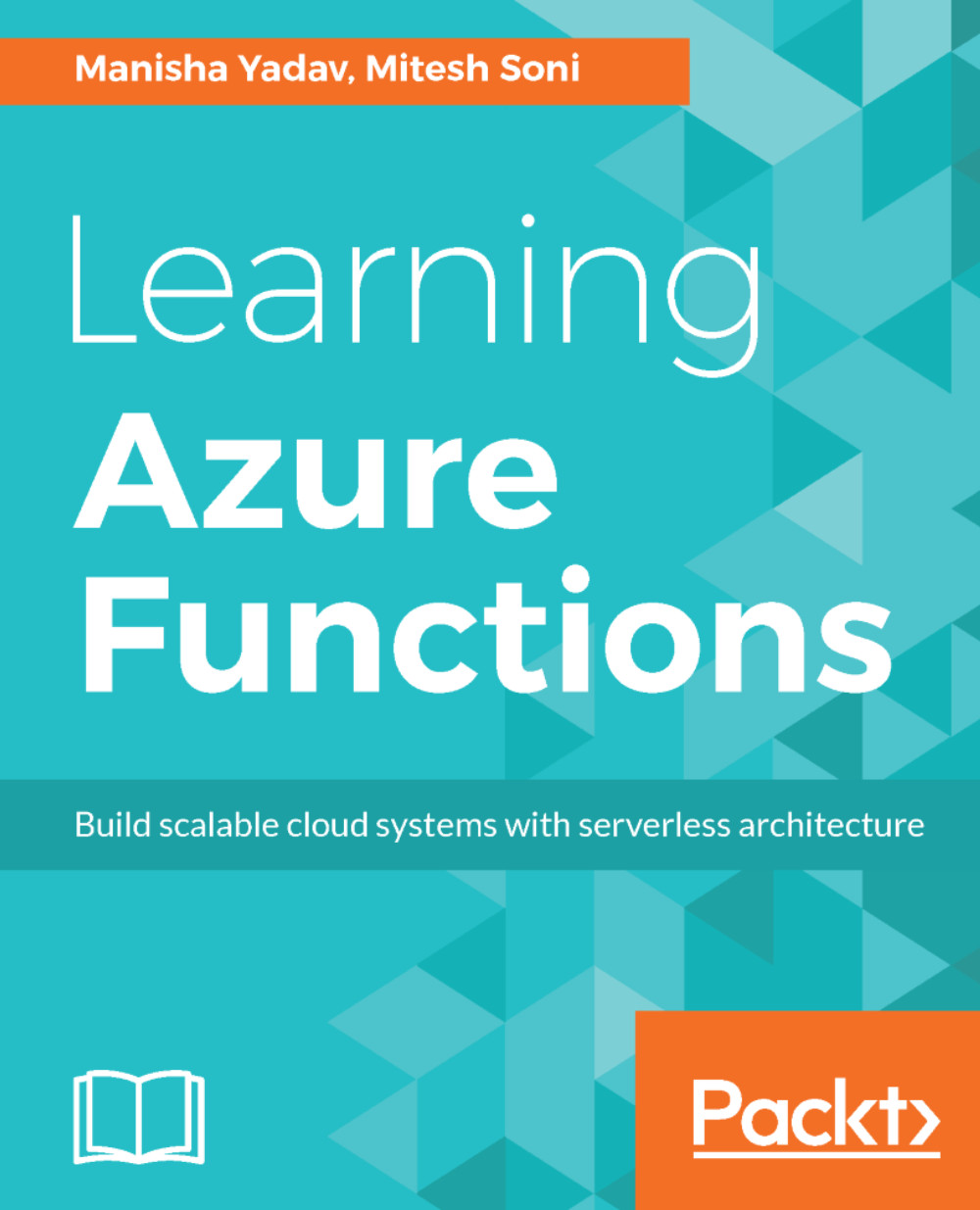Continuous Delivery
Continuous Delivery is the practice of deploying a package into a non-production environment in an automated manner.
Once our Continuous Integration process is completed successfully, we can deploy a package using the Continuous Delivery practice in an automated way.
- Click on the
Releasesin VSTS.
- Click on
New definition:
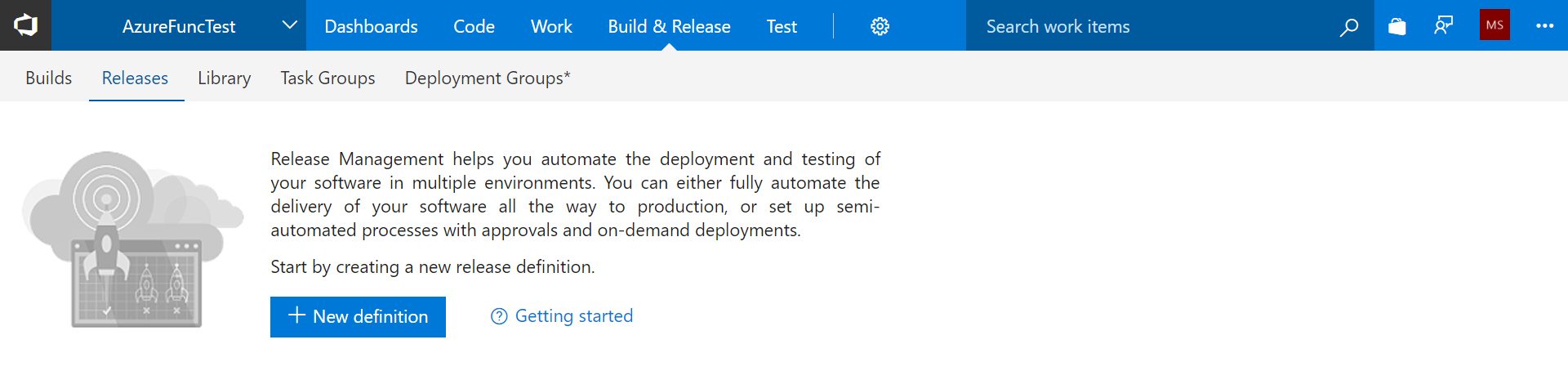
- Select the
Azure App Service Deploymenttemplate and click onNext:
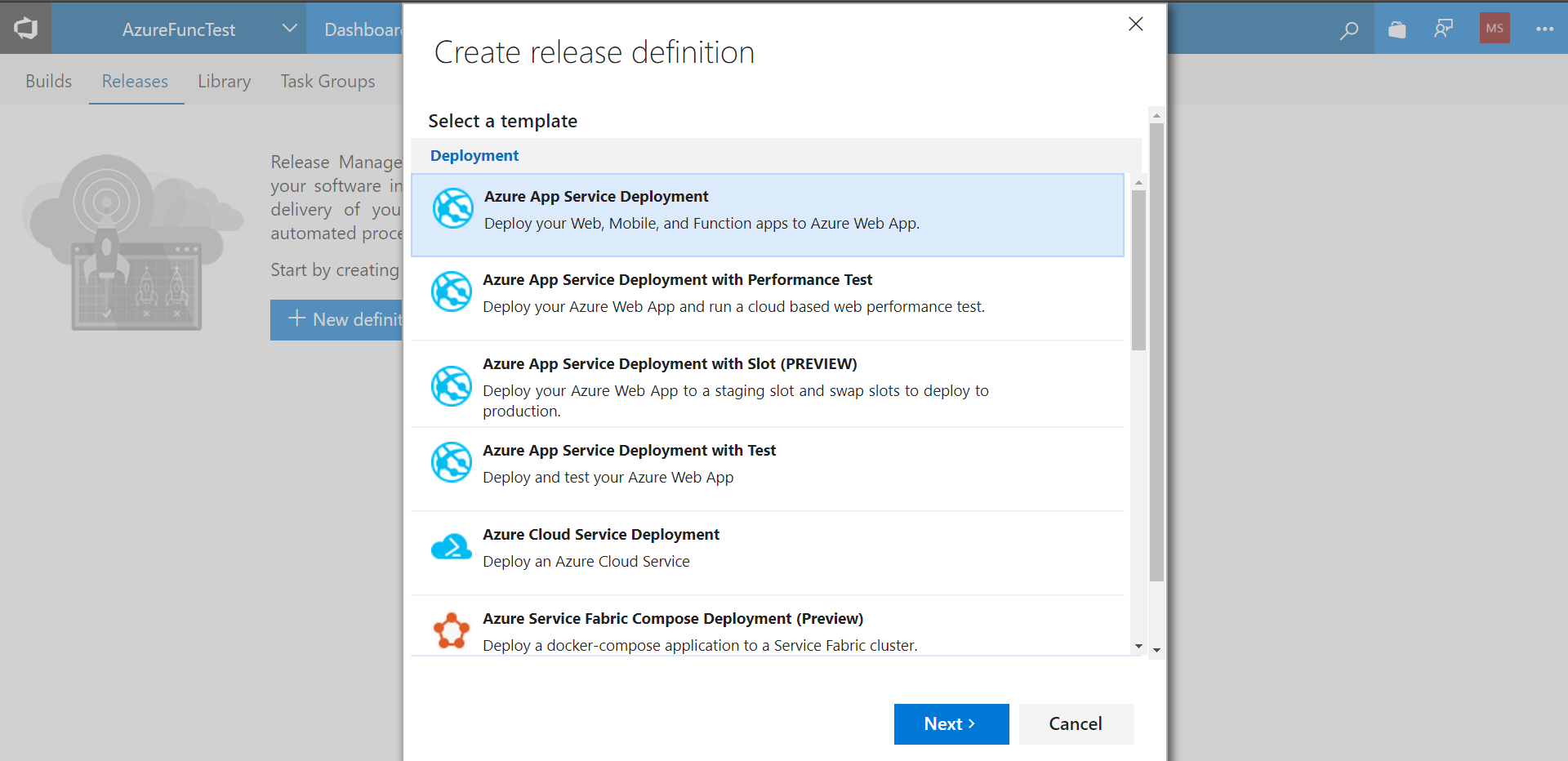
- Select the
ProjectandBuilddefinition that we created in the previous section. - Select the Continuous Deployment checkbox.
- It means that whenever the associated Build definition is successfully executed, release definition will be triggered automatically. Click on
Create:
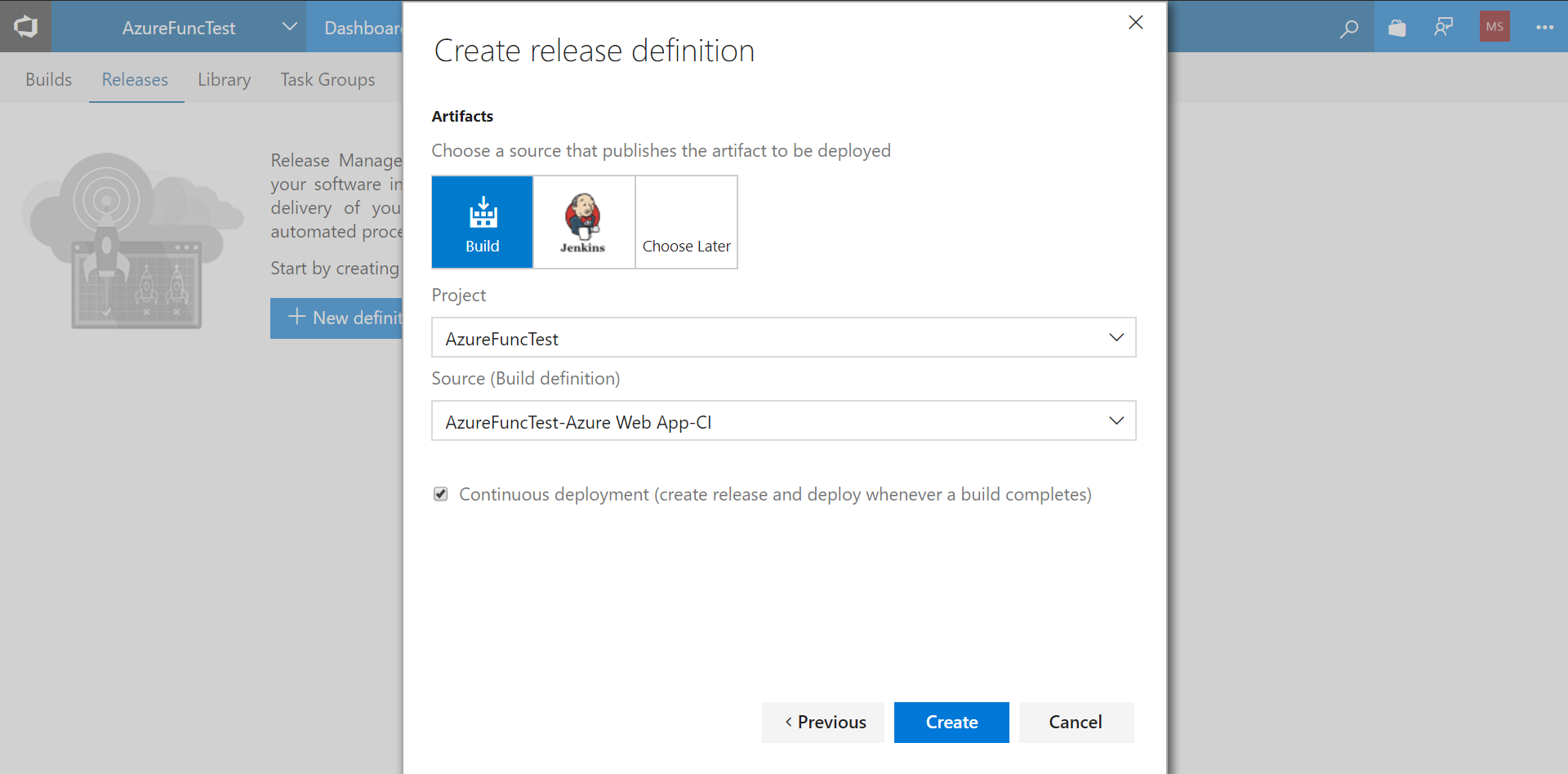
- The new Release definition is ready.
- Let's configure it.
- We need to configure Azure Subscription first.
- Click on
Manage:
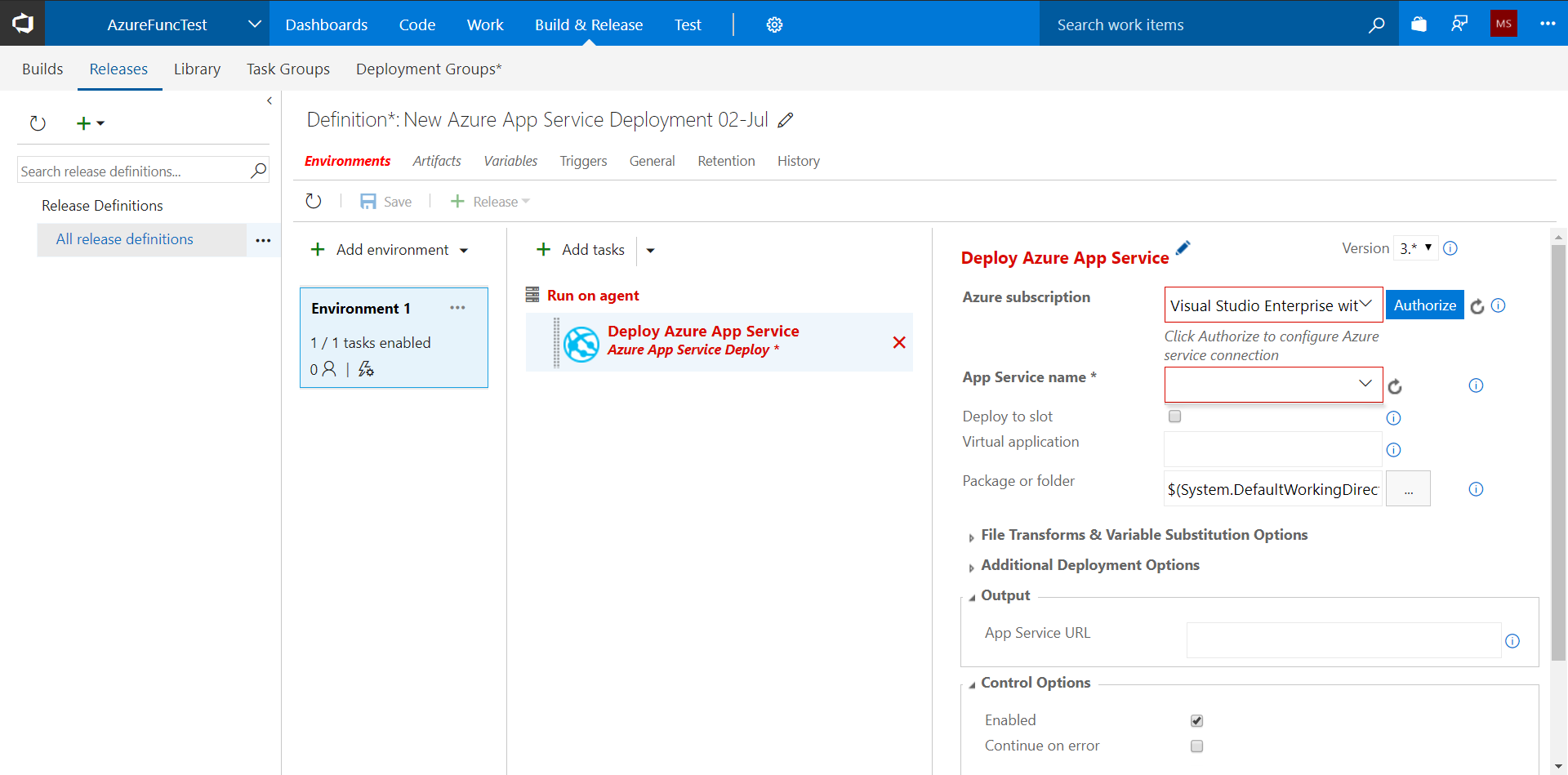
- Click on
New Service Endpoint. - Select new
Azure Resource Manager:
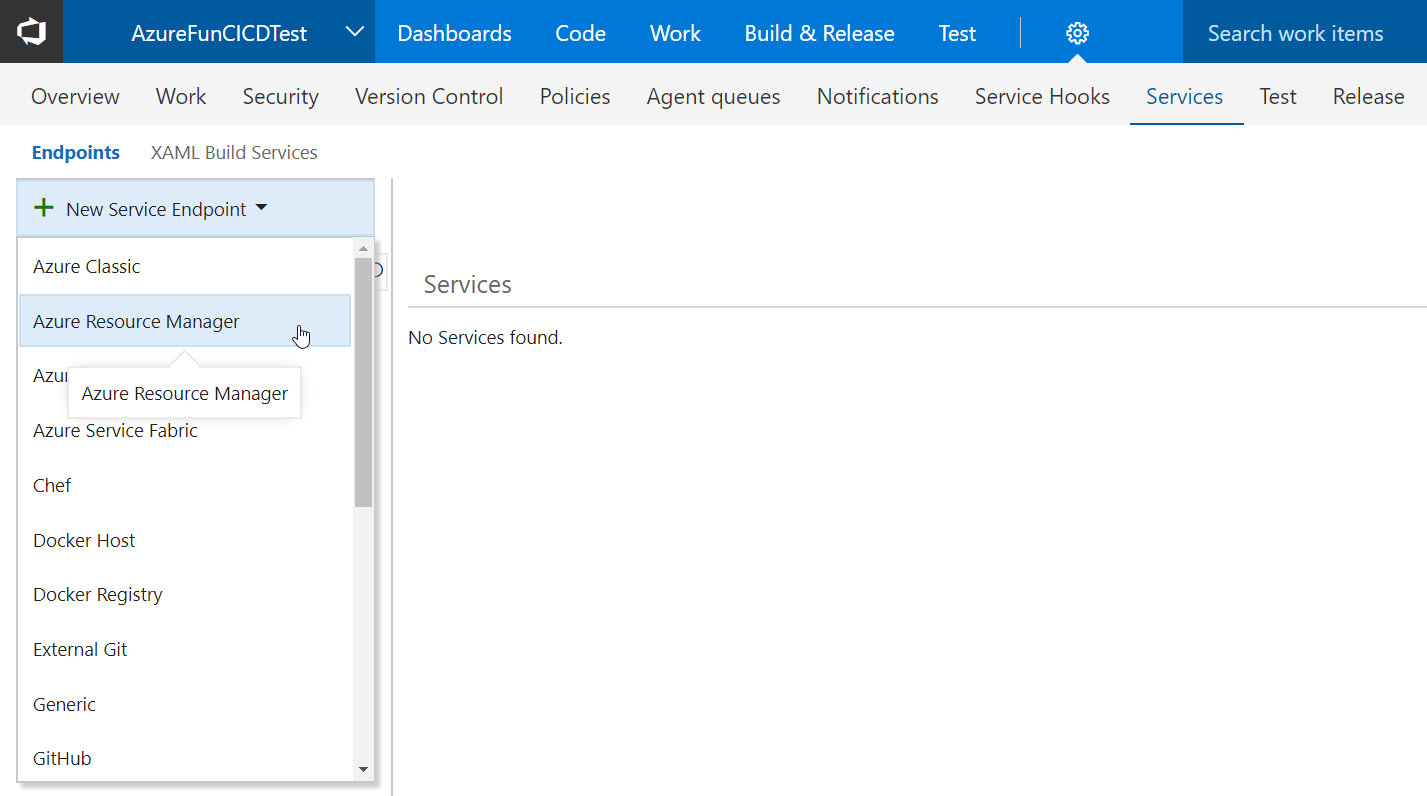
- Provide a
Connection nameand selectSubscription:
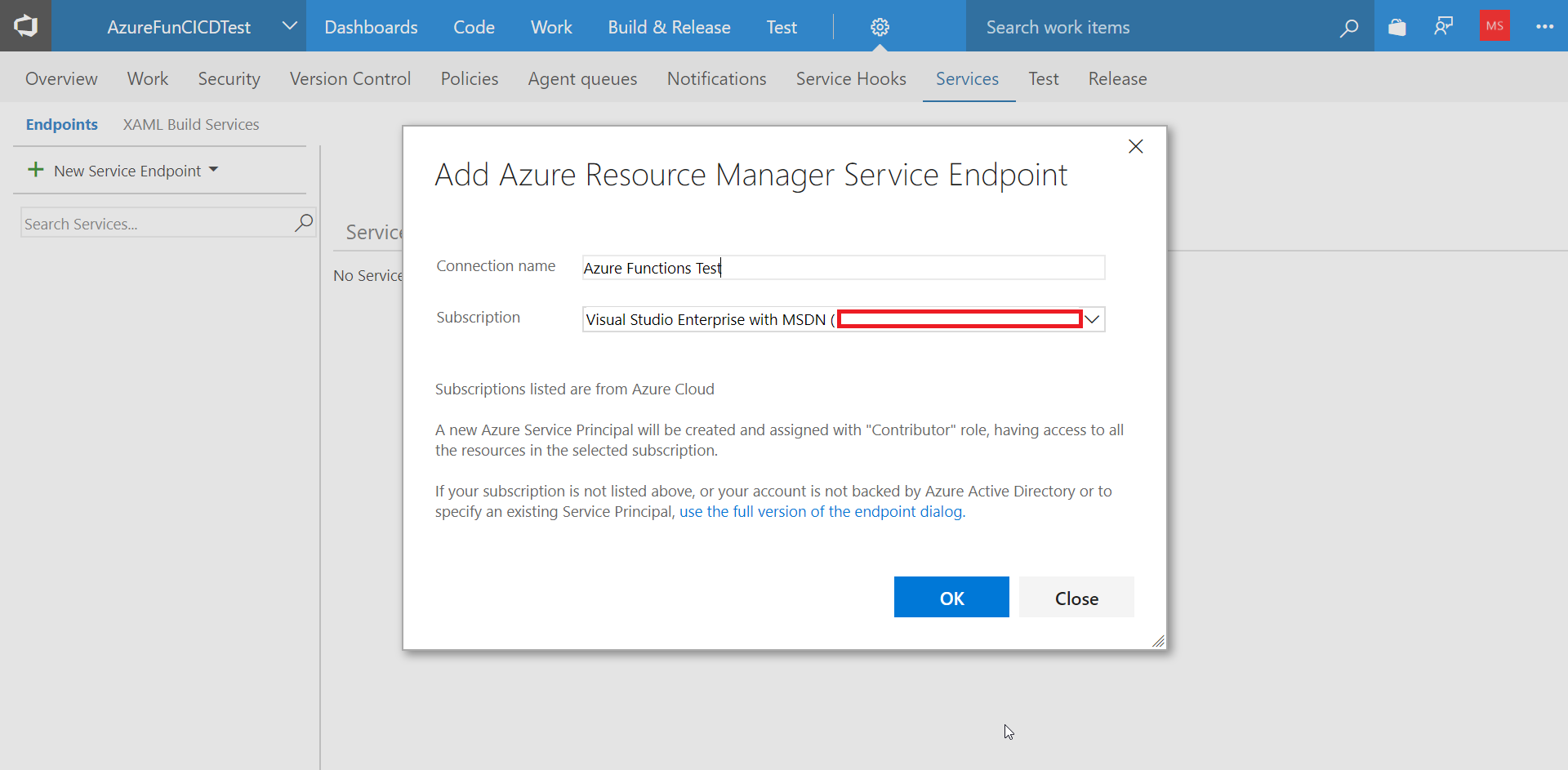
- Verify the newly created endpoint:
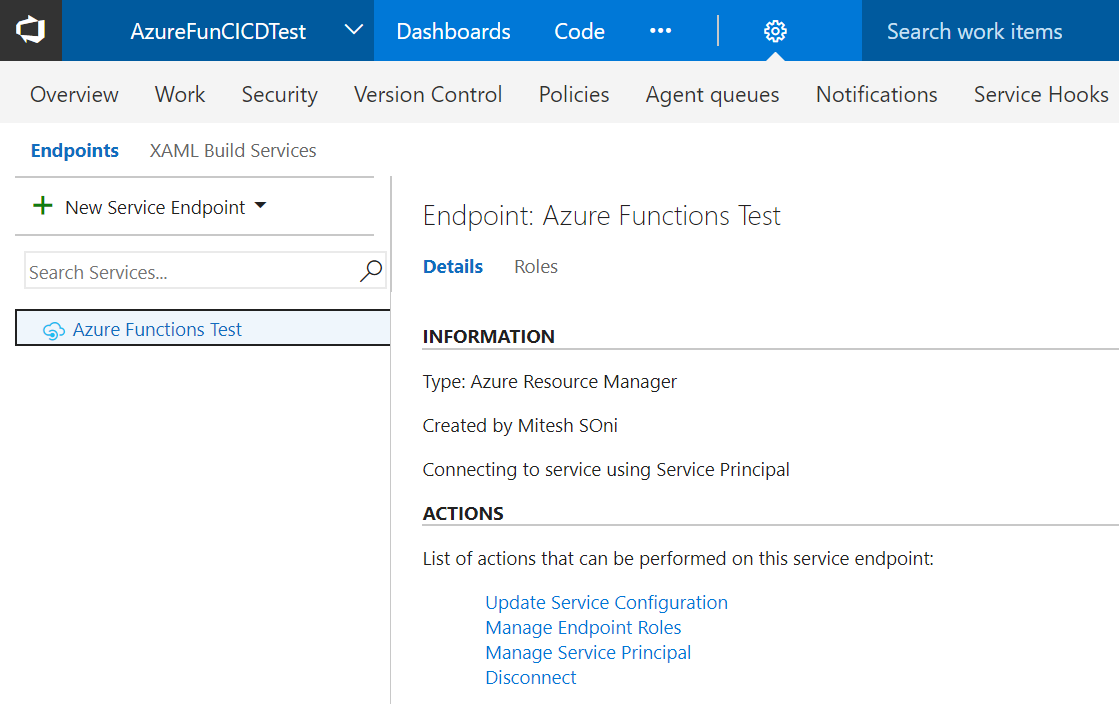
- Go to the
Release Definitions. Refresh the list of Azure subscriptions...