The camera control is one of the controls that directly interacts with the camera attached to the device. This could be a camera that is built into the device itself, for example, the camera in a phone, or it could be a wired camera that is attached to a desktop device. The camera control allows us to directly capture an image using that device and then do something with it in PowerApps.
The camera control can be inserted into the page from the Insert | Media menu, and when it appears on your page, it will immediately start to stream a feed from your camera:
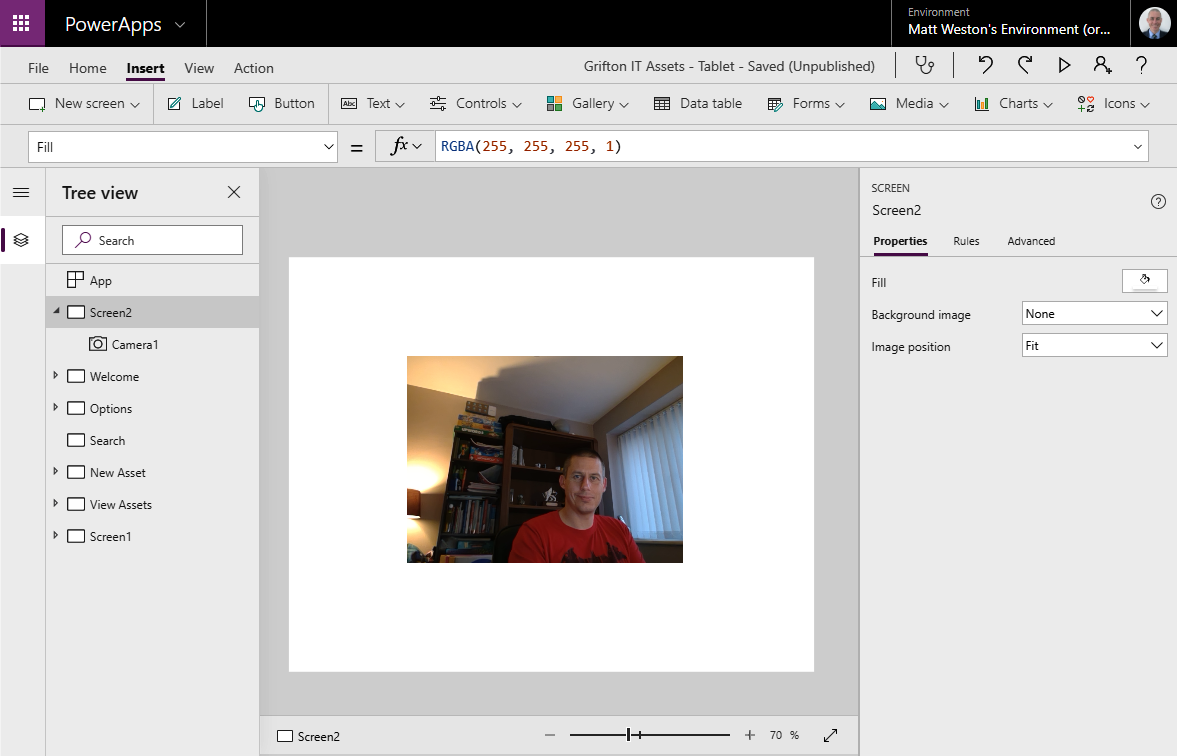
Within our app, we have the ability to select the camera that we want to take the feed from. The camera selection takes the form of a numerical value, with your primary camera being 0, and then subsequent cameras being numbered from there.
If we take Microsoft Surface as an example, the front-facing camera is camera 0, while the...


























































