In this lab, we are going to build on what we have already created in PowerApps by adding navigation and branding. Both navigation and branding will be managed globally, so we will store the values in collections that can be accessed from each page and then display them on our canvas.
Activity 1: Creating the collections
Let's learn how to create collections:
- Begin by opening our Griffton IT Assets PowerApp, which we created in the previous labs:
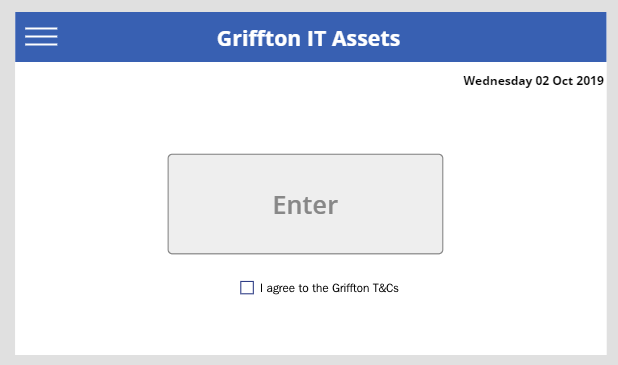
- Create three new blank screens called Search, New Asset, and View Assets:
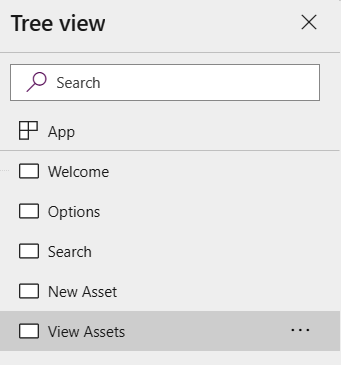
- Now that we have created a number of different screens to navigate between, we will create a collection to store the navigation items. Click on App in the screen explorer and select the OnStart property:
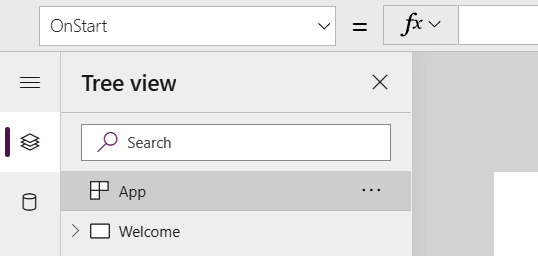
- Now, let's create a collection as follows:
ClearCollect(
colNavigation,
{
Title: "Home",
Screen: 'Welcome',
Transition: ScreenTransition.Fade
},
{
Title: "Search",
Screen: 'Search',
Transition: ScreenTransition...









































































