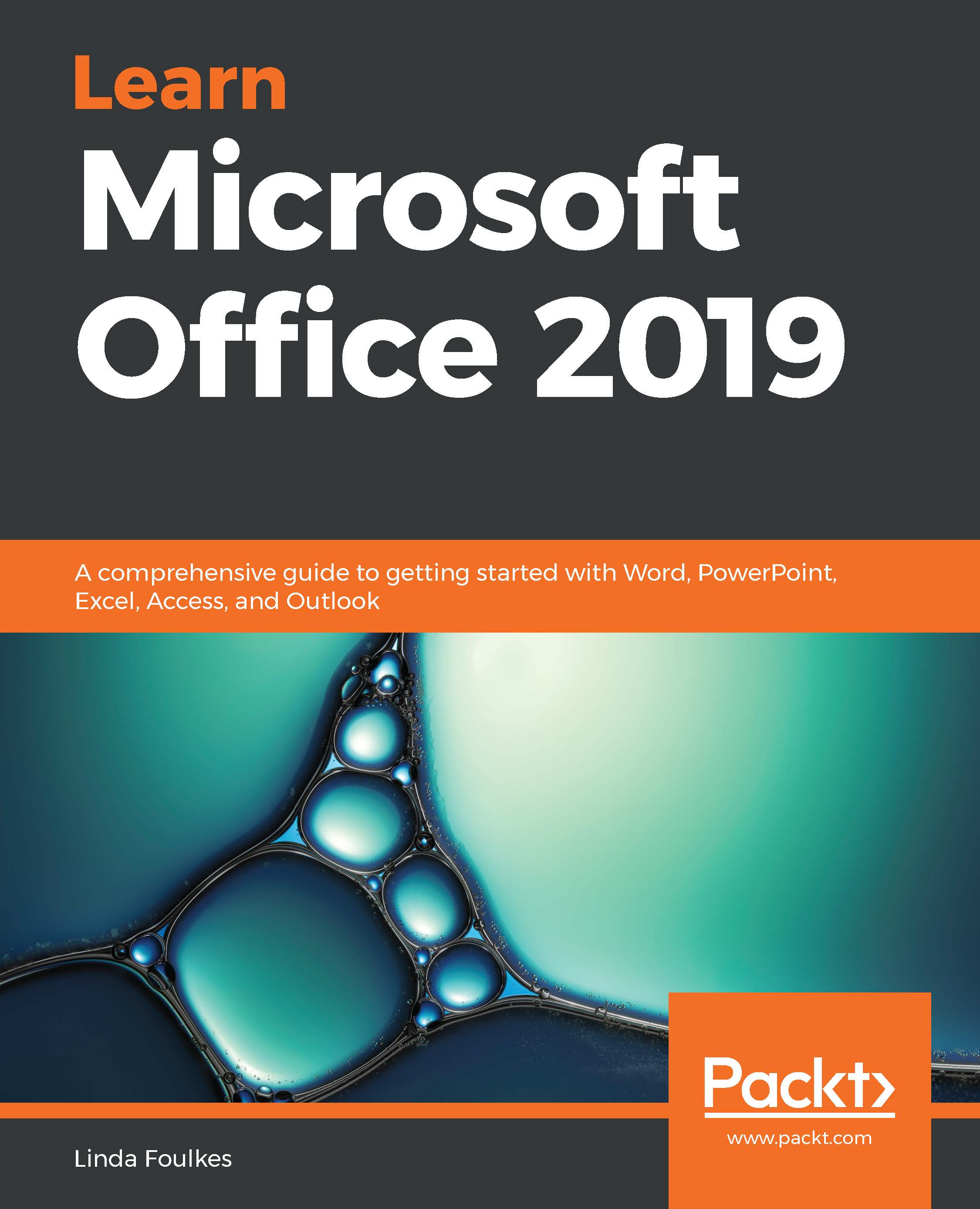We will now look at the different ways in which we can save PowerPoint 2019 presentations such as saving the presentation slides as separate images and saving the presentation in the Portable Document File (PDF) format.
Saving presentations in different formats
Saving presentation slides as pictures
Follow these steps to save every slide separately as a picture from a completed presentation—a great way to alleviate any font issues when presenting. Although you will lose any animation or transitions as the files will become static files, this is a great way to use slides as images within other design or print media. Proceed as follows:
- Open the presentation that contains slides you wish to save as pictures. For this...