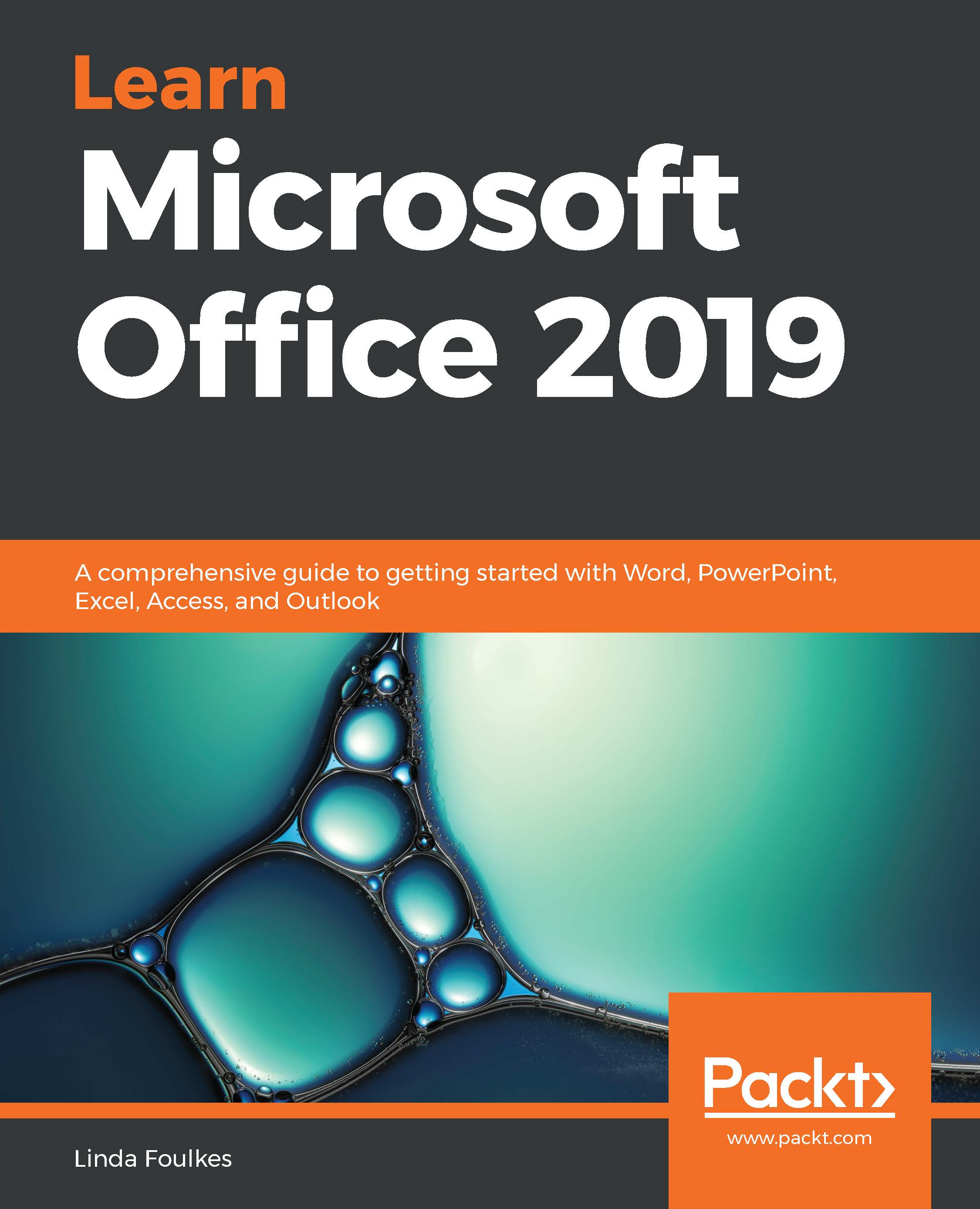In this topic, you will learn how to manipulate fields in a query by adding, removing, and rearranging fields, and we will look at sort and show options, compiling query criteria, using wildcards in a query, and calculating totals.
Manipulating query fields and the Total row
Adding fields
In this topic, you will learn how to add fields to an existing query. Follow these steps:
- Open the query to add a field. For this example, open the HouseQry field.
- Make sure that you are viewing the query in Design View.
- Click into the next open column.
- Select the field you would like to place onto the query grid by locating it from the aforementioned table(s) and double-clicking to add it to the grid, or click on the drop-down arrow to...