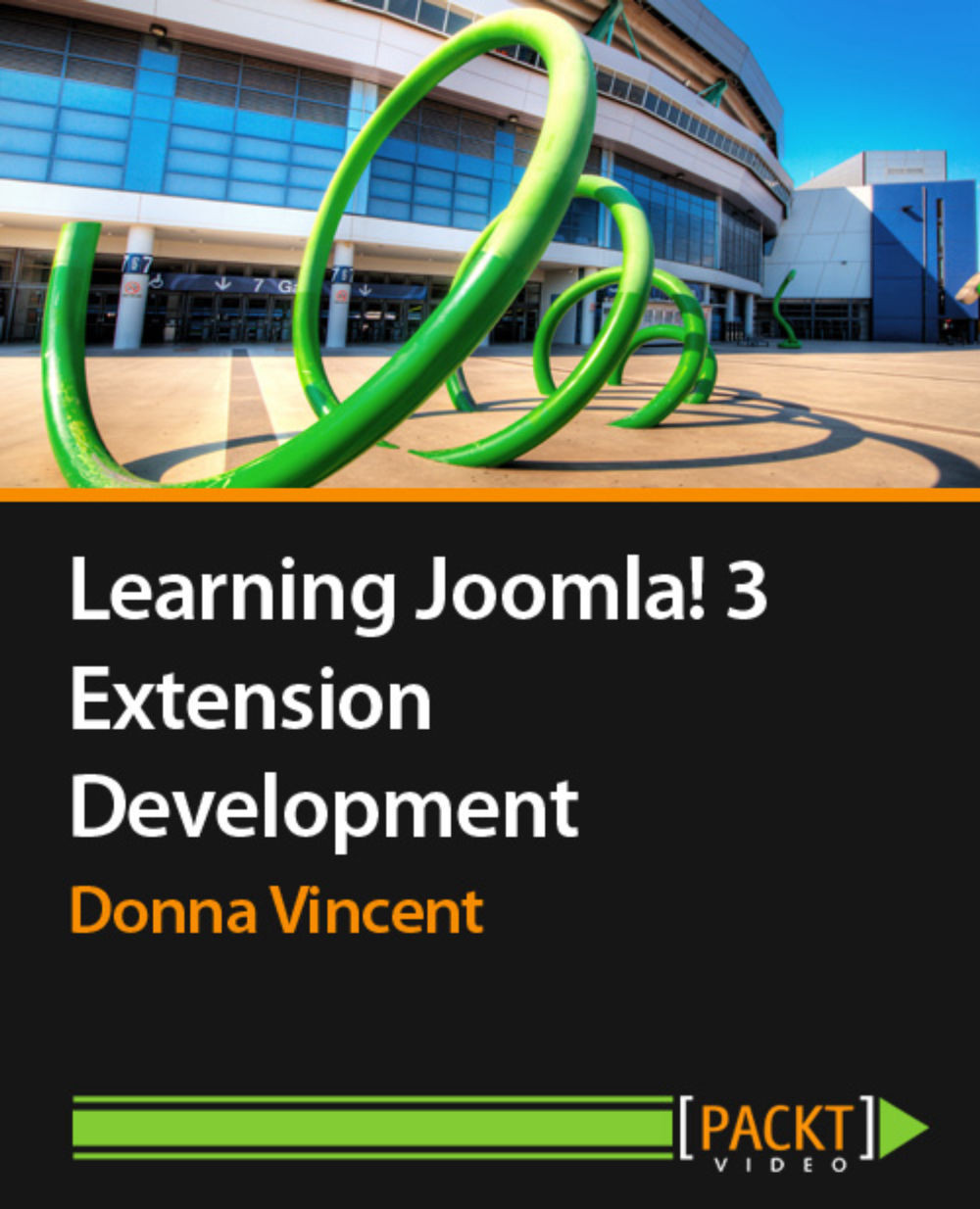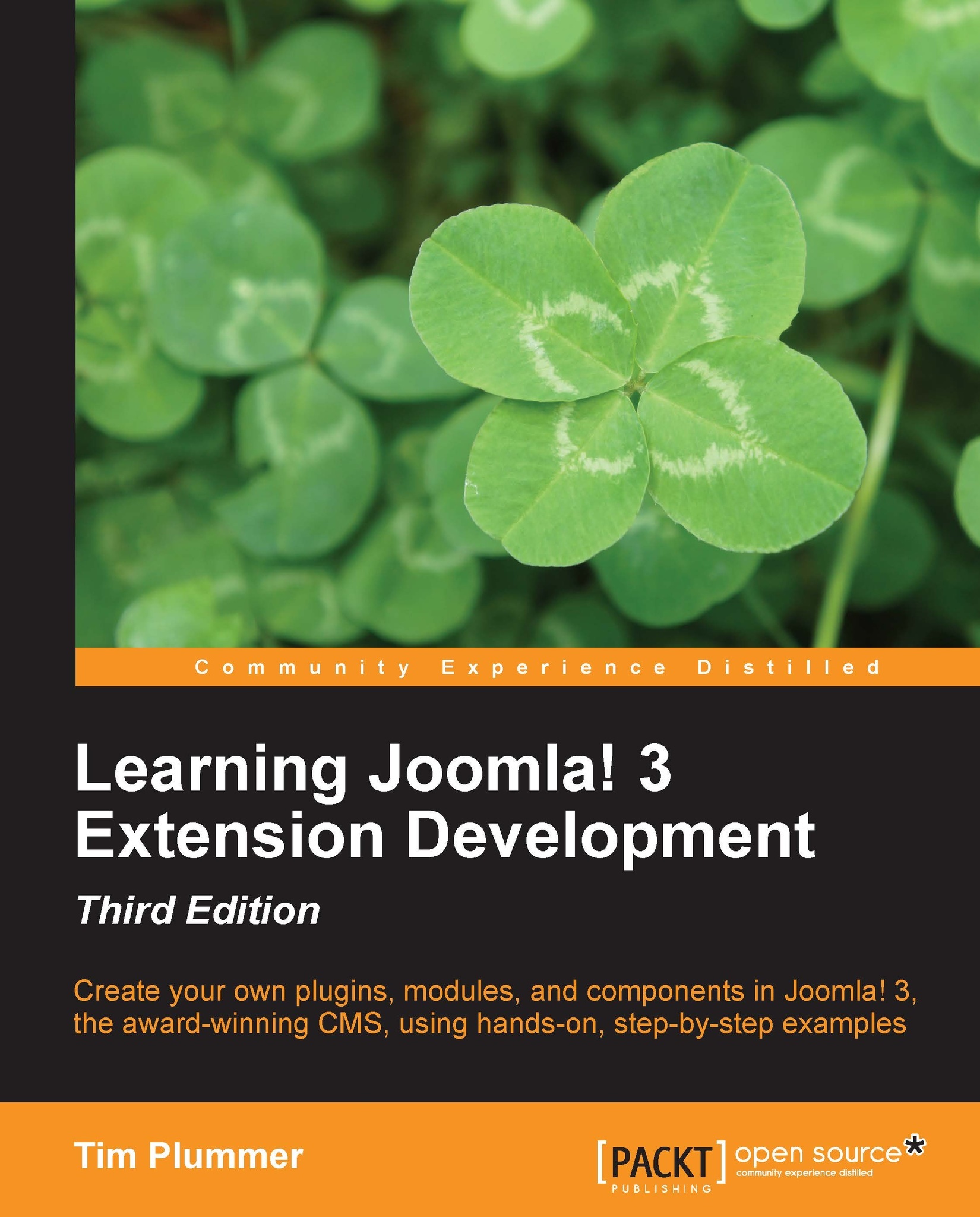Eric Tiggeler has authored several books on Joomla!, such as the highly successful Joomla! 2.5 Beginner's Guide and Joomla! 3 Beginner's Guide, both by Packt Publishing. He has also written several Joomla! guides in Dutch. His books have received excellent reader reviews. He also writes tutorials for several computer magazines and Joomla! community websites. Over the last ten years, he has developed numerous websites, big and small, using Joomla!. He is fascinated by the Web as a powerful, creative, and ever-changing means of communication, as well as by the revolutionary software Joomla!, which enables anybody to create beautiful and user-friendly websites. On a daily basis, he works as a consultant and copywriter at a communication consultancy company affiliated to the Free University of Amsterdam. Over the last few years, he has written more than 20 books in Dutch on writing and communication. His passion lies in making complex things easy to understand. He is married, has two daughters, and lives and works in Hilversum, the Netherlands. On the Web, you'll find him at www.joomla.erictiggeler.nl(in Dutch) and www.joomm.net(in English).
Read more
 United States
United States
 Great Britain
Great Britain
 India
India
 Germany
Germany
 France
France
 Canada
Canada
 Russia
Russia
 Spain
Spain
 Brazil
Brazil
 Australia
Australia
 Singapore
Singapore
 Hungary
Hungary
 Ukraine
Ukraine
 Luxembourg
Luxembourg
 Estonia
Estonia
 Lithuania
Lithuania
 South Korea
South Korea
 Turkey
Turkey
 Switzerland
Switzerland
 Colombia
Colombia
 Taiwan
Taiwan
 Chile
Chile
 Norway
Norway
 Ecuador
Ecuador
 Indonesia
Indonesia
 New Zealand
New Zealand
 Cyprus
Cyprus
 Denmark
Denmark
 Finland
Finland
 Poland
Poland
 Malta
Malta
 Czechia
Czechia
 Austria
Austria
 Sweden
Sweden
 Italy
Italy
 Egypt
Egypt
 Belgium
Belgium
 Portugal
Portugal
 Slovenia
Slovenia
 Ireland
Ireland
 Romania
Romania
 Greece
Greece
 Argentina
Argentina
 Netherlands
Netherlands
 Bulgaria
Bulgaria
 Latvia
Latvia
 South Africa
South Africa
 Malaysia
Malaysia
 Japan
Japan
 Slovakia
Slovakia
 Philippines
Philippines
 Mexico
Mexico
 Thailand
Thailand