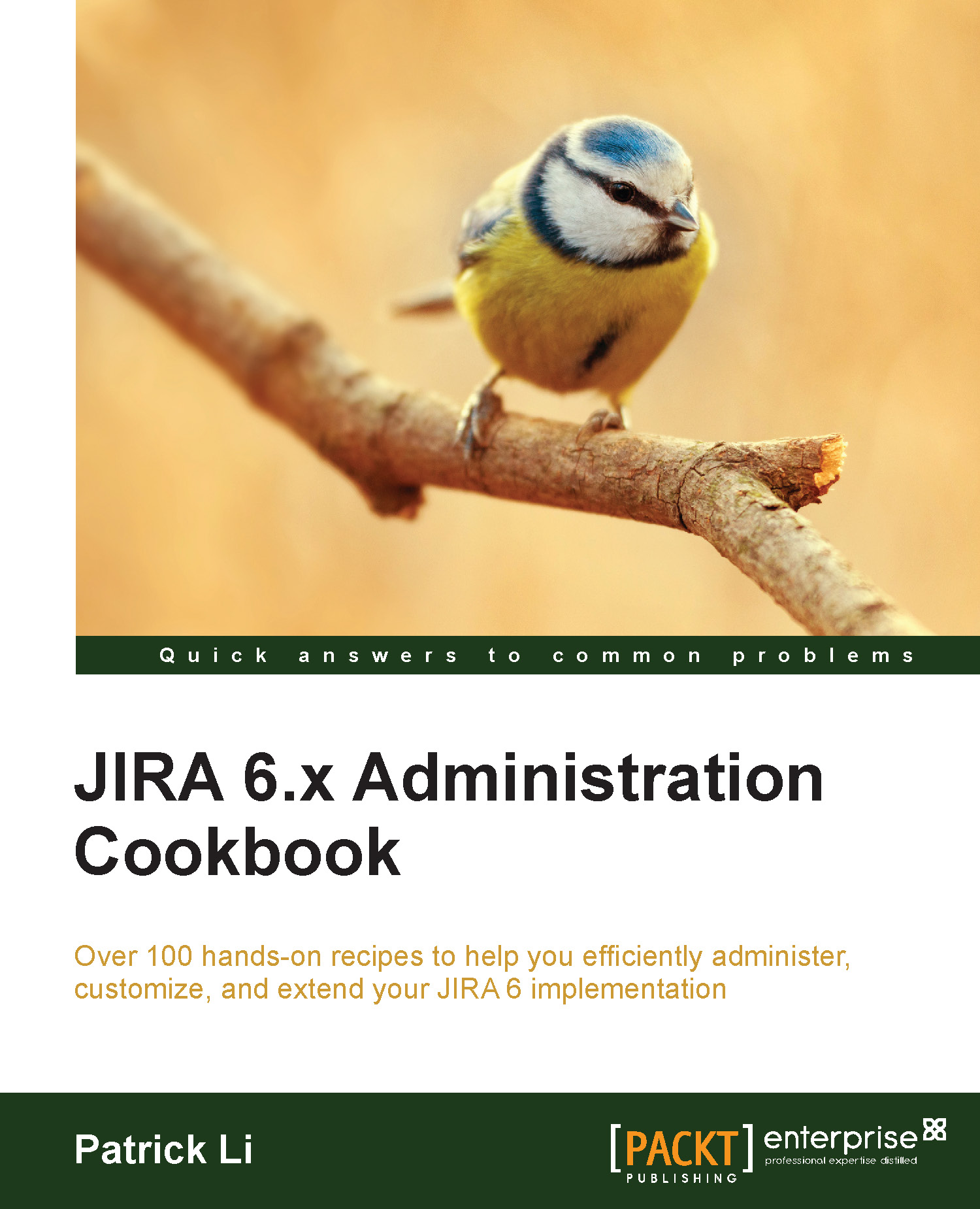Migrating JIRA to another environment
Now that we have gone through upgrading a JIRA instance, we will look at how to move a JIRA instance to another server environment. This is a common use case when you need to move an application to a virtualized environment or data warehouse.
Getting ready
The following things need to be checked before you start with this recipe:
- Make sure you have a valid JIRA license.
- Check whether your new environment is compatible with JIRA system requirements.
- Ensure both the old and new JIRA are of the same major or minor version. If you intend to run a newer version of JIRA in the new environment, it is recommended that you upgrade after the migration is successful.
Tip
Migrating a system can be very disruptive for users. Make sure you communicate this to your users and allocate enough time for rollbacks.
How to do it…
To migrate an existing JIRA to another server, perform the following steps:
- Download and install a brand new JIRA instance in your new environment with an empty database.
- Take your current JIRA offline.
- Back up your current JIRA database with its native backup utility.
- Back up your current
JIRA_HOMEdirectory. - Take your new JIRA offline.
- Copy over your
JIRA_HOMEbackup and replace the newJIRA_HOMEdirectory with it. - Update the
dbconfig.xmlfile with the new JIRA database details. - Copy your database backup and restore the new JIRA database.
- Start up the new JIRA.
Note
If you have made modifications to your JIRA configuration files, you can get a complete list of the modified files from JIRA's System Info page.
- Log in to JIRA as a JIRA administrator.
- Select System Info from the Administration panel.
- Note down the files listed in the Modified Files and Removed Files sections.
- Review and apply the same changes to the new JIRA instance.
The following screenshot shows how the output will look: