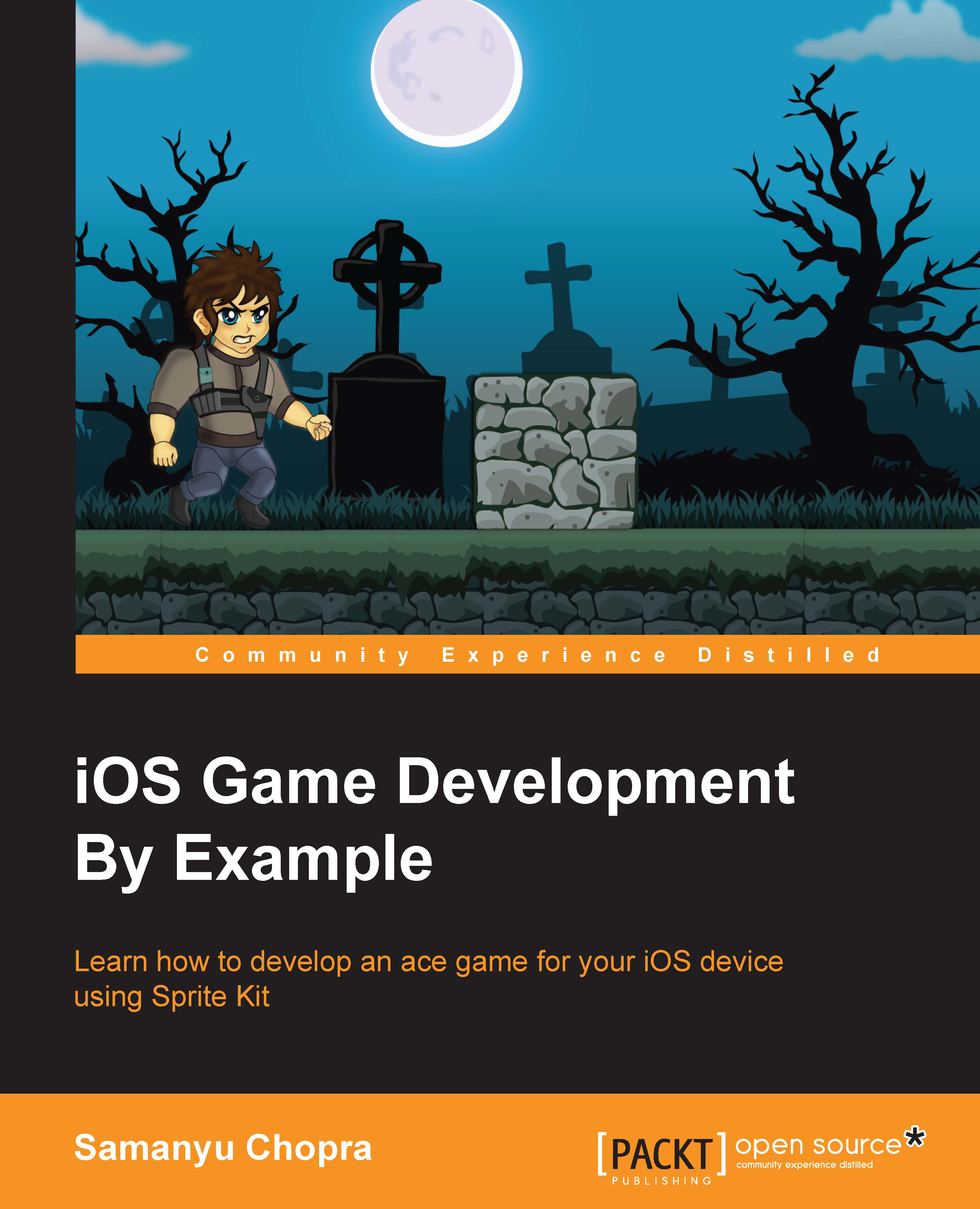Conventions
In this book, you will find a number of text styles that distinguish between different kinds of information. Here are some examples of these styles and an explanation of their meaning.
Code words in text, database table names, folder names, filenames, file extensions, pathnames, dummy URLs, user input, and Twitter handles are shown as follows: "To make a sprite in a game, we have to make an instance of the SKSpriteNode class."
A block of code is set as follows:
init(name: String){
//it is designated initializer . initialization part
}
convenience init(){
//Calling the Designated Initializer in same class
self.init(name: "Hello")
}New terms and important words are shown in bold. Words that you see on the screen, for example, in menus or dialog boxes, appear in the text like this: "Untick the Portrait checkbox and tick Landscape Left under the Device Orientation section."
Note
Warnings or important notes appear in a box like this.
Tip
Tips and tricks appear like this.