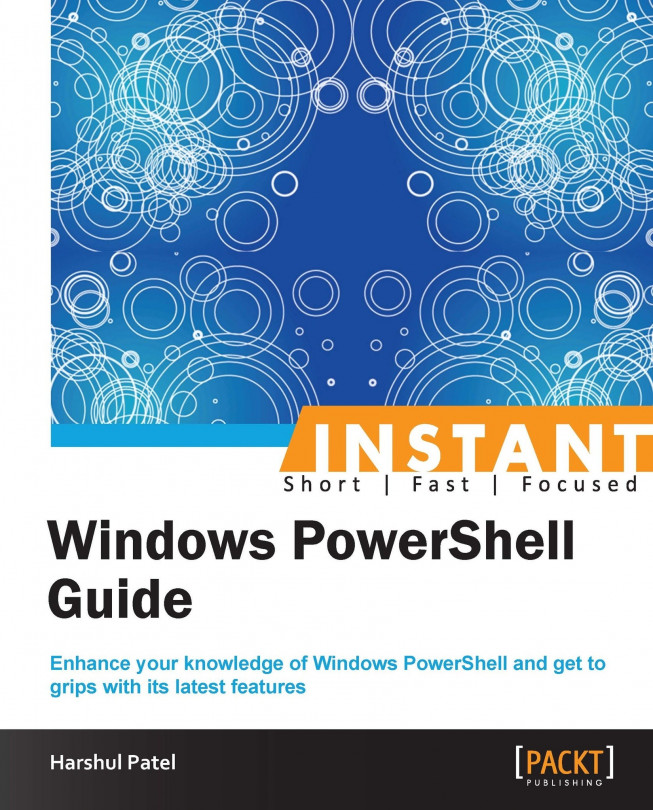Job scheduling (Intermediate)
With the release of Windows PowerShell Version 3.0, there is one dedicated module introduced for PowerShell job scheduling named PSScheduledJob.
Getting ready
With the concept of scheduled jobs, we have the freedom to operate the data and operations as and when required. We don't need manual interaction too. PSScheduledJob refers to an instance of a scheduled job that is started by a job trigger. There are a bunch of CMDLETs available with this module as shown:
PS C :\> Get-Command -Module PSScheduledJob CommandType Name ModuleName ----------- ---- ---------- Cmdlet Add-JobTrigger PSScheduledJob Cmdlet Disable-JobTrigger PSScheduledJob Cmdlet Disable-ScheduledJob PSScheduledJob Cmdlet Enable-JobTrigger PSScheduledJob Cmdlet Enable-ScheduledJob PSScheduledJob Cmdlet Get-JobTrigger PSScheduledJob Cmdlet Get-ScheduledJob PSScheduledJob Cmdlet Get-ScheduledJobOption PSScheduledJob Cmdlet New-JobTrigger PSScheduledJob Cmdlet New-ScheduledJobOption PSScheduledJob Cmdlet Register-ScheduledJob PSScheduledJob Cmdlet Remove-JobTrigger PSScheduledJob Cmdlet Set-JobTrigger PSScheduledJob Cmdlet Set-ScheduledJob PSScheduledJob Cmdlet Set-ScheduledJobOption PSScheduledJob Cmdlet Unregister-ScheduledJob PSScheduledJob
How to do it...
Execute the following lines of code.
The following command statement is a bunch of small subcommand statements that registers a scheduled job named
EventLogBackup. This job executes with an elevated privilege and gets the list ofApplicationandSecurityevent logs with the latest100entries. Moreover, this job triggers every day at 7 p.m.:PS C :\> Register-ScheduledJob -Name EventLogBackup -ScriptBlock {Get-EventLog -LogName Application, Security -Newest 100 –EntryType Error, Warning} -Trigger (New-JobTrigger -Daily -At 7pm) -ScheduledJobOption (New-ScheduledJobOption -RunElevated)The following command statement gets
Job EventLogBackupand clears the execution history immediately:PS C:\> Get-ScheduledJob EventLogBackup | Set-ScheduledJob –ClearExecutionHistory –RunNowBy default, the scheduled job execution history and results are stored in the following path along with the scheduled jobs:
$home\AppData\Local\Microsoft\Windows\PowerShell\ScheduledJobs
How it works...
A PowerShell scheduled job is a background job that triggers at a specific time or during a recurring schedule. The Register-ScheduledJob CMDLET creates a new scheduled job, while the Set-ScheduledJob CMDLET changes the properties of jobs that were scheduled earlier. The following are the various parameters available with these CMDLET:
-ArgumentList <Object[]>: This defines the values for the parameters of the script that are supplied by theFilePathorScriptBlockparameter.-Authentication <AuthenticationMechanism>: This parameter explicitly providesAuthenticationMechanismfor passed user credentials. The accepted values areDefault,Basic,Credssp,Digest,Kerberos,Negotiate, andNegotiateWithImplicitCredential. This parameter holds the default value asDefault.-Credential <PSCredential>: This parameter is to explicitly provide a credential that has permission to access the console for getting session information from the remote computer. It accepts thePSCredentialobject type.-FilePath <String>: This parameter provides the script path to the scheduled job. It uses theArgumentListparameter to specify the parameter values to the script.-ScriptBlock <ScriptBlock>: This provides the list of commands that a scheduled job has to run. It also uses theArgumentListparameter to specify the parameter values to the commands.-Trigger <ScheduledJobTrigger[]>: This parameter specifies the trigger objects to the scheduled job. The trigger objects can be retrieved using theNew-JobTriggerCMDLET.-RunNow: This parameter starts the execution of the scheduled job if specified. It prevents the need to create a separate trigger object and then supply it to the scheduled job explicitly. This parameter is introduced in Windows PowerShell v4.0.
Few changes in Windows PowerShell 4.0
With the beginning of PowerShell 4.0, if you execute the Get-Job CMDLET, you will get the list of all the jobs, including scheduled jobs.
The RepeatIndefinitely parameter has been added to New-JobTrigger and Set-JobTrigger that avoids the TimeSpan.MaxValue value for the RepetitionDuration parameter to run a scheduled job repeatedly for an indefinite period.
A Passthru parameter has been added to the Enable-JobTrigger and Disable-JobTrigger CMDLETs that displays any objects that are created or modified by CMDLETs.
There's more…
There is another module that is available and that can be leveraged for managing the Web, that is, the WebAdministration module. Invoke-RestMethod and Invoke-WebRequest are CMDLETs that are used here.
For example, have a look at the following command:
PS C:\ > $url=http://blogs.msdn.com/b/powershell/rss.aspx
The preceding command statement stores the PowerShell rss link in a variable named $url.
PS C:\ > Invoke-RestMethod -Uri $url | Select-Object Title
By using Invoke-RestMethod, we can retrieve information from the $url variable and further filter the output as the title list.
Note
With the beginning of Windows PowerShell 4.0, Invoke-RestMethod and Invoke-WebRequest now let you set all the headers by using the Headers parameter that specifies the headers of the web request.