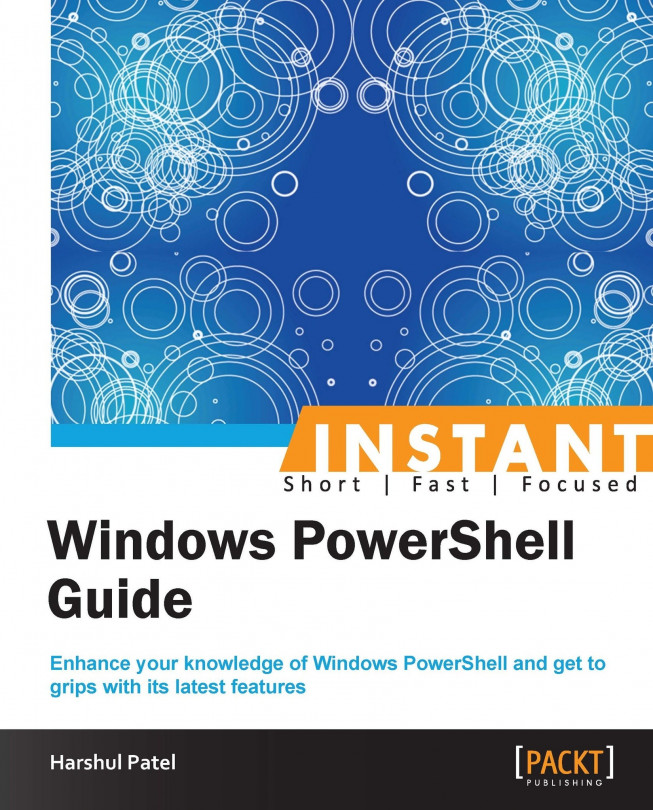How to import modules to the console (Simple)
In this recipe, we will learn how to import modules to the console.
Getting ready
In previous versions, we used to run the Import-Module CMDLET to load specific modules onto a console, but now, in Version 3, there is no need to explicitly import modules that are specified in $env:PSModulePath. There are a few more modules that come along with the Version 3 consoles.
How to do it...
Let's try to put it in an example:
Have a look at the following command:
PS C:\ > Get-ModuleCheck the following list of loaded modules in the console at present:
Module type
Name
Exported commands
Manifest
Microsoft.PowerShell.ManagementAdd-Computer,Add-Content,Checkpoint-Computer,Clear-Content, and so onThe preceding command lists out all the modules loaded in the current session.
By default, the
Microsoft.PowerShell.Mangementmodule is preloaded onto the console, even if you are opening it for the first time.Now, try to use following code:
PS C :\> Get-JobIt retrieves the Windows PowerShell background jobs that are running in the current session.
Now, execute
Get-Moduleagain, using the following code:PS C :\> Get-ModuleCheck the following list of loaded modules in the console at present:
Module type
Name
Exported commands
Manifest
Microsoft.PowerShell.ManagementAdd-Computer,Add-Content,Checkpoint-Computer,Clear-Content, and so onManifest
Microsoft.PowerShell.UtilityAdd-Member,Add-Type,Clear-Variable,Compare-Object, and so onIf you are trying to execute CMDLETs apart from the loaded modules, the Version 3 console automatically loads modules from the
PSModulePathlocation onto a current session. In the preceding example, theMicrosoft.PowerShell.Utilitymodule is loaded once we have executed theGet-JobCMDLET onto the console.Going further:
PS C :\> Get-CimSessionThe preceding command retrieves the CIM session objects from the current session.
Have a look at the following command:
PS C :\> Get-ModuleCheck the following list of loaded modules in the console at present:
Module type
Name
Exported commands
Binary
CimCmdletsGet-CimAssociatedInstance,Get-CimClass,Get-CimInstance,Get-CimSession, and so onManifest
Microsoft.PowerShell.ManagementAdd-Computer,Add-Content,Checkpoint-Computer,Clear-Content, and so onManifest
Microsoft.PowerShell.UtilityAdd-Member,Add-Type,Clear-Variable,Compare-Object, and so onNow, the
CimCmdletsmodule is also loaded onto the console because you are trying to execute the CMDLETs of that module file.
How it works…
For better understanding, let's get the list of the newly introduced modules in version 3.0. Have a look at the following command:
PS C :\> Get-Module -ListAvailable | where PowerShellVersion -eq '3.0' Directory: C:\Windows\system32\WindowsPowerShell\v1.0\Modules
Check the following list of available modules with PowerShell v3.0:
|
Module type |
Name |
Exported commands |
|---|---|---|
|
Manifest |
|
|
|
Script |
|
|
|
Manifest |
|
|
|
Manifest |
|
|
|
Manifest |
|
|
|
Manifest |
|
|
|
Manifest |
|
|
|
Manifest |
|
|
|
Binary |
|
|
|
Manifest |
|
|
|
Manifest |
|
|
Sometimes, you have many modules placed in your PSModulePath location and they will be loaded onto your current session eventually, one-by-one, based on your CMDLET interaction. It will overhead for the current session to load all available modules. There is a way to restrict such behavior. In Version 3, a new preference variable has been introduced, named $PSModuleAutoloadingPreference.
It enables or disables autoloading behavior in modules. The default value is All. So, by default, it loads all the modules onto the console from the PSModulePath location, when and where required. Irrespective of the value of $PSModuleAutoloadingPreference, you can leverage the Import-Module CMDLET to load the required modules at any time.
$PSModuleAutoloadingPreference has three values listed as follows:
All: The modules are autoloaded if you are using their CMDLETs for the first time.
Module Qualified: With this value, you need to explicitly provide the module name with the CMDLET like
TestModule\TestCmdlet. For example,PSScheduledJob\New-JobTrigger.None: It disables auto importing behavior in modules. You need to manually import the module using the
Import-ModuleCMDLET. To restrict autoloading behavior in modules, run the following code:PS C :\> $global:PSModuleAutoloadingPreference="None"
There's more…
With Windows PowerShell v3.0, you can log execution events for Windows PowerShell modules.
LogPipelineExecutionDetails
In previous versions, this feature was supported by snap-ins alone. If the LogPipelineExecutionDetails property value is set to $True, it writes execution events from a current session into the Windows PowerShell log, which is in the event viewer. This setting is limited to the current session; if you re-open the session, you need to manually set the property value again.
Use the following code to enable logging and set the property value to $True for the PSScheduledJob module:
PS C :\> Import-Module -Name PSScheduledJob PS C :\> $Temp = Get-Module -Name PSScheduledJob PS C :\> $Temp.LogPipelineExecutionDetails = $True
To disable module logging, you can use the same code sequence using the property value $False.
You can explicitly perform this property value setting using the Group Policy setting. This setting will be applicable to all the sessions for a specified module. "Turn on Module Logging" is available at the following paths:
Computer Configuration\Administrative Templates\Windows Components\Windows PowerShellUser Configuration\Administrative Templates\Windows Components\Windows PowerShell
The policy defined for the user takes precedence over the computer policy and both the policies take precedence over the property value of the LogPipelineExecutionDetails parameter.
For example, you can find the event log entries for Windows PowerShell using the following code:
PS C:\> Get-EventLog -LogName "Windows PowerShell" | Format-Table -AutoSize –Wrap
Get-Module
There is one more parameter introduced with the Get-Module CMDLET with the release of Windows Powershell 4.0: -FullyQualifiedName <String[]>. It accepts parameter values as ModuleSpecification objects. The FullyQualifiedName parameter has a specified format as shown:
@{ModuleName = "modulename"; ModuleVersion = "version_number"}
We can use either Name or FullyQualifiedName with the Get-Module CMDLET. We cannot use both together as they are mutually exclusive.
Note
In PowerShell v4.0, Get-Module displays module versions in the output as Version column.