Eliminating orphan rows
When a grouped report with a header or footer is generated with equal number of rows per page; it might create some orphan rows. Please see the following screenshot:
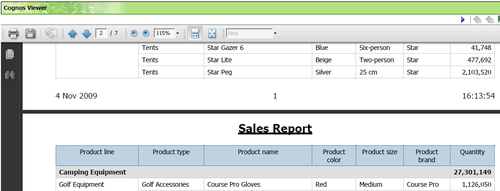
As you can see the totals for Camping Equipment has gone on the next page and looks like an orphan. In this recipe, we will see how to solve such issues of orphan rows.
Getting ready
We will use the report that we created in the previous recipe.
How to do it...
Open the report from the location where you saved it in the previous recipe. In Cognos Report Studio, open the report page. Select any column in the list.
Using ancestor selector, select the List object.
Open the Pagination property and set Keep with footer to 5.

Run the report to test it.

How it works...
As you can see in the last screenshot, Cognos now moved 5 rows on the next page to connect to the Camping Equipment totals.
The property Keep with footer specifies how many rows need to be with footer so that it doesn't hang out as an orphan. This setting...































































