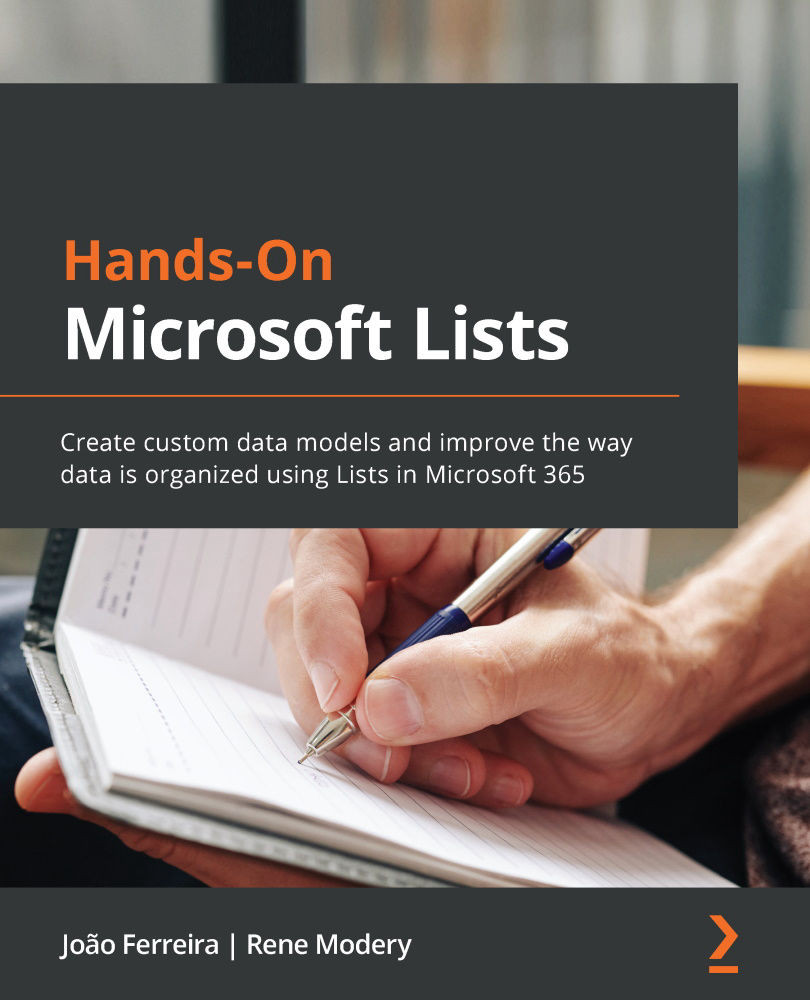Understanding Microsoft Lists formatting
The formatting options available in Microsoft Lists allow you to improve the way columns and views are displayed.
These formatting options are available to anyone who has permissions to manage the list and create views. Once the formatting has been applied, it becomes visible to all users.
We have decided to group the formatting options into three different categories, starting with the simple customizations available to any power user, all the way up to the more complex scenarios only available to developers.
WYSIWYG formatting
What You See Is What You Get (WYSIWYG) is a term used to describe functionalities that provide an immediate preview of the customization that is being made to the user.
This formatting option is the simplest one available and can be found in the column settings of some column types. Using the user interface, you can define conditions and customizations that will then be applied to columns or views.
...