Installing a tabular mode instance
Before we can start developing a tabular model, we need to have a tabular mode instance of Analysis Services.
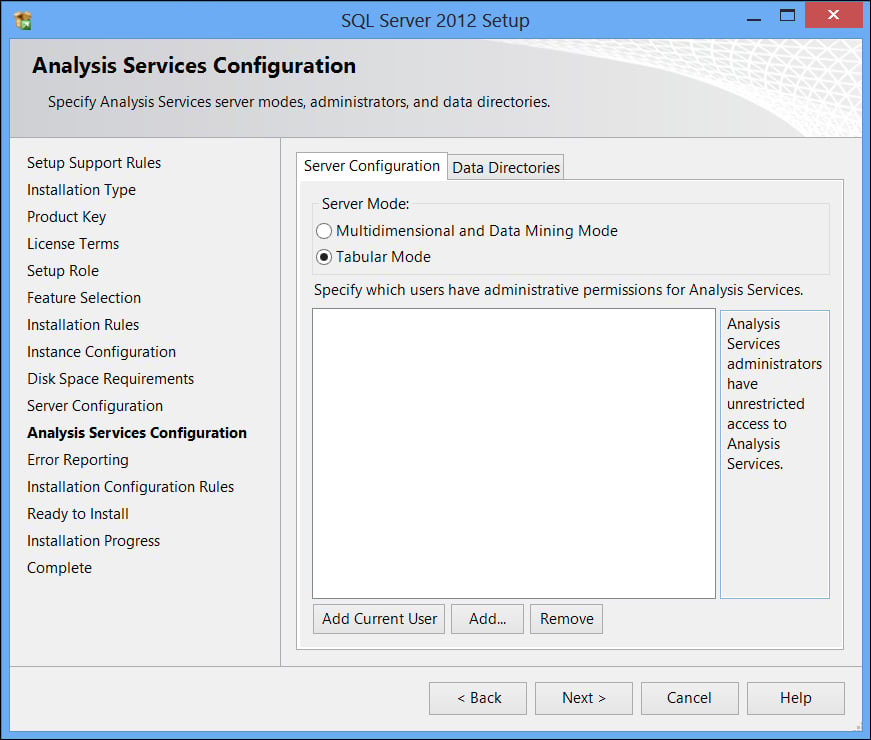
If you did not install an instance running in tabular mode while in Chapter 2, Installing SSAS and Preparing for Cube Development, perform the follow instructions:
Double-click on the setup file.
In the first screen, click on the Installation section on the right-hand side.
Click on New SQL Server stand-alone installation or add features to an existing installation.
Choose the SQL Server Feature Installation option.
Check the checkboxes for the following features:
Analysis Services
SQL Server Data Tools
Client Tools Connectivity
Integration Services
Client Tools Backwards Compatibility
Client Tools SDK
Documentation Components
In the Analysis Services Configuration page, you specify that the type of model you want to install is a Tabular mode database.
Now you have either a default or a named instance of Analysis Services running in the tabular mode...































































