Creating a separate screen for closed complaints
One thing that's been outstanding for a long time in Dynamics NAV is having a screen for closed complaints. Let's take care of that one. Remember, the best tool a programmer can use is to look at existing functions and draw inspiration from them. In the Object Designer, click on Page and then go into the design mode for page 50000. Click on File | Save As. Save the new page as 50003 and name it Closed Product Complaints.
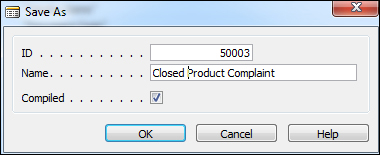
We do not want the users to change any information on closed product complaints. Go to the very bottom of the Page Designer and click on View | Properties. Change the Editable property to No. In addition to that, we only want to see the transactions that are resolved. We will change the property on SourceTableView where resolved is Yes.
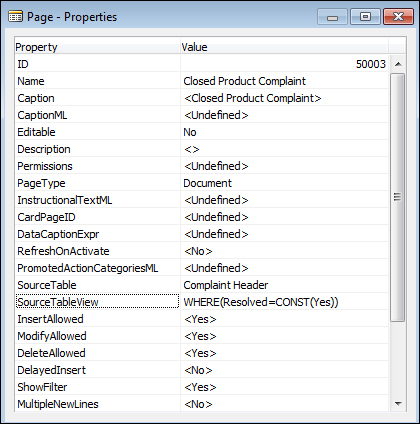
Close and save this page. Go back to page 50000 and specify the same condition for the SourceTableView in the Page property, except this time, we will only look at complaints that are not resolved...































































