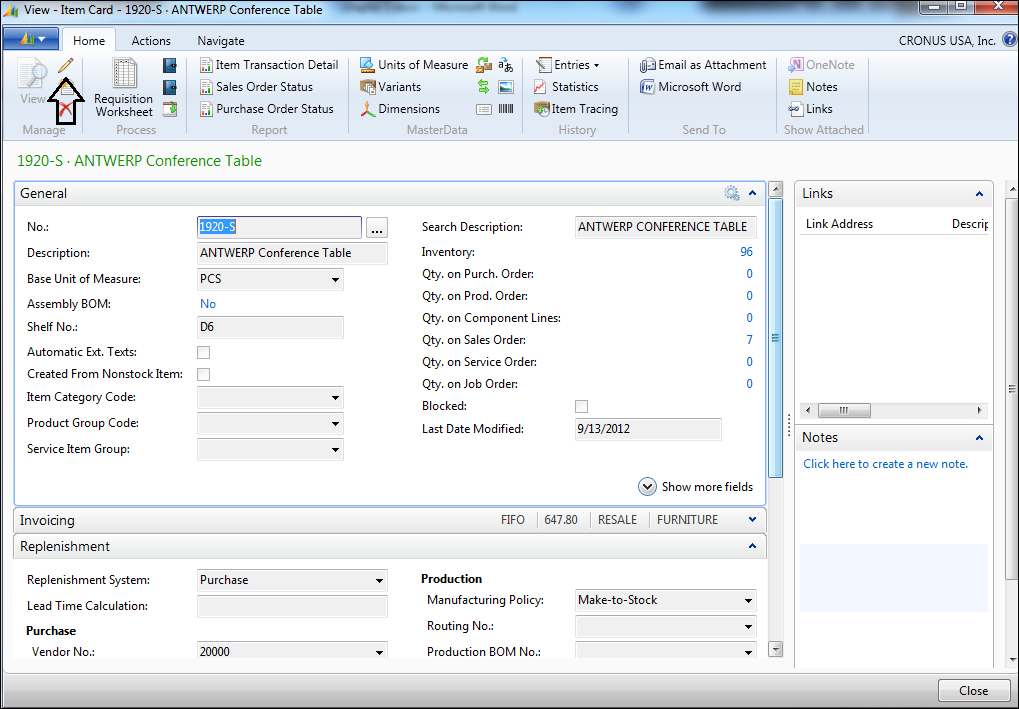Going into the inventory
In the Sales Orders screen, you'll notice item number 1920-S. Let's say you want to take a look at the item details for 1920-S; go over to the Sales Line Details FactBox and click on Item No. to bring up the Item Card screen.
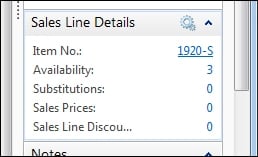
In the Item Card screen, we're able to see the details for item 1920-S. You can also edit the item information for 1920-S by going into the Edit mode. In case you don't know how to go into the Edit mode, it is done by clicking on the Edit option directly on the page.