Creating the Product Complaint page
We will be continuing the momentum we built up while resolving the user requirements; creating pages was not one of them. And why would it be? The user should not care about the relationship between tables and pages. All they should care about is being able to properly do their job with the function that you deliver to them.
To create a page for the user to interface the data, go to Object Designer and click on Page. Click on New:
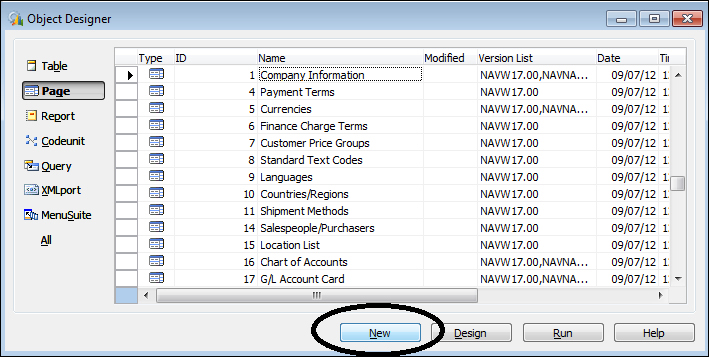
This will bring up the page creation wizard. In the Table section, specify Complaint Header as the table we will use for the wizard. Since we're creating a page where the user can enter the header and the line information just like Sales Order page, we will create the Document page. You can see how the Sales Order pages are built by going to the page properties as explained in Chapter 5, Finding Similar Functions for Inspiration.
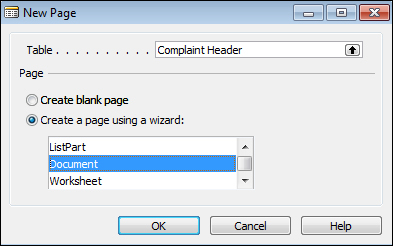
When we click on OK, the wizard will ask us if we want to add FastTabs to our page. Remember, FastTabs...































































