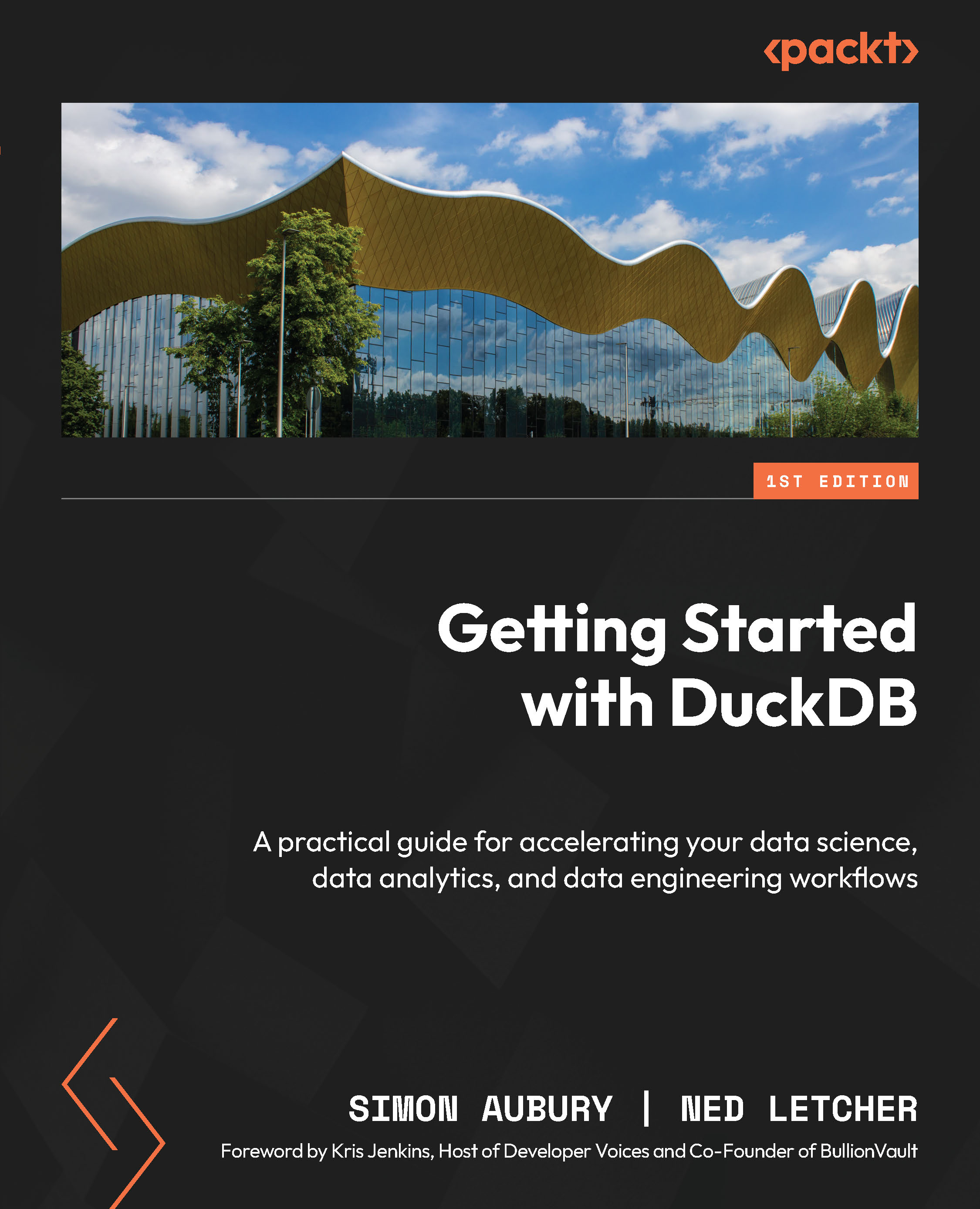Conventions used
There are a number of text conventions used throughout this book.
Code in text: Indicates code words in text, database table names, data types, folder names, filenames, file extensions, pathnames, and user input. Here is an example: “To apply a filter to our SQL query, we can use a WHERE clause.”
A block of code is set as follows:
CREATE TABLE foods ( food_name VARCHAR PRIMARY KEY, color VARCHAR, calories INT, is_healthy BOOLEAN );
When we wish to draw your attention to a particular part of a code block, the relevant lines or items are set in bold:
SELECT food_name, color FROM foods WHERE food_name = 'apple';
Bold: Indicates a new term, an important word, or words that you see onscreen. For instance, words in menus or dialog boxes appear in bold. Here is an example: “You’ll need to select the CSV option from the Export button.”
Tips or important notes
Appear like this.