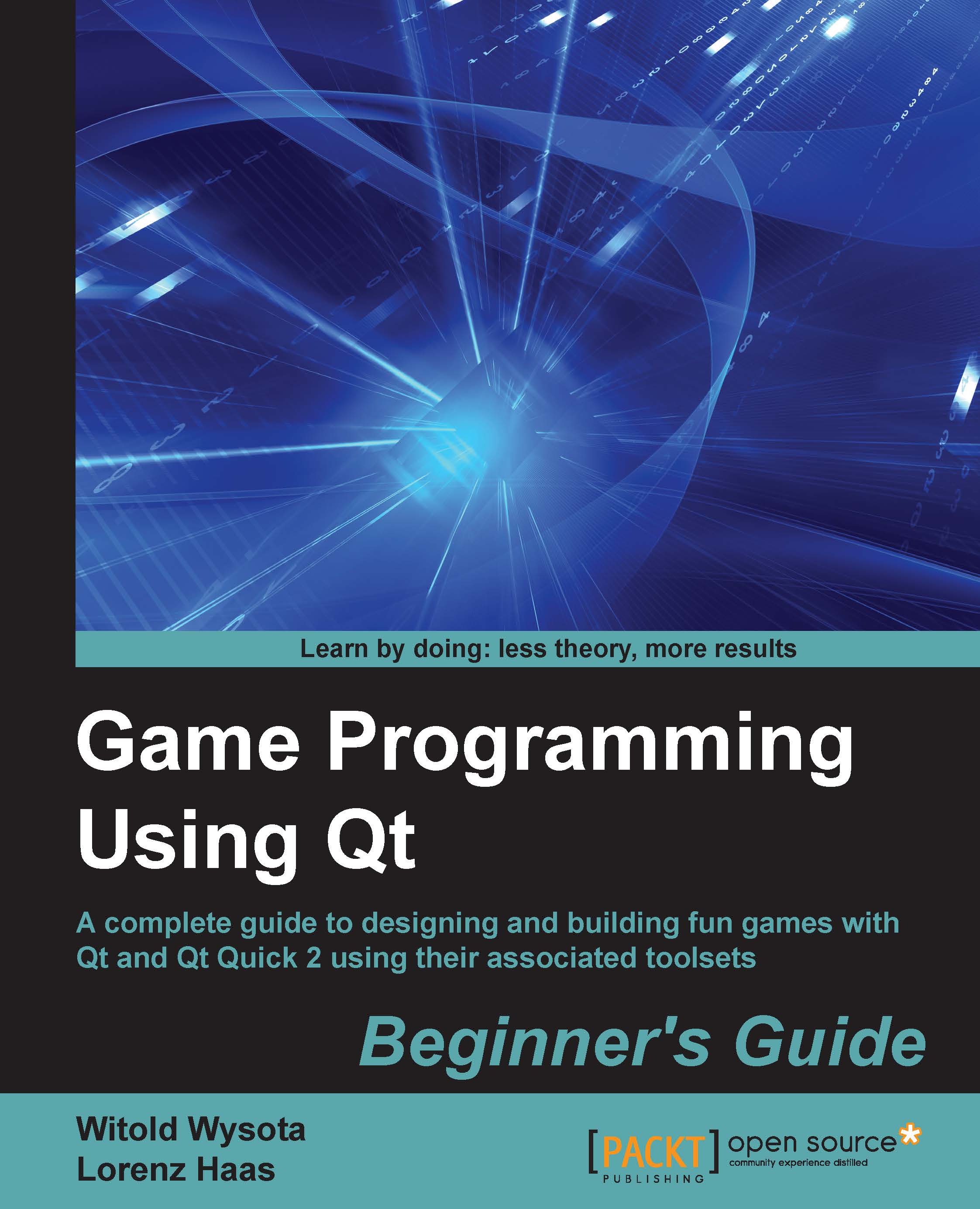Time for action – transforming parent items and child items
Have a look at the following code:
QGraphicsScene scene; QGraphicsRectItem *rectA = new QGraphicsRectItem(0,0,45,45); QGraphicsRectItem *rectB = new QGraphicsRectItem(0,0,45,45); QGraphicsRectItem *rectC = new QGraphicsRectItem(0,0,45,45); QGraphicsRectItem *rectD = new QGraphicsRectItem(0,0,45,45); rectB->moveBy(50,0); rectC->moveBy(0,50); rectD->moveBy(50,50); QGraphicsItemGroup *group = new QGraphicsItemGroup; group->addToGroup(rectA); group->addToGroup(rectB); group->addToGroup(rectC); rectD->setGroup(group); group->setRotation(70); rectA->setRotation(-25); rectB->setRotation(-25); rectC->setRotation(-25); rectD->setRotation(-25); scene.addItem(group);
What just happened?
After creating a scene, we create four rectangle items that are arranged in a 2 x 2 matrix. This is done with the calls of the moveBy() function, which interprets the first argument as a shift to the right or left when negative...