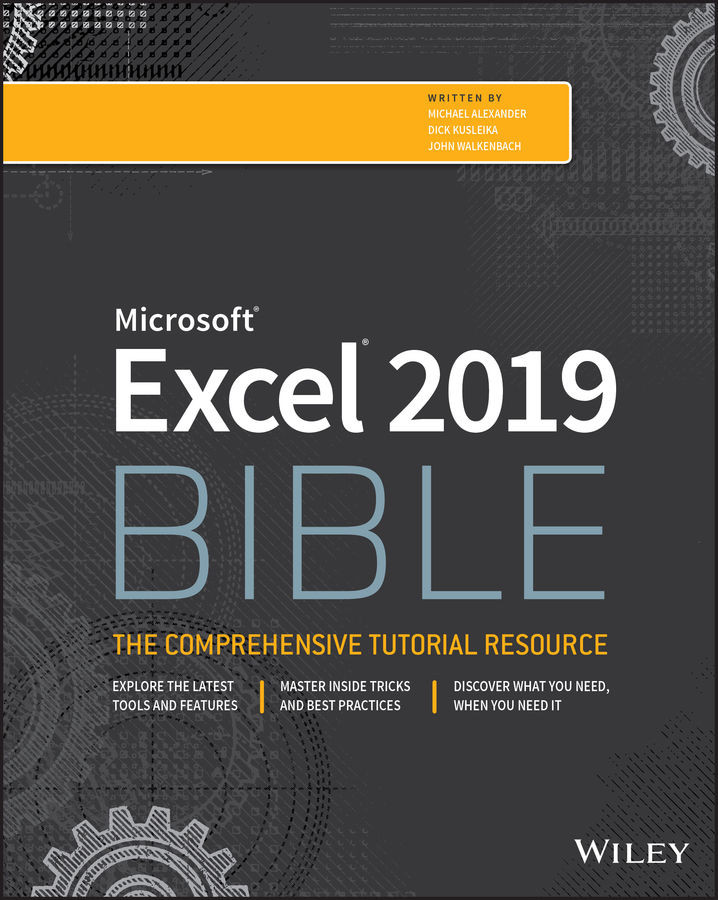CHAPTER 32
Analyzing Data Using Goal Seeking and Solver
The preceding chapter discussed what-if analysis—the process of changing input cells to observe the results on other dependent cells. This chapter looks at that process from the opposite perspective: finding the value of one or more input cells that produce a desired result in a formula cell.
Exploring What-If Analysis, in Reverse
Consider the following what-if question: “What is the total profit if sales increase by 20 percent?” If you set up your worksheet model properly, you can change the value in one or more cells to see what happens to the profit cell. The examples in this chapter take the opposite approach. If you know what a formula result should be, Excel can tell you the values that you need to enter in one or more input cells to produce that result. In other...