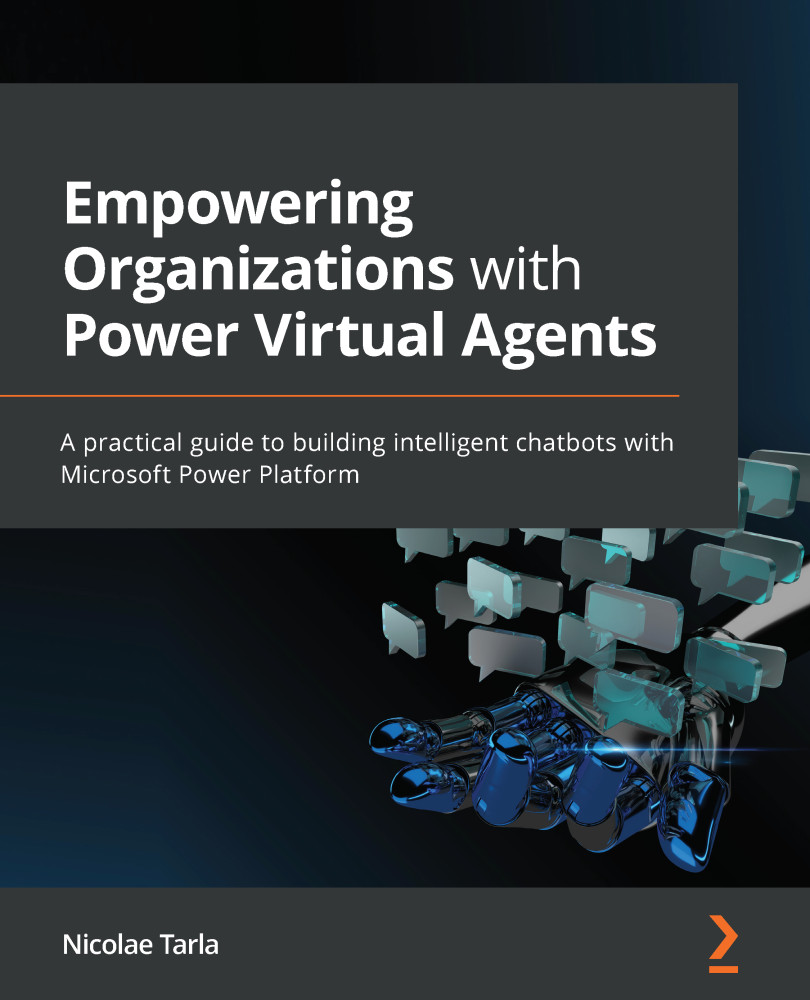Knowing your environment
Looking at the editor window can be a little daunting at first. Let's see what each component is and how to navigate around:
Figure 3.6 – PVA editor window
Starting at the very top, we have the banner with the standard Microsoft 365 waffle menu, followed by the PVA product name and your new agent name.
Further to the right, you find the little bot icon, which opens up the Bots menu:
Figure 3.7 – Bots menu
Here you can see the environment you are building in, the current agents already in the selected environment, as well as the option to create a new agent, as seen in the following screenshot:
Figure 3.8 – Bots in the environment
Important note
Note that the user interface uses the term Bot to represent a virtual agent. The terms can be used interchangeably, with the name Agent being a more recent synonym for Bot.
Further to the right of Figure 3...