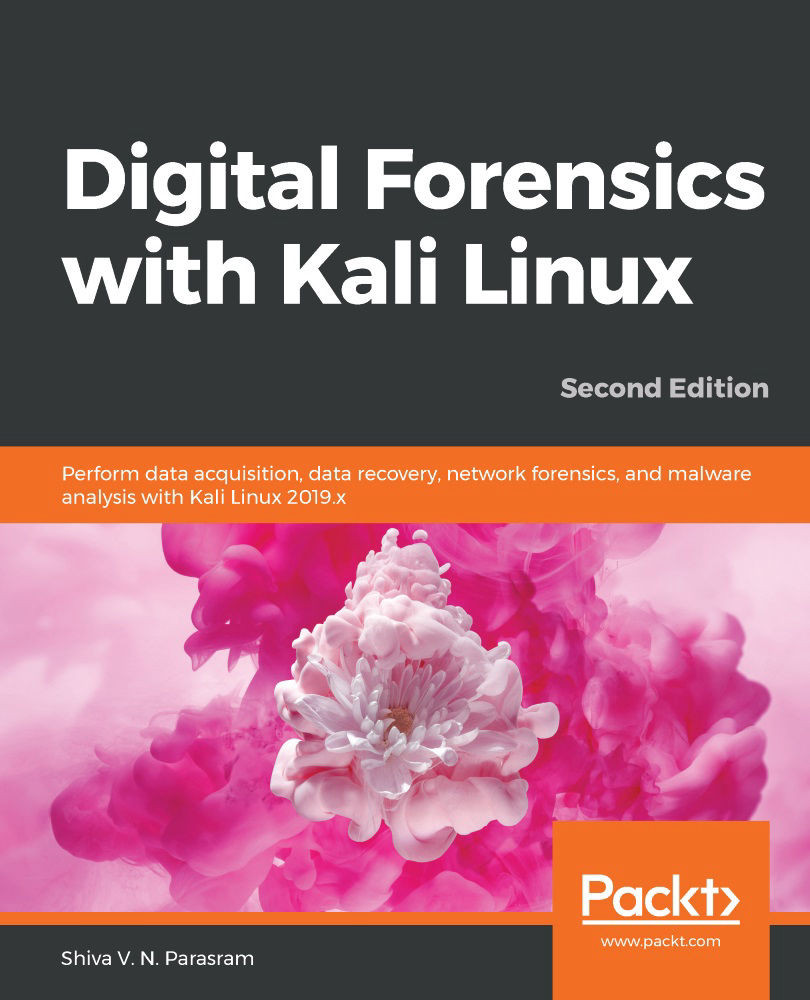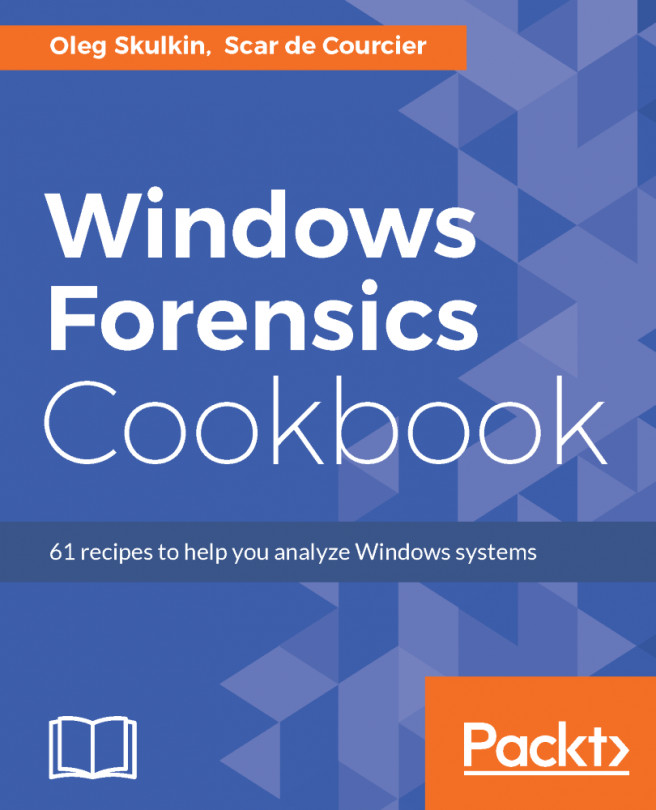Capturing packets using Wireshark
Wireshark is a very popular and well-known tool used for network and packet analysis and troubleshooting. It comes pre-installed in Kali Linux and is relatively straightforward to use once you have an idea about filters, protocols, and color codes.
If you're new to the Wireshark protocol analyzer and packet analysis, you can find some great tutorials online, including the official documentation at https://www.wireshark.org/docs/wsug_html_chunked/ChapterCapture.html.
Before we begin using Wireshark, let's see what our network interfaces are first. We'll need to specify the interface we want to begin capturing packets on when we start Wireshark. To get information on your interfaces in Kali Linux, open Terminal and type ifconfig:
Figure 11.1 – Viewing the network adapter configurations
In the previous screenshot, the ifconfig command displays the output for two interfaces. The interface I'll be...