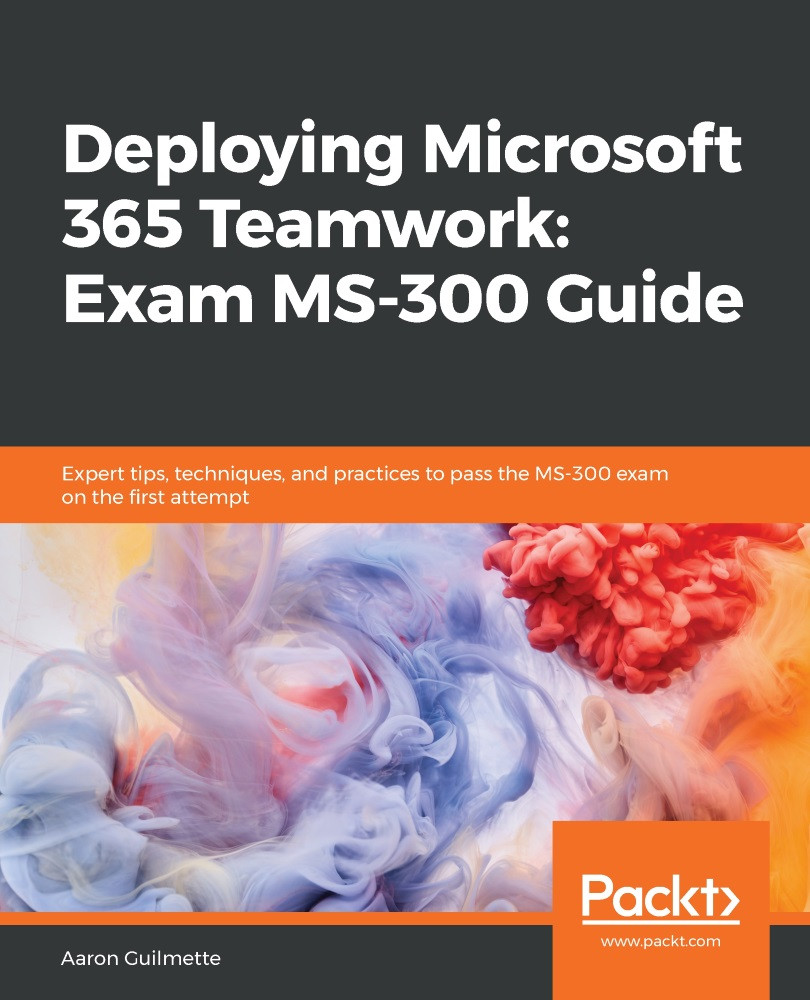Many of the sharing settings, as we've mentioned in previous chapters, apply to both SharePoint Online and OneDrive for Business. To access and configure the sharing settings, follow these steps:
- Navigate to the Microsoft 365 Admin Center (https://admin.microsoft.com).
- Expand Admin Centers and select OneDrive. Alternatively, navigate to https://admin.onedrive.com.
- Select Sharing.
- Review and update the settings, as shown in the following screenshot:
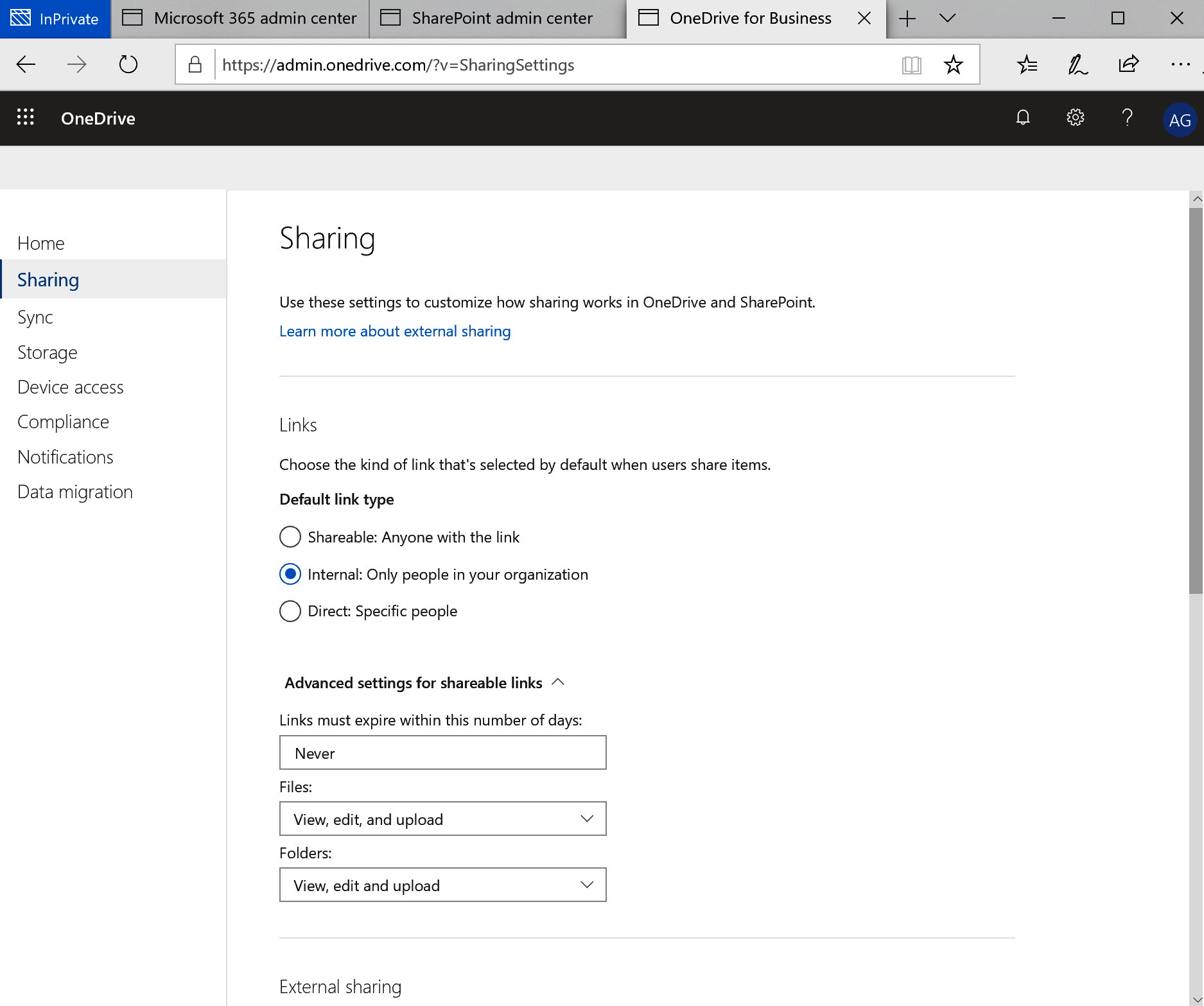
- Click Save.
The complete list of settings that are available is as follows:
| Section | Setting | Possible Values |
| Links | Default link type | Shareable: Anyone with the link Internal: Only people in your organization Direct: Specific people |
| Advanced settings for shareable links | Links must expire within this number of days Files (View | View, Edit, and Upload) Folders (View | View, Edit, and Upload... |