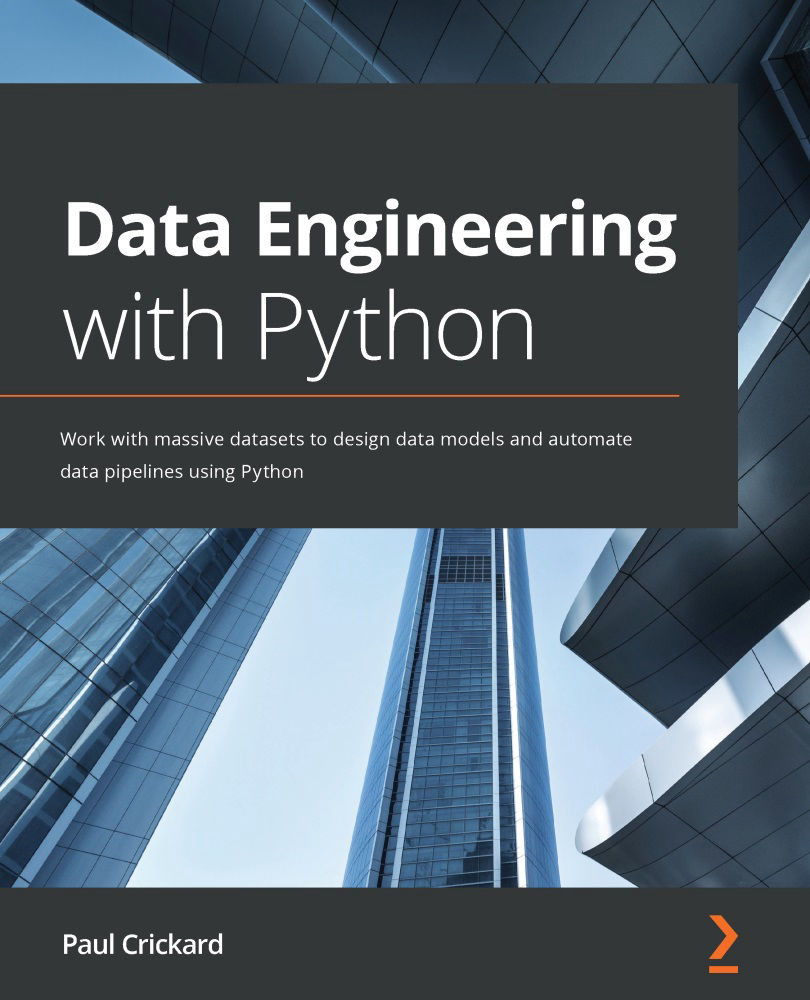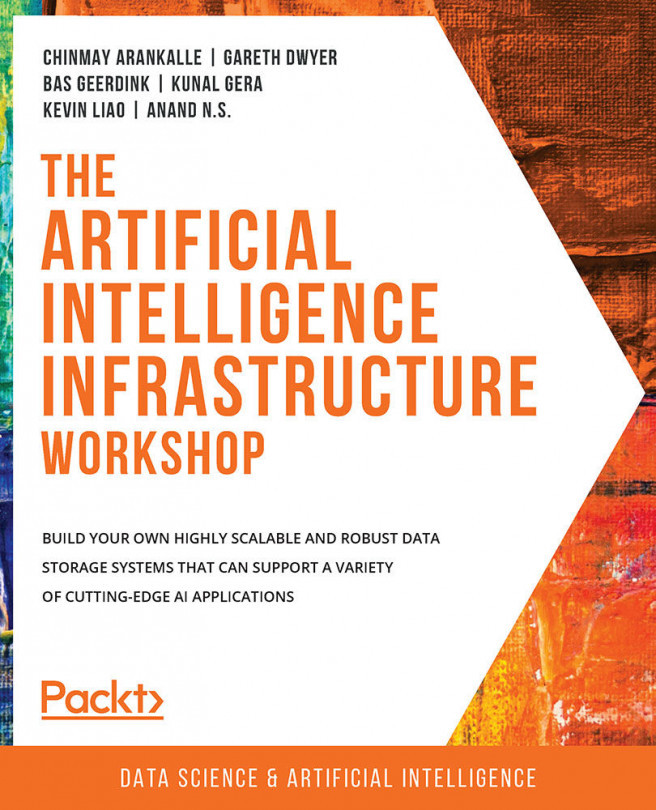Monitoring NiFi using the GUI
The NiFi GUI provides several ways to monitor your data pipelines. Using the GUI is the simplest way to start monitoring your NiFi instance.
Monitoring NiFi with the status bar
Much of the information you need is on the status bar. The status bar is below the component toolbar and looks like the following screenshot:
Figure 9.1 – Component and status toolbars
Starting at the left of the status bar, let's look at what is being monitored:
- Active thread: This lets you know how many threads are running. You can get a sense of tasks and load.
- Total queued data: The number of flowfiles and the combined size on disk.
- Transmitting remote process groups and not transmitting remote process groups: You can run NiFi on multiple machines or instances on the same machine and allow process groups to communicate. These icons tell you whether they are or are not communicating.
- Running components, stopped components...