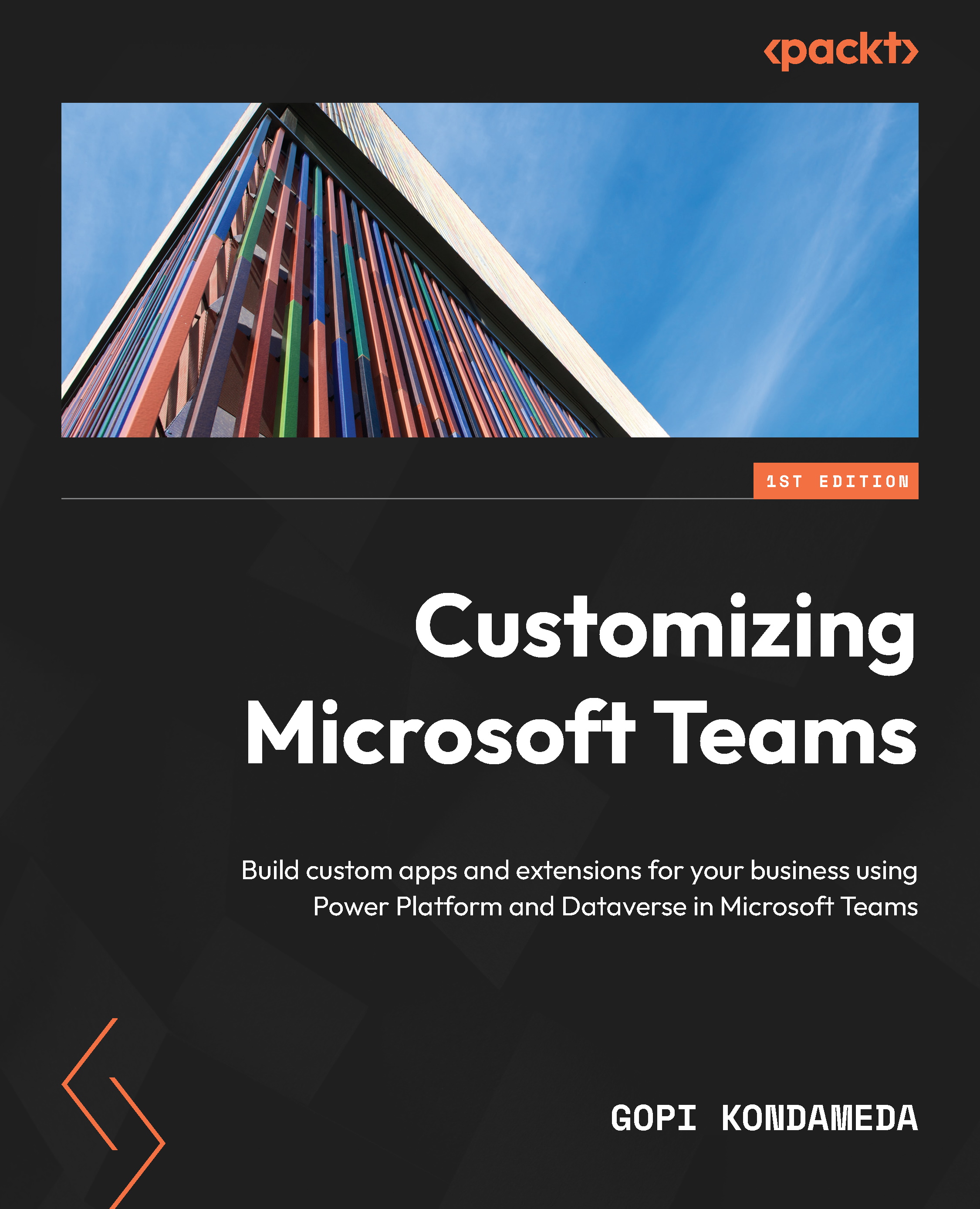Exploring the Microsoft Teams app architecture
The customization of Microsoft Teams refers to bringing all the applications that a business needs to use daily to one location and integrating chats, meetings, calls, and files into it to be more productive. This will help business users stick to one tool and access all apps and services, which thereby avoids switching between multiple applications or services.
Classification of apps
You can bring most of the apps and services used in your organization and incorporate them into Teams as an app. These apps are grouped into the following three categories, mostly based on who created them.
Microsoft apps
Microsoft Teams comes with a set of built-in apps; these are built by Microsoft. One of the examples of Microsoft apps is shown here:

Figure 1.1 – Lists app
With this Lists app, you can create a new SharePoint list or use an existing SharePoint list and add it as a tab to any Teams channel. More precisely, you can create a custom list, import it from Excel, or generate one from an existing or predefined list template. The following screenshot shows various templates of list options:
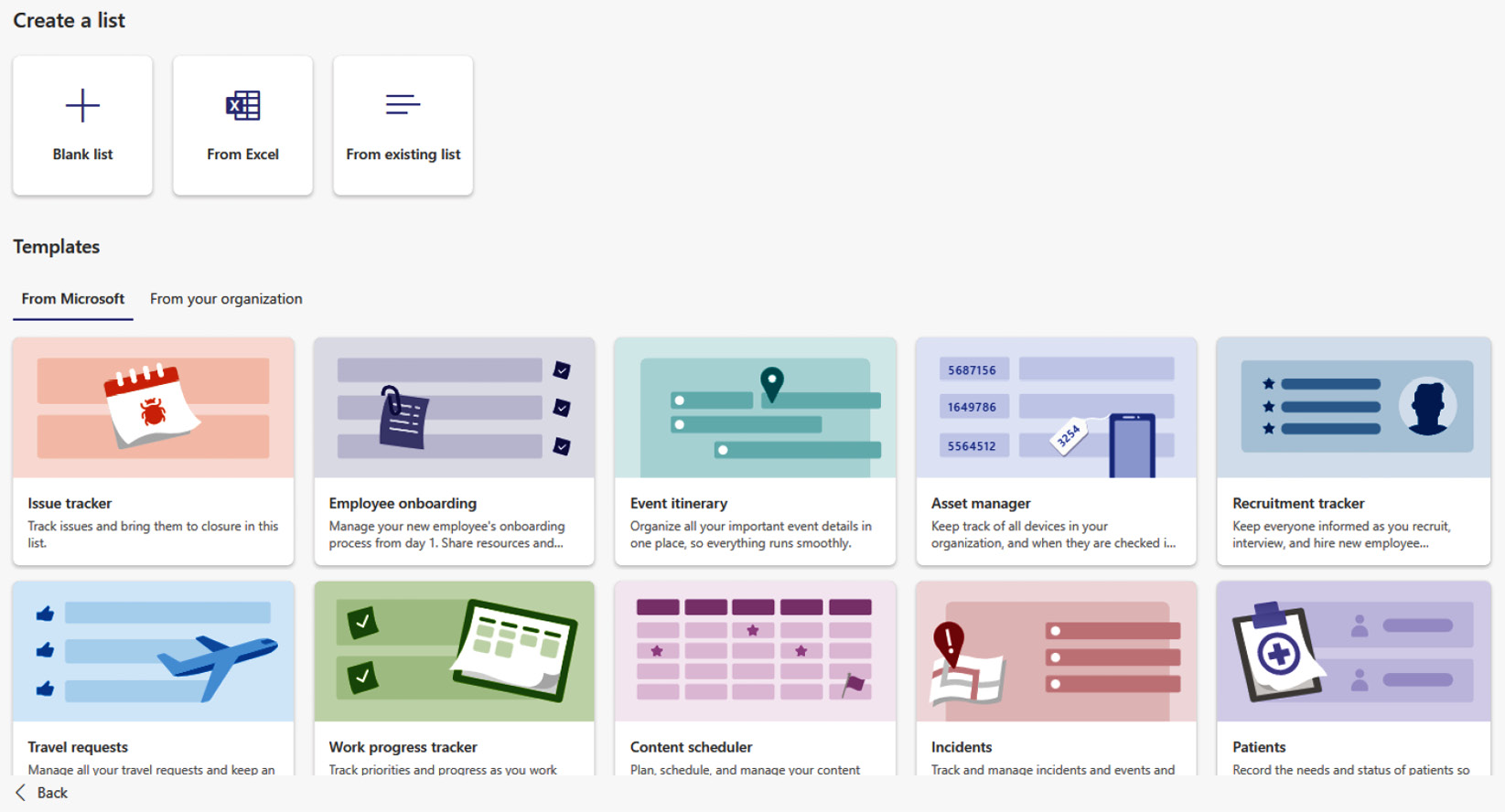
Figure 1.2 – Various list options through the Microsoft Lists app
Here’s another example of a Microsoft-provided app:
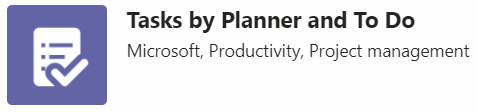
Figure 1.3 – The Tasks by Planner and To Do app
Tasks by Planner and To Do is an app to simplify tasks. It combines the tasks from To Do and Planner. So, in essence, this combines To Do and Planner’s utilities in one location.
Figure 1.4 shows the page that displays any tasks that were created by you or have been assigned to you in Planner or To Do.
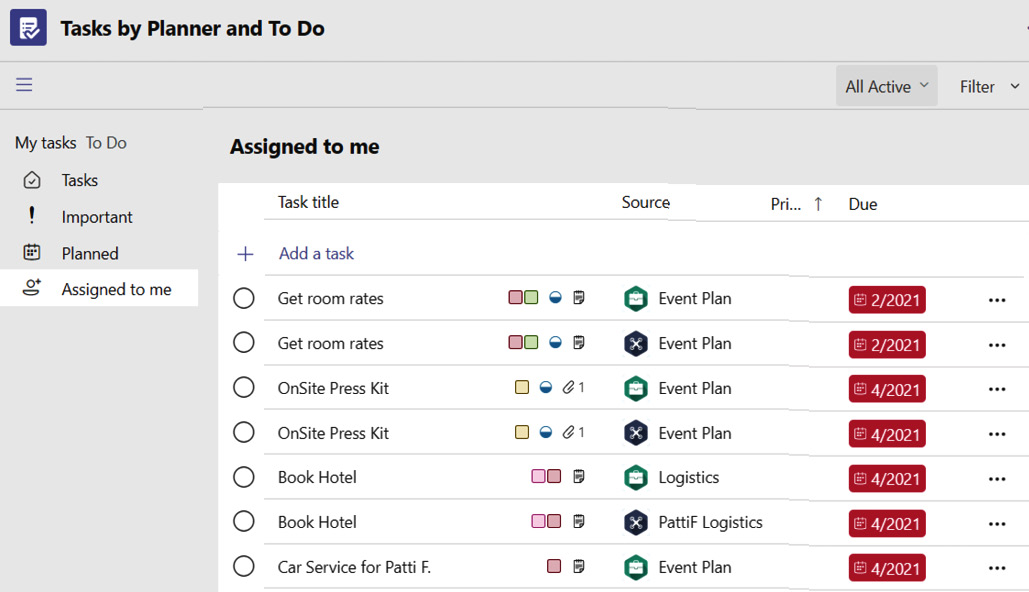
Figure 1.4 – The Tasks by Planner and To Do app
These tasks are automatically categorized into four lists as listed here:
- Tasks – all the tasks you’ve created
- Important – any task marked as Important
- Planned – tasks marked with a due date
- Assigned to me – tasks that are assigned to you
Third-party apps
Microsoft works with various developers and partners to build apps that work in Microsoft Teams. These are Microsoft-certified third-party apps; with certified apps, Microsoft provides assurance that you can trust them and that they comply with strong security principles that protect data and privacy.
Some of these third-party apps may require subscription services or licenses to purchase for consumption. An example of this kind of app is shown in the following screenshot:

Figure 1.5 – Third-party Jira Cloud app
Jira Software is a software development tool used by several agile teams; the cloud service of this software is called Jira Cloud, and it is built with project functions such as planning, tracking, releasing, and reporting in the service.
We have a Jira Cloud Teams app that enables your project team to track, update, and manage projects from Microsoft Teams. This app has integration with Jira Cloud so that your project team or user can receive notifications, create or update tickets, and view them in Teams meetings as a group.
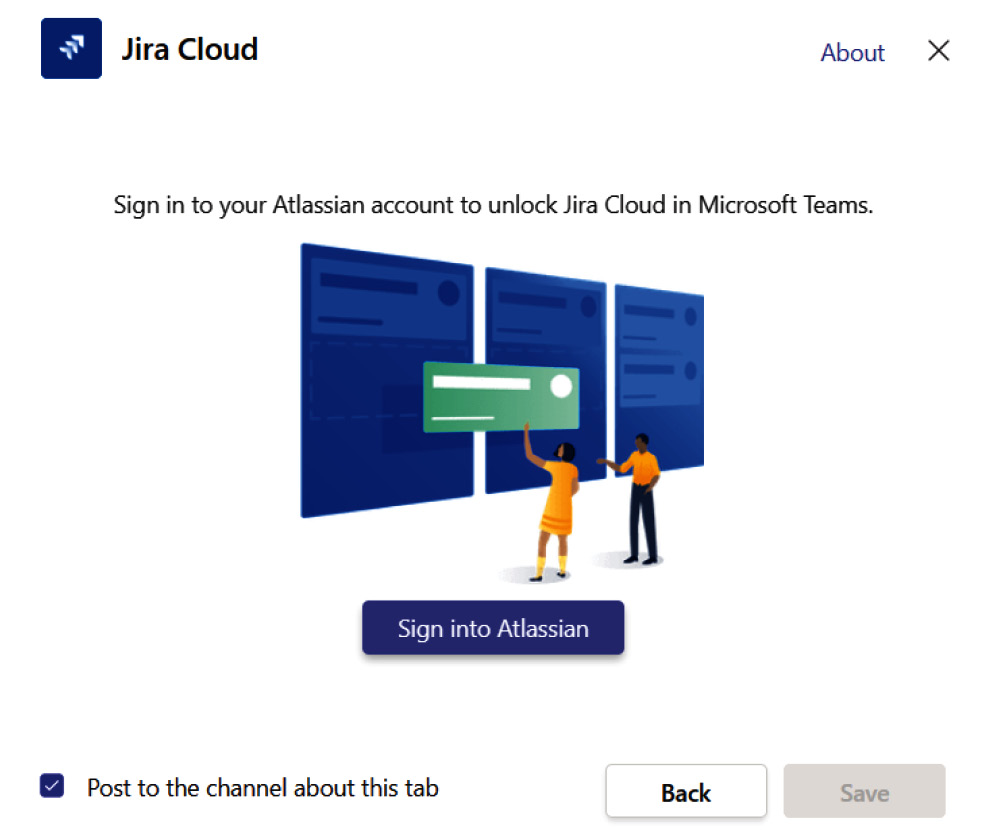
Figure 1.6 – Jira Cloud app – sign in to Atlassian account (Jira Software)
ServiceNow Virtual Agent
ServiceNow Virtual Agent is another third-party app for which ServiceNow and Microsoft partnered together to give ServiceNow users a conversational experience with a live or virtual agent.
This enables employees to perform routine ServiceNow tasks directly in Microsoft Teams.
Consider the following few scenarios:
- Employees can access ServiceNow’s Employee Center embedded directly within Microsoft Teams
- IT service desk agents can reach out to employee requests directly in Microsoft Teams to resolve questions about open tickets
- Actionable notifications within Microsoft Teams enable employees to stay up to date on their tickets
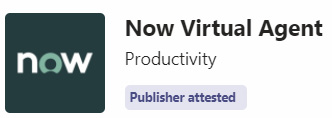
Figure 1.7 – Now Virtual Agent
This app (Now Virtual Agent) is free with Microsoft Teams, and users of this app are required to have an appropriate ServiceNow license. For a better experience and range of features, it is recommended to have ITSM Pro/HR Pro, as the standard license doesn’t cover many use cases. The following figure shows the experience of ServiceNow Virtual Agent in Teams:
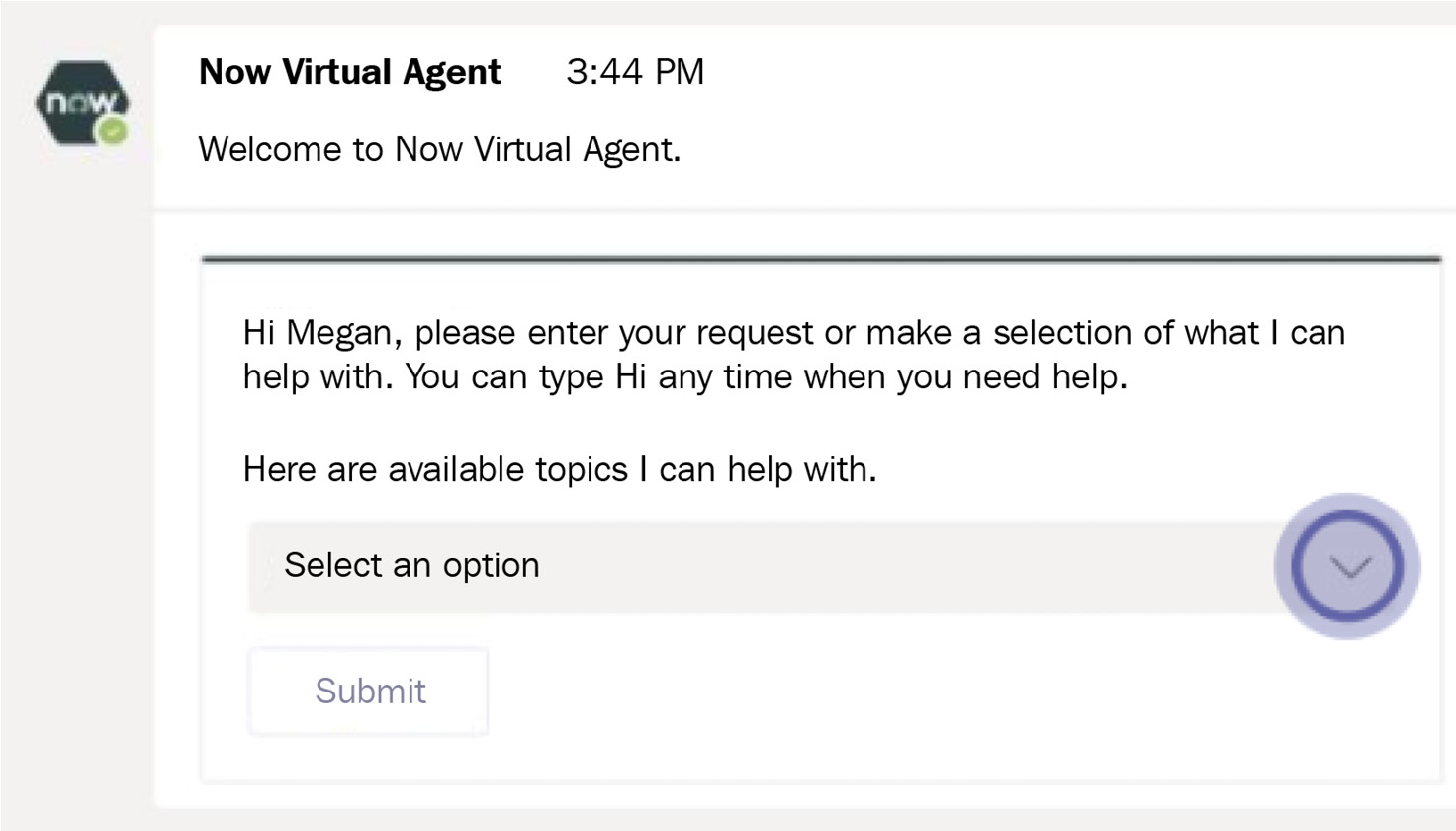
Figure 1.8 – Now Virtual Agent in Teams
Custom apps
In addition to Microsoft-provided and third-party-provided apps, as an organization, you can also build custom apps using various Teams integration strategies. These types of apps are called custom apps. We will spend a good amount of time in this book on building custom apps using various technologies such as Microsoft Power Platform, Azure, and the SharePoint Framework (SPFx).
The Landings, as shown next, is an example of a custom app:
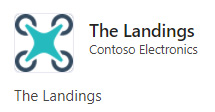
Figure 1.9 – The Landings custom app
Custom apps are typically created and approved by your organization’s IT team and shared with you or a group you’re in. These custom apps are usually designed based on your requirements.
Through the Teams App Store, you can see the custom apps built in your organization.
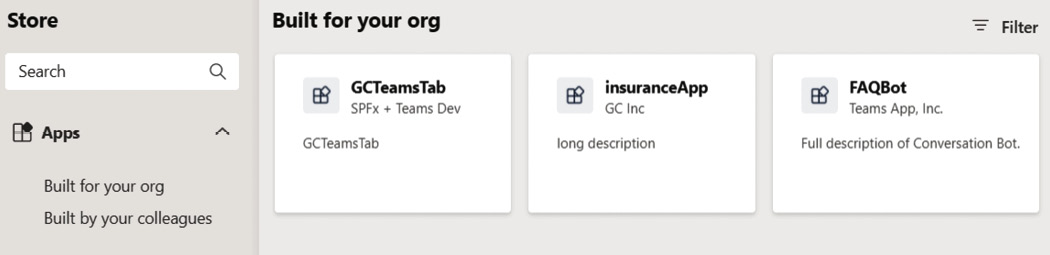
Figure 1.10 – View of custom apps built in your organization
This section gave you a quick overview of the types of apps available in Microsoft Teams. In the next section, we’ll learn more about core services used in the development of custom apps that are built by your organization.