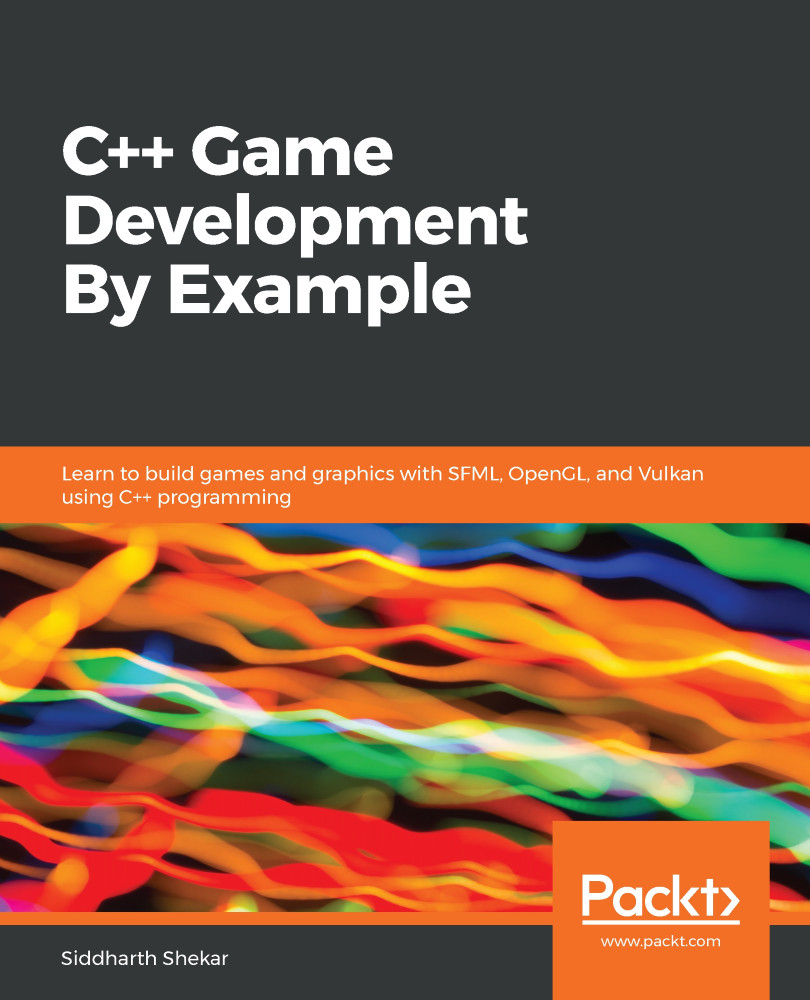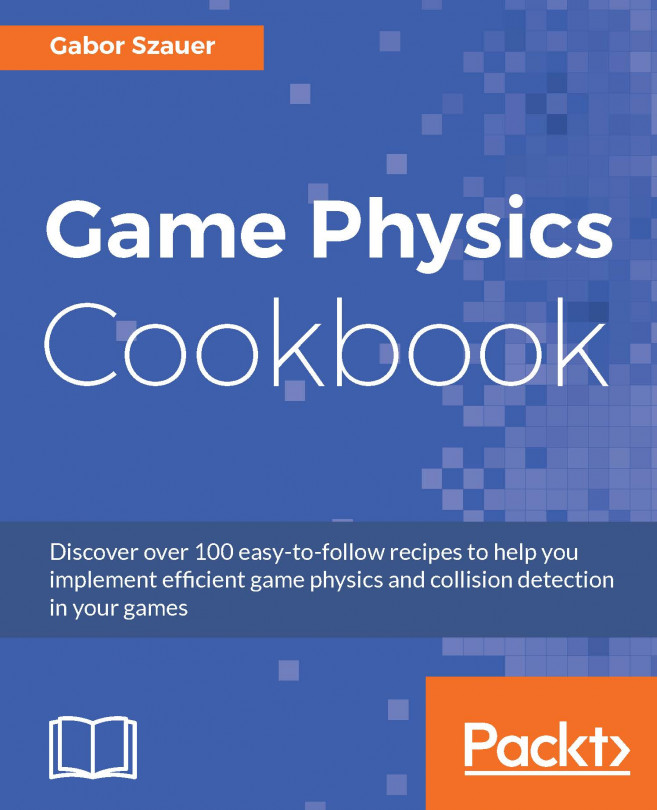Vulkan is just a rendering API, so we need to create a window and do math. For both, we will use GLFW and GLM, like we did when we created an OpenGL project. To do this, follow these steps:
- Create a new Visual Studio C++ project and call it VulkanProject.
- Copy the GLFW and GLM folders from the OpenGL project and place them inside the VulkanProject folder, under a folder named Dependencies.
- Download the Vulkan SDK. Go to https://vulkan.lunarg.com/sdk/home and download the Windows version of the SDK, as shown in the following screenshot:
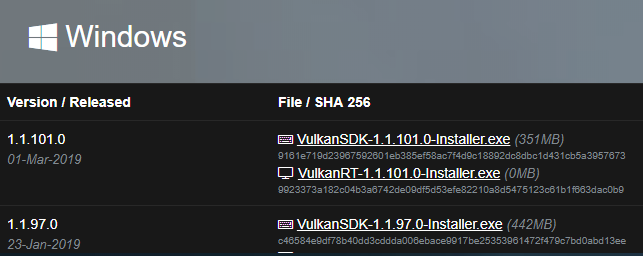
- Install the SDK, as shown in the following screenshot:
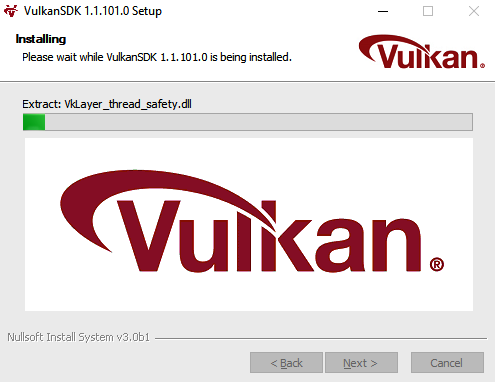
- In the Dependencies directory, create a new folder called Vulkan. Copy and paste the Lib and include the folder from the Vulkan SDK folder in C:\ drive, as shown in the following screenshot:
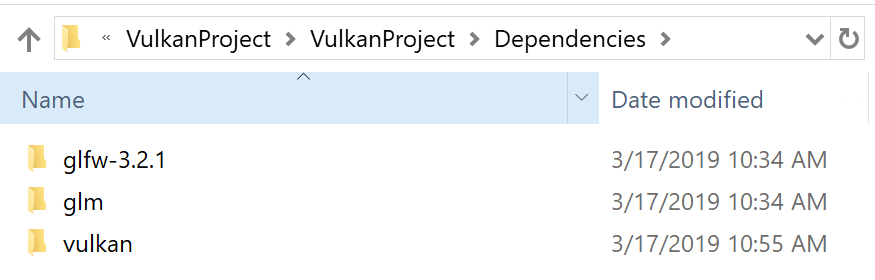
- In the Visual Studio project, create a new blank source.cpp file...