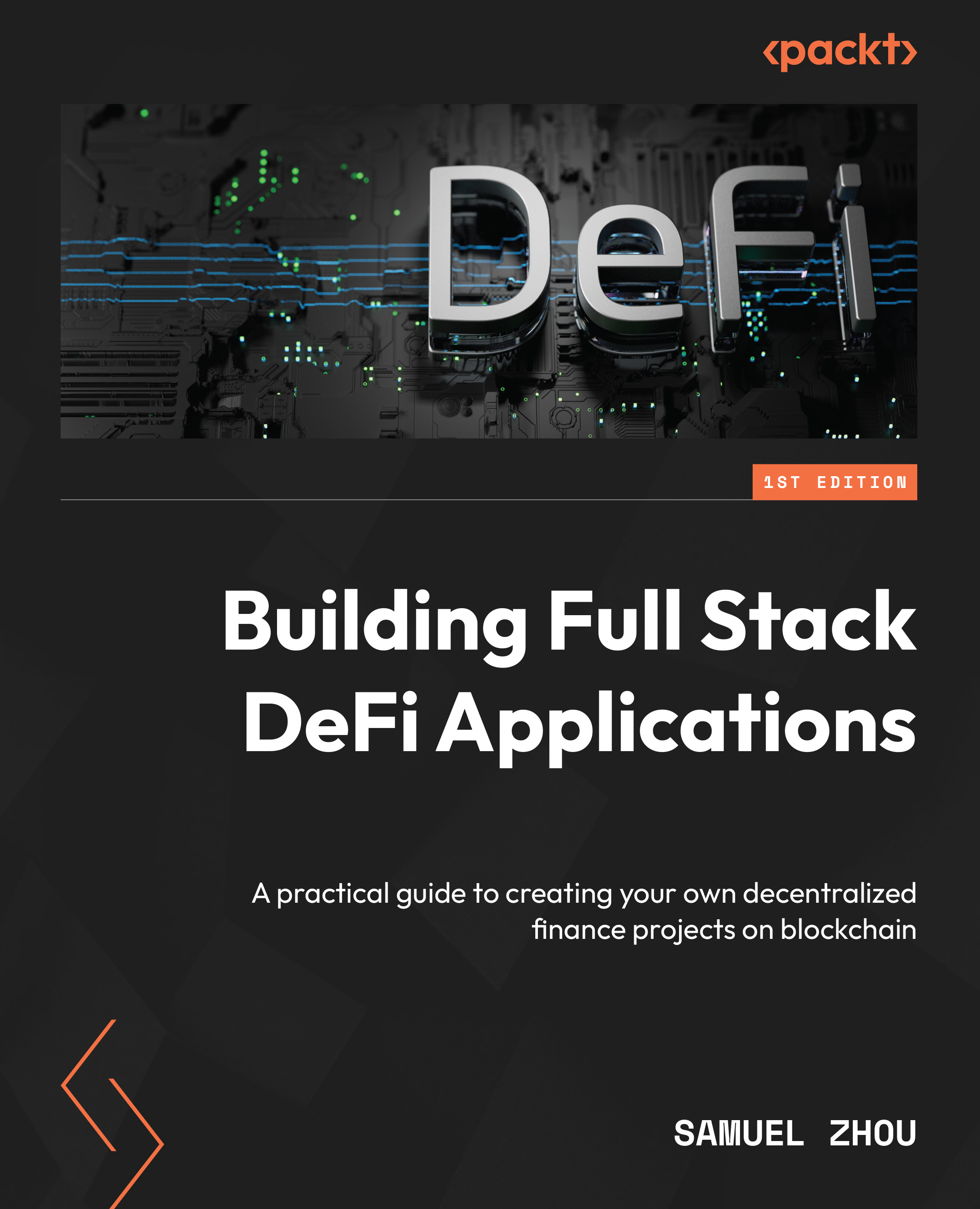Implementing the liquidity provisioning page
In this section, we will implement the liquidity provisioning page, AddLiquidity.js. Before diving into the code, let’s demonstrate how the page works using several snapshots.
Overview of the liquidity provisioning page
Figure 6.4 shows the page view of accessing the /liquidity/add URL without specifying any search parameters. This page allows the user to select a token from a list of supported tokens by clicking the drop-down arrow on the right side of the Input box.

Figure 6.4 – A snapshot of the liquidity provisioning page without specifying URL parameters
Once the down-arrow button is clicked, a dialog will show up that allows the user to select one of the tokens in the list as shown in Figure 6.5.

Figure 6.5 – Snapshot of the token selection dialog for liquidity provisioning
After a pair of tokens is selected, the liquidity provisioning page will...