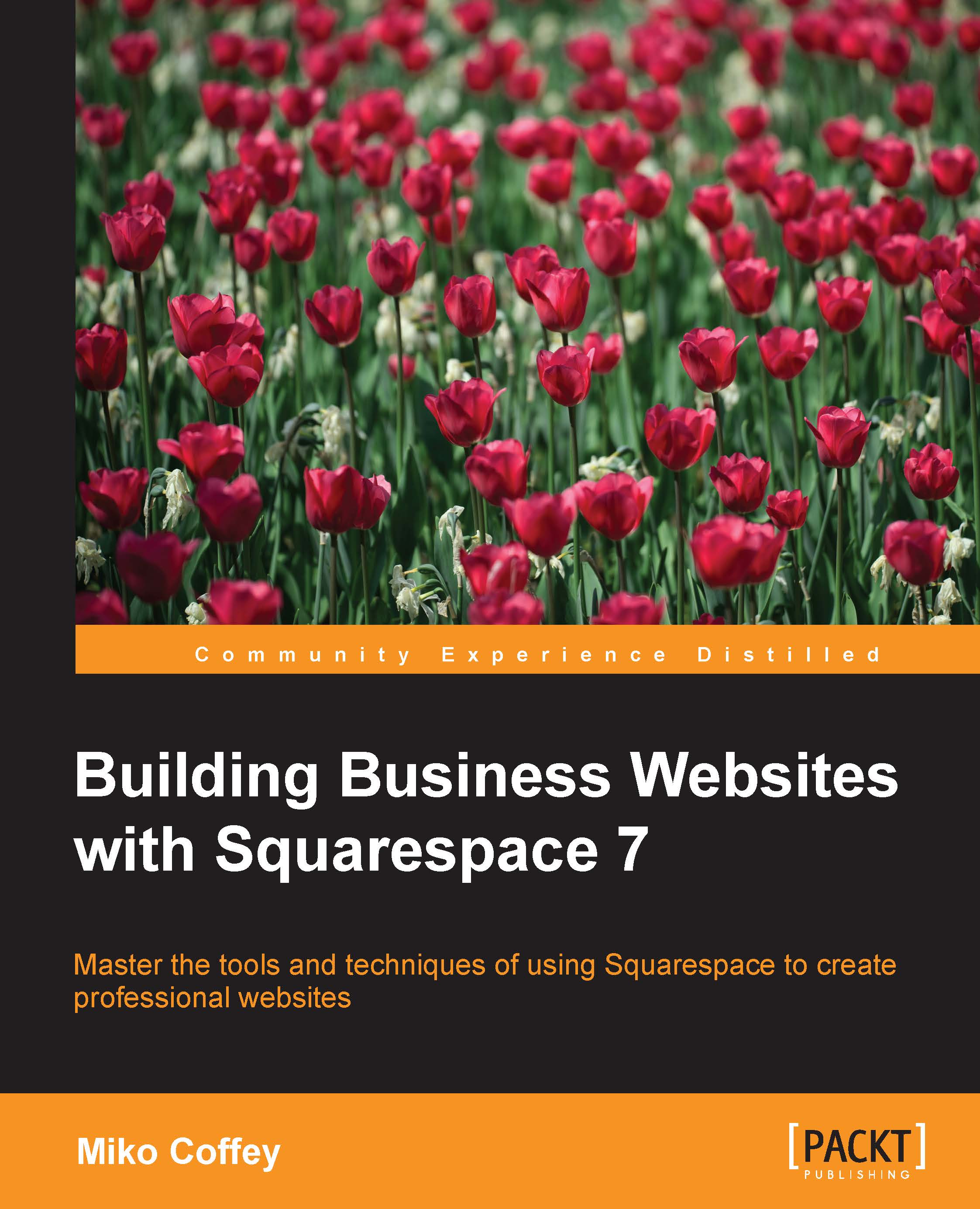Conventions
In this book, you will find a number of text styles that distinguish between different kinds of information. Here are some examples of these styles and an explanation of their meaning.
Code words in text, database table names, folder names, filenames, file extensions, pathnames, dummy URLs, user input, and Twitter handles are shown as follows: " For example, if you enter Jane Doe as your name, your site's Squarespace address will be http://jane-doe.squarespace.com."
A block of code is set as follows:
<p> This sentence will appear on a new line, with an empty line space above it.</p>
New terms and important words are shown in bold. Words that you see on the screen, for example, in menus or dialog boxes, appear in the text like this: "Click on SEO to load this section into the side panel."
Note
Warnings or important notes appear in a box like this.
Tip
Tips and tricks appear like this.