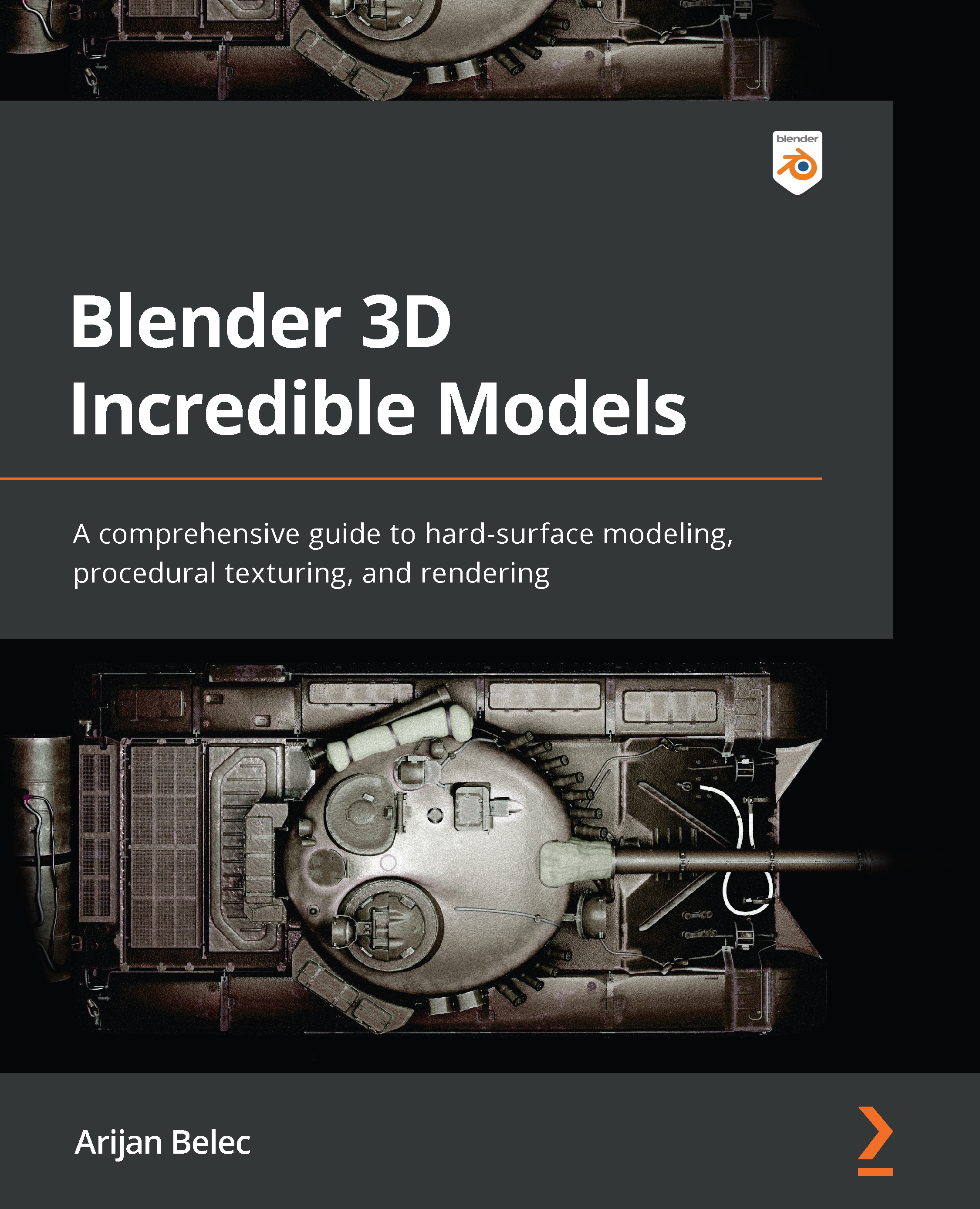Modeling the upper receiver
Next, let’s move on to the upper part of the receiver. We need a cube on top of the mesh we just created, but we need to be pretty precise with where we place the cube, so let’s use our 3D Cursor. The 3D Cursor is a powerful tool used for manipulating objects in 3D space, and we will use it a lot later. Every time we add an object, it is added exactly on the 3D Cursor. We will talk about the 3D Cursor and its abilities more in Chapter 3, Adding More Details with Polygon Modeling and Modifiers.. For now, we will place the 3D Cursor exactly where we want to create a cube, and then we will create the cube:
- Place the 3D Cursor on the face at the back of the lower receiver. To do this, select the face and open the Snap menu with Shift + S. In the menu, chose Cursor to Selected. As the name implies, this will snap the 3D Cursor to the selected polygon:
Figure 2.15 – Snapping the cursor
- Add the cube...