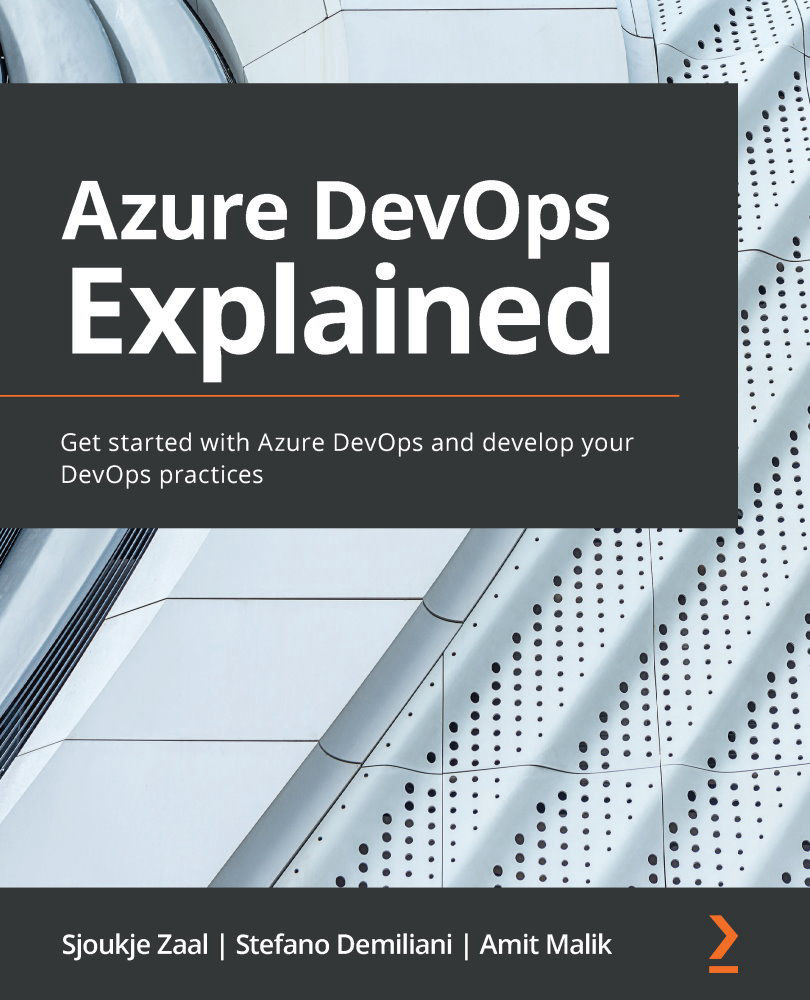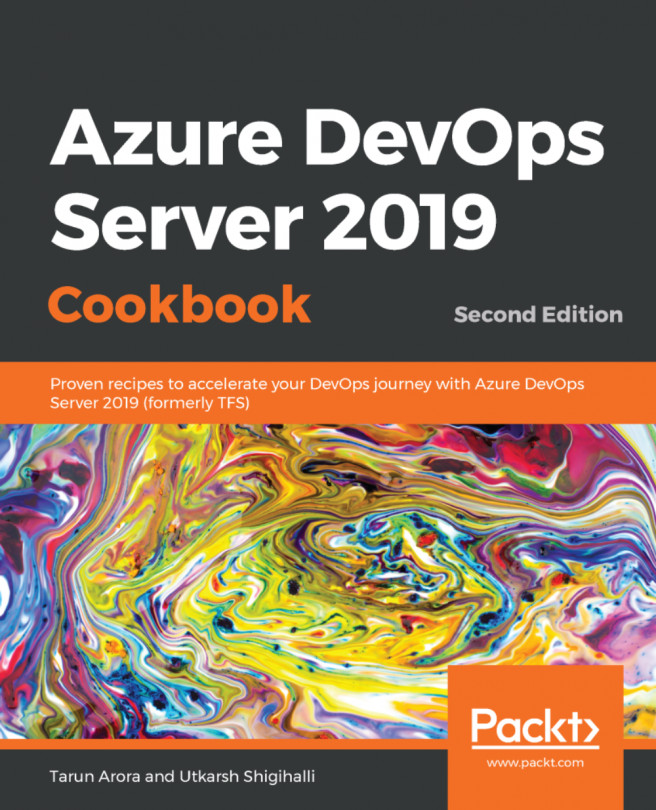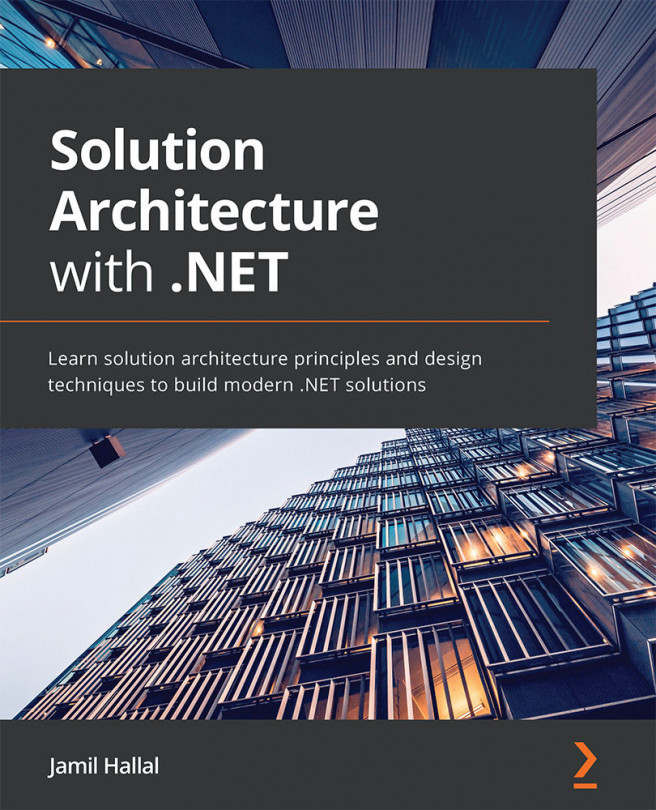Performing code coverage testing
To perform code coverage testing, we need to open the build pipeline that we created in the previous demo. Let's get started:
- With the build pipeline open, select the Edit button in the right-hand corner:
Figure 5.16 – Editing the pipeline from the previous demo
- Navigate to the Test Assemblies task to open the settings.
Under Execution settings, check the Code coverage enabled box:
Figure 5.17 – Enabling code coverage testing
- Now, Save and queue the build, specify a save comment, and wait until the pipeline is fully executed. The Visual Studio Test task creates an artifact that contains
.coveragefiles that can be downloaded and used for further analysis in Visual Studio. - After executing the pipeline, on the overview page of the build, select Code Coverage from the top menu and click on Download code coverage results. A file with the
.coverageextension will be downloaded to your local filesystem. - Double-click...