Just now, with the previous test example where we hit upon the need for two dialog handlers, it makes sense to discuss how to hand over data to a UI handler, as we cannot directly control this. However, the platform does, and the argument list is a fixed one.
Test example 6 – how to hand over data to UI handlers
Customer wish
In this context, we pick up another part of our customer wish—when creating a new customer from the UI, by clicking the standard New action on the ribbon, the user has to select a template to base the new customer on (or simply bypass it by selecting Cancel), as shown in this screenshot:
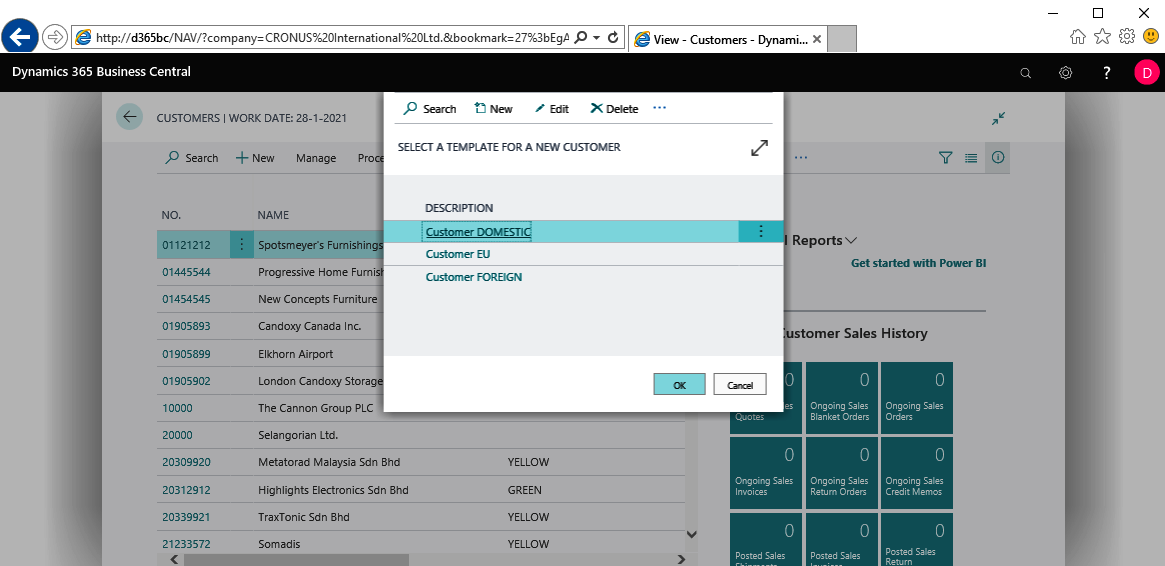
We've had to tackle the appearance of the ModalPage already in test example 3 of the previous chapter...




























































