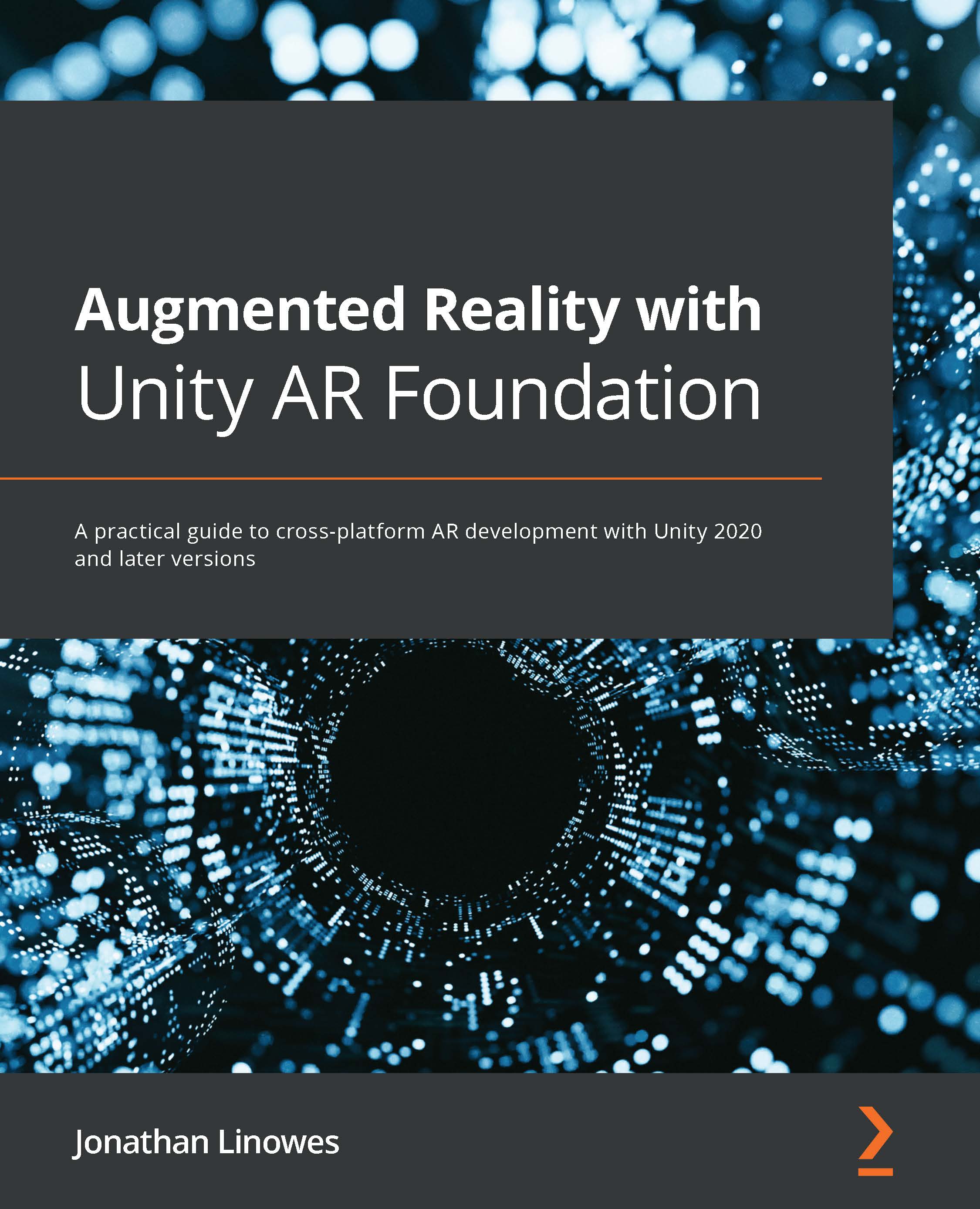Creating a prefab for placing
The prefab object we've been placing on the planes in this chapter is the one named AR Placed Cube, which we imported from the AR Foundation Samples project. Let's find a different, more interesting, model to use instead. In the process, we'll learn a bit more about GameObjects, Transforms, and prefabs.
Understanding GameObjects and Transforms
I think a good place to start is by taking a closer look at the AR Placed Cube prefab we've been using. Let's open it in the Editor by performing the following steps:
- In the Project window, navigate to the
ARF-samples/Prefabs/folder. - Double-click the AR Placed Cube prefab.
We are now editing the prefab, as shown in the following screenshot (I have rearranged my windows differently from the default layout):
Figure 2.10 – Editing the AR Placed Cube prefab
The Scene window now shows the isolated prefab object, and the Hierarchy window...