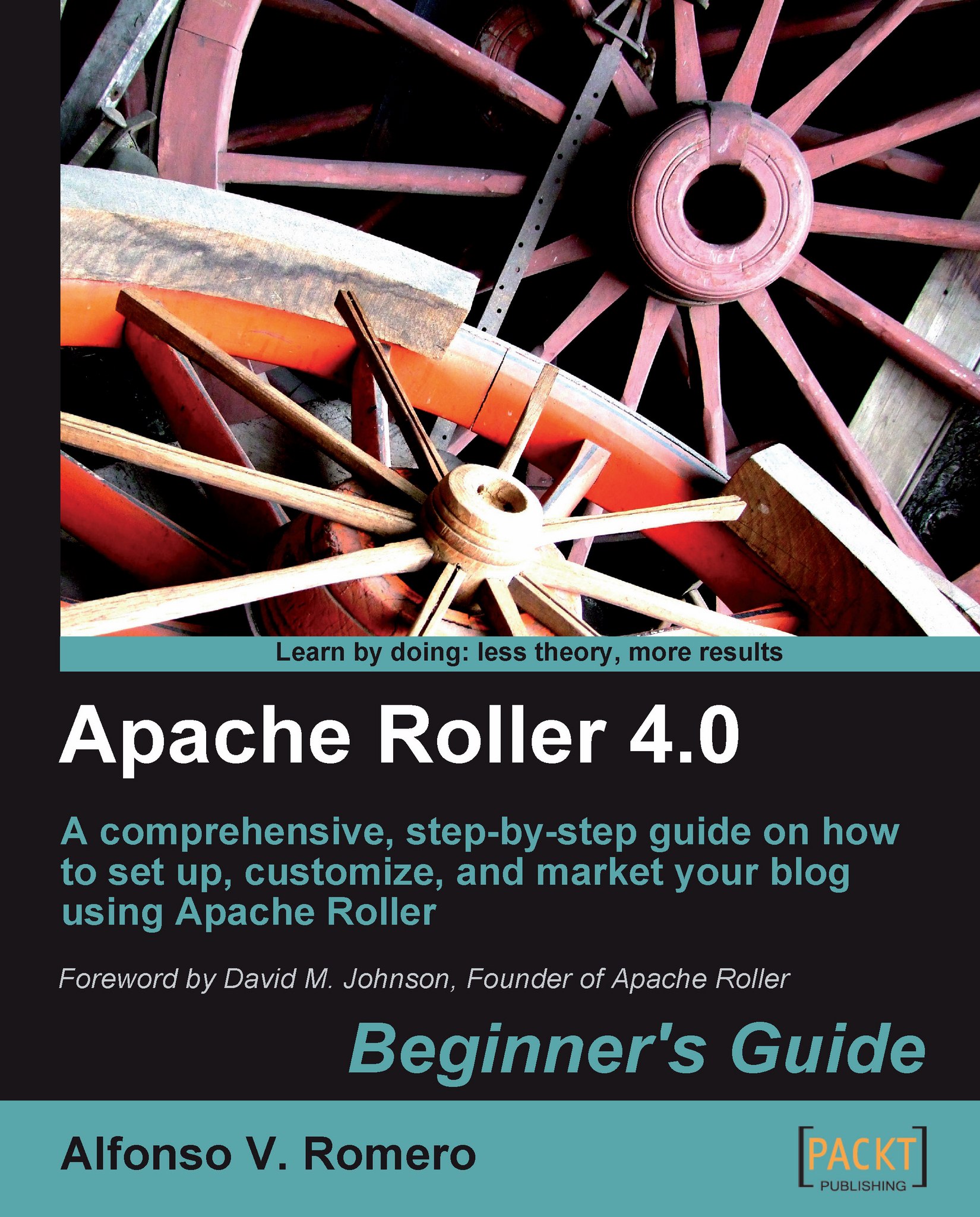Time for action — managing bookmarks in Roller
As we've seen in previous exercises, Roller's user interface is very friendly. Now you're going to work with Roller's Bookmarks section, where you can add, edit, and delete bookmarks to maintain your very own blogroll!
Open your web browser, go to your blog's URL (
http://localhost/roller) and log into Roller. Or, if you're already logged in, click on the Bookmarks section, under the Create & Edit tab. The Bookmarks web page will appear next:
When you install Roller for the first time, the installation routine adds several predefined bookmarks for you. You can add, edit, delete, or visit any bookmark from the list. Click on the Visit link of the first bookmark (Dave Johnson )to go to that bookmark’s web page:

The bookmark's web page will show up in the same window:

-
Click on your web browser's Back button (
 ) to return to the Bookmarks page on your weblog, and then click on the Edit link of the second bookmark:
) to return to the Bookmarks page on your weblog, and then click on the Edit link of the second bookmark:

Roller will take you to the Edit...