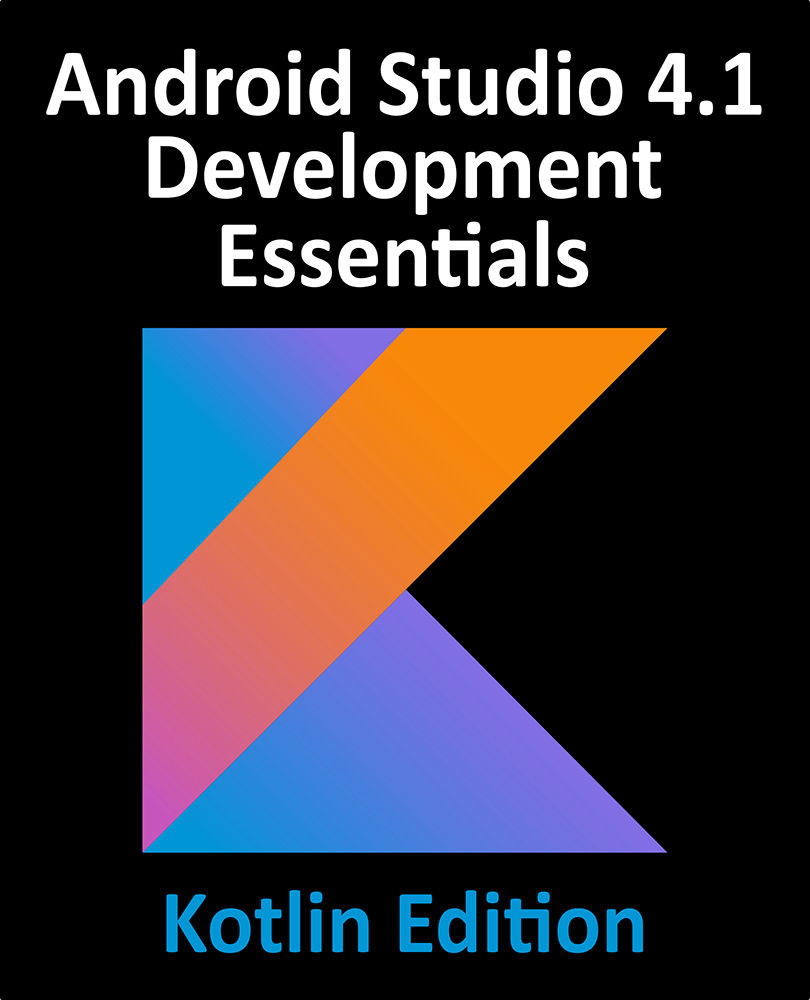21.1 Creating the State Change Example Project
The first step in this exercise is to create the new project. Begin by launching Android Studio and, if necessary, closing any currently open projects using the File -> Close Project menu option so that the Welcome screen appears.
Select the Create New Project quick start option from the welcome screen and, within the resulting new project dialog, choose the Empty Activity template before clicking on the Next button.
Enter StateChange into the Name field and specify com.ebookfrenzy.statechange as the package name. Before clicking on the Finish button, change the Minimum API level setting to API 26: Android 8.0 (Oreo) and the Language menu to Kotlin. Upon completion of the project creation process, the StateChange project should be listed in the Project tool window located along the left-hand edge of the Android Studio main window.
Locate and open the app -> Gradle Scripts - > build.gradle (Module: StateChange.app) file...