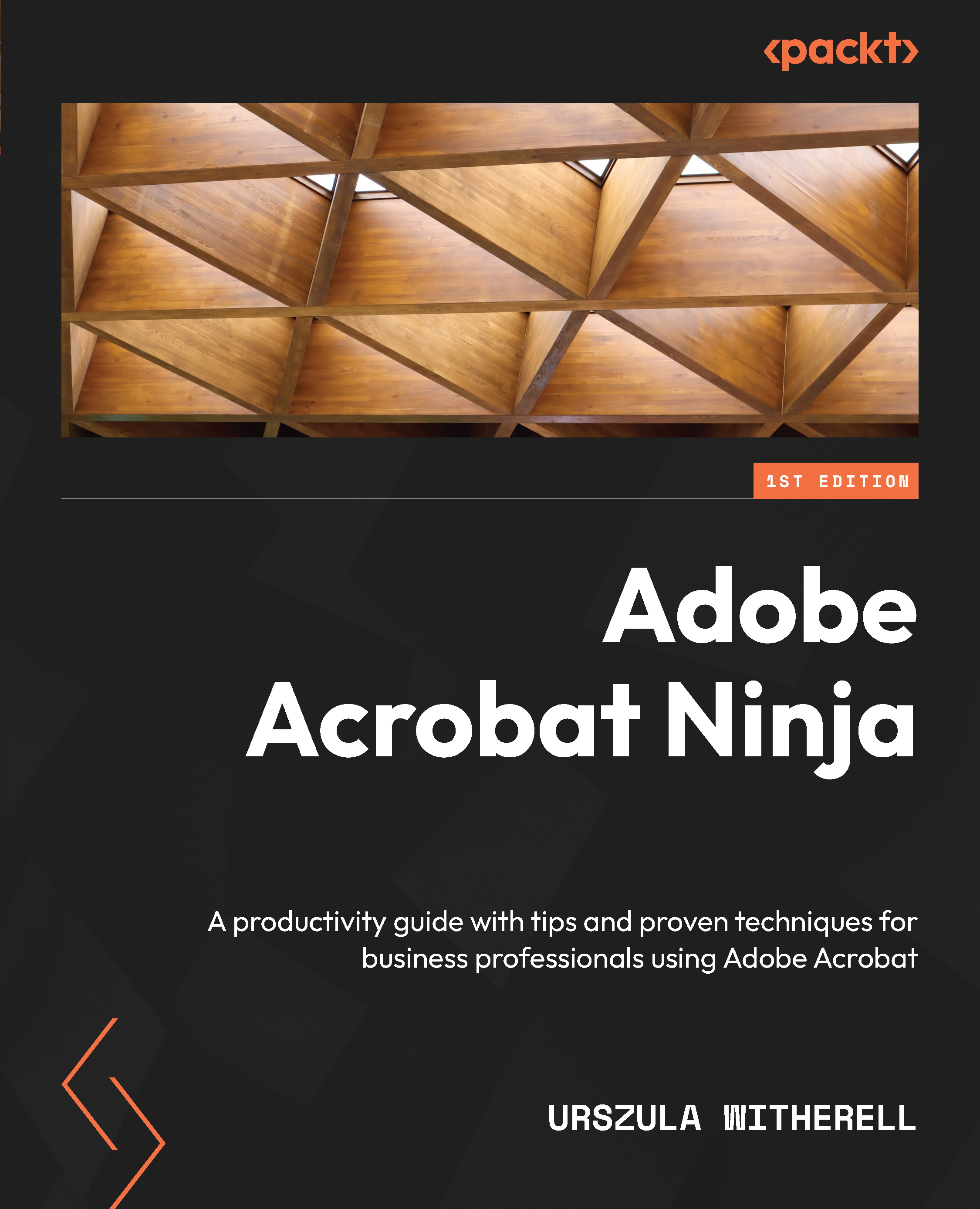Adding audio to a presentation
Audio added to a presentation will make it more pleasant and engaging, particularly if it is music. In other cases, it may serve as an accessibility tool or a language learning aid that is used to read the content of the publication.
Here is how to include sound in our slide:
- Open the Rich Media toolbar if it is closed.
- Select the Add Sound tool and click-drag on a page. If you want the audio to begin playing at the beginning of the presentation, place it on the first page.
- Click the Browse… (Choose… on macOS) button and locate the audio file.
- In the Launch Settings dialog box, you have the following options:
- Enable When: These choices allow you to start playback when the audio is clicked or immediately when a page is open.
- Disable When: The Disable Content is selected from the context menu option will play the entire audio file to the end of the presentation, or will stop when a presenter right-clicks the content and...