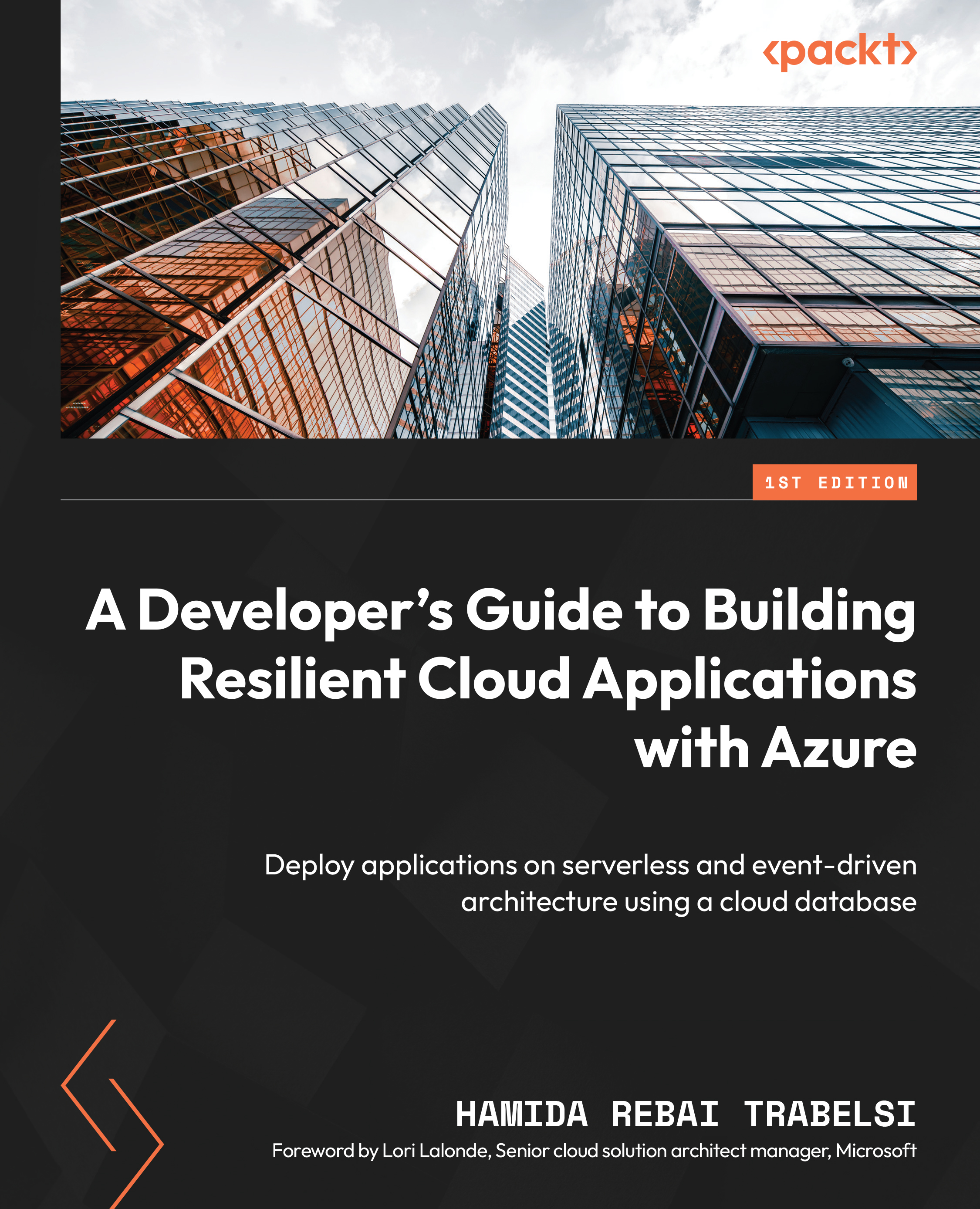Exercise 1 – creating a Service Fabric cluster using the Azure portal
In Azure, we will navigate to the main page of the Azure portal. From there, we will select the Create a resource button, and then we will search for Fabric. Or, just select Containers on the left of the window and, in the end, we will find Service Fabric Cluster, as shown in the following figure. Let’s select Service Fabric Cluster, then click on the Create button.
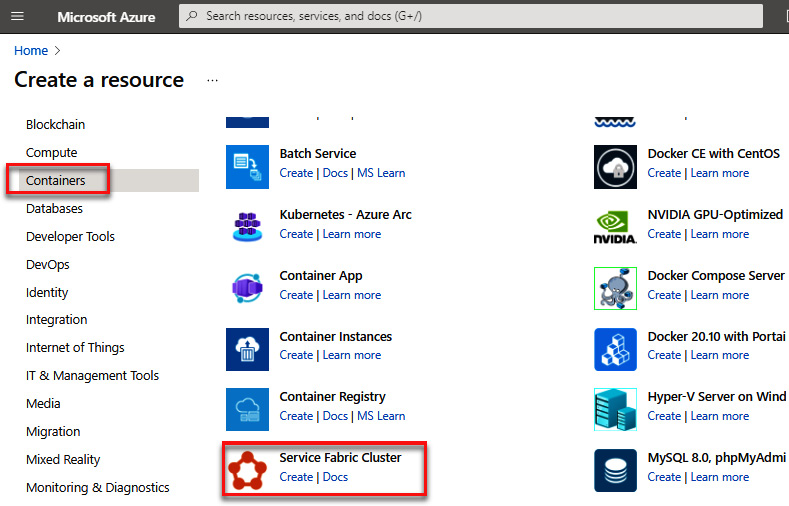
Figure 5.8 – Select Service Fabric Cluster
Next, we will specify some general information about the cluster in the Basics blade. We will select the subscription and an existing resource group; you can also add a new one. We’re going to use hospitalmanagement as the name. Remember to select a location close to your current location. Also, you can specify the operating system that you want to use. In this case, we’re going to use WindowsServer2019-Datacenter-with-Containers. However, you can...