Installing and configuring a theme
To make your jobs site look as good as possible and easy to find, and navigate around job listings, we need a suitable theme. If you've already got a theme you're using, you don't need to worry about this, but if you're working with a clean WordPress installation, read on!
Installing the Vantage theme
Let's install the Vantage theme. It's a clean, modern theme with some nice configuration options. You could use any theme you like; this one isn't designed for jobs boards, but I think its design works well with the jobs board layout. Follow these steps:
In the WordPress admin, go to Appearance | Themes.
Click on the Add New button.
In the search box, type
Vantage.WordPress will display all the themes matching your search terms. Select Vantage and click on the Install button.
Once the theme has been installed, click on the Activate button.
The theme will now be active:
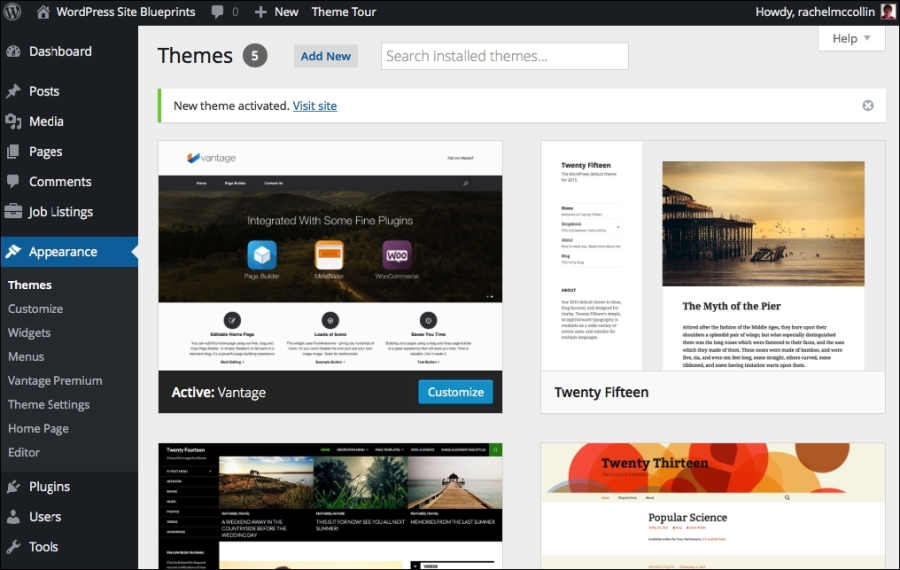
Fig 7.9: The Themes screen with Vantage activated
Configuring Theme Settings
The Vantage theme comes...
































































