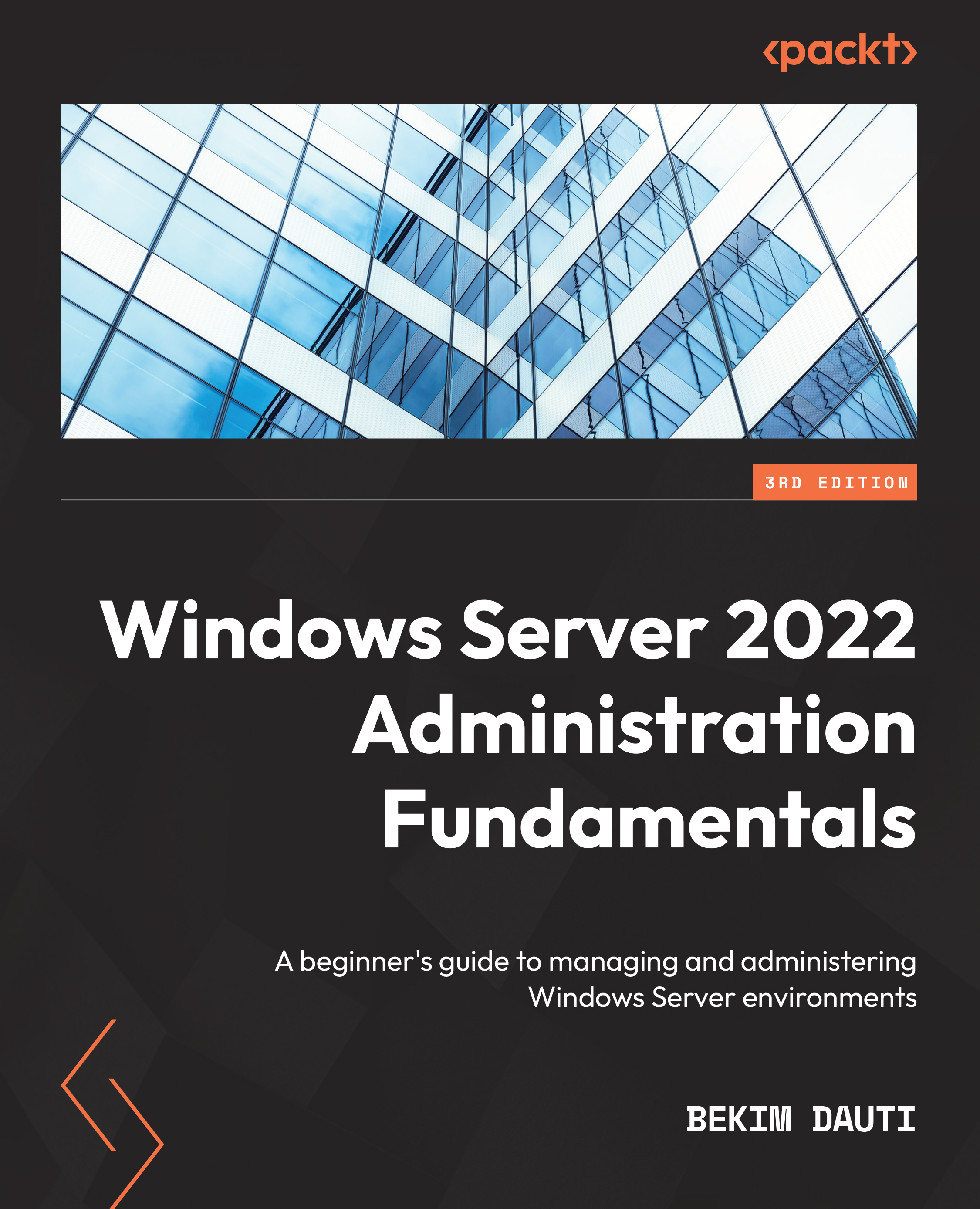Chapter exercise – downloading Windows Server 2022
To download Windows Server 2022 onto your Windows 11 computer, complete the following steps:
- Press WinKey + R to open Run.
- Enter Microsoft-edge and press Enter.
- In Microsoft Edge, click on the address bar and press Enter.
- Type in https://www.microsoft.com/en-us/evalcenter/, and then press Enter.
- On the Evaluation Center page, click on the search icon in the upper-right corner, enter
Windows Server 2022, and press Enter. - From the search results, select Windows Server 2022.
- Select your evaluation file type (notice that you have the option to try out Windows Server 2022 in Azure), and then click on Continue.
Complete the form, as shown in Figure 1.13, and then click on Continue:
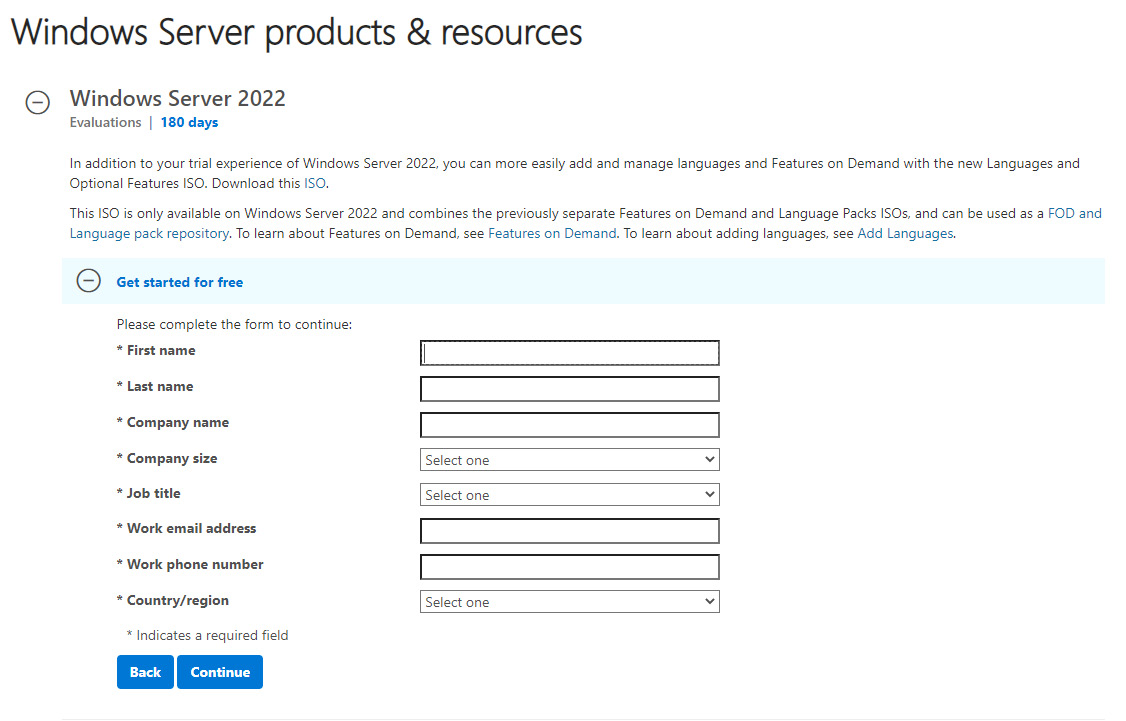
Figure 1.13 – Downloading the Windows Server 2022 evaluation
- Select your desired language, and then click on Download.
- Shortly after, the Windows Server 2022 download will begin. If not, you might want to click on the Download button.
Important note
Once the Windows Server 2022 download completes, you should burn the ISO file to a USB flash drive. Information about creating a bootable USB can be found at https://www.lifewire.com/how-to-burn-an-iso-file-to-a-USB-drive-2619270. Once completed, you are all set to move on with installing the Windows Server 2022 evaluation version.